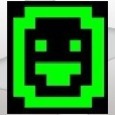Drivers missing after scripted install
hi all i am very new to kace.
basically i am imaging a lenovo x220 laptop, after the image process i log into the laptop and there are two driver missing.
1. power management
2. biometric
questions:
1.how would i go about uploading the drivers to kbox
2.when during the scripted installation does it look to the kbox for the drivers
Thank you all in advance.
basically i am imaging a lenovo x220 laptop, after the image process i log into the laptop and there are two driver missing.
1. power management
2. biometric
questions:
1.how would i go about uploading the drivers to kbox
2.when during the scripted installation does it look to the kbox for the drivers
Thank you all in advance.
0 Comments
[ + ] Show comments
Answers (3)
Please log in to answer
Posted by:
mpace
12 years ago
For installing these types of drivers I would recommend a post-install task. What you will want to do is create a directory structure containing all of the driver packages that are available from Lenovo. Then you will need to create a batch file that will walk through these directories and install each driver package silently. Zip the whole thing up and have the K2000 run the batch file contained in the zip. Example:
Create your directory structure:
LenovoDrivers\PowerMgmt\Pwrmgmtdrivers.exe
\Biometric\Biometricdrivers.exe
\Audio\Audiodrivers.exe
\Video\Videodrivers.exe
Then create a batch file called InstallDrivers.bat at the root of LenovoDrivers with the following script:
cd PowerMgmt && Pwrmgmtdrivers.exe /s
cd..
cd Biometric && Biometricdrivers.exe /s
cd..
Etc, etc. Also, I'm just using /s as an example. Use whatever silent installation switches the Lenovo executables support.
Finally, you will zip up everything in the LenovoDrivers folder and create a new post-installation application task. Upload the zip file as the payload and type the name of your batch file in the Command Line box.
Create your directory structure:
LenovoDrivers\PowerMgmt\Pwrmgmtdrivers.exe
\Biometric\Biometricdrivers.exe
\Audio\Audiodrivers.exe
\Video\Videodrivers.exe
Then create a batch file called InstallDrivers.bat at the root of LenovoDrivers with the following script:
cd PowerMgmt && Pwrmgmtdrivers.exe /s
cd..
cd Biometric && Biometricdrivers.exe /s
cd..
Etc, etc. Also, I'm just using /s as an example. Use whatever silent installation switches the Lenovo executables support.
Finally, you will zip up everything in the LenovoDrivers folder and create a new post-installation application task. Upload the zip file as the payload and type the name of your batch file in the Command Line box.
Posted by:
scriptingninja
12 years ago
Posted by:
scriptingninja
12 years ago
 Rating comments in this legacy AppDeploy message board thread won't reorder them,
Rating comments in this legacy AppDeploy message board thread won't reorder them,so that the conversation will remain readable.