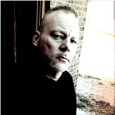Un-install Internet Explerer10 silently and have it Default back to IE 9 or IE 8
Looks like Internet Explorer 10 has been released; does anyone have an idea how I can un-install it silent without restarting the client system using KACE v 5.3?
-
How did you get the batch script into the kace and have the batch script called? Im cant get it to run!!! - CEads 10 years ago
Answers (3)
Try the command line
dism /online /Disable-Feature /Quiet /NoRestart /FeatureName:Internet-Explorer-Optional-amd64
Comments:
-
Thank you jdornan for providing a suggestion. Do you know where in the command line I could specifiy Internet Explorer 10 specifically? - rchung 11 years ago
-
I don't believe you have to according to this article, it removes the most current version http://support.microsoft.com/kb/957700 - jdornan 11 years ago
-
Thanks I will try the command you advised. - rchung 11 years ago
-
I try to run the command with elevated permission from the command prompt and I get the following message Error:0x800f080c Feature name Internet -Explorer-Optional-amd64 is unknown. A Windows feature name was not recognized. Use the /Get-Features option to find the name of the feature in the image and try the command again. Any Ideas? - rchung 11 years ago
-
I changed the amd64 to x86 at the end since it is a 32-bit system and it prompted me to restart. - rchung 11 years ago
-
Quiet and norestart should override that. At least according to MS here http://technet.microsoft.com/en-us/library/hh825079.aspx - jdornan 11 years ago
-
So it looks IE was wiped complelety... Also I looked at the command you provided and it seems like it was for server 2012. Any other ideas? - rchung 11 years ago
-
The command is for any version of windows that uses DISM which includes
Clients - Windows Vista SP1 and later | Windows 7
Servers - Windows Server 2008 RTM and later | Windows Server 2008 R2
It doesn't vary from version to version that I can tell.
1, This is the only real "scripted way" I know of to remove.
2. If it was installed as an update you can rollback that update to IE
3. If it hasn't been installed you can prevent it by pushing this reg key.
http://itninja.com/blog/view/k1000-script-to-disable-ie-10-upgrade - jdornan 11 years ago-
So this would be prevent it from being installed on a system in our enviornment? I am assuming we would need to push this out to all the systems prior to someone installing IE 10 correct. I am wording if we can just push this out Via GPO. - rchung 11 years ago
-
Its a simply reg key so you can add it in any way you prefer. Yes it must be before the upgrade but will then prevent it. - jdornan 11 years ago
-
Great I would rather be able to stop it from being installed vs trying to remove it. I will test this, thank you very much. So if a person manually downloaded IE 10 to install this would stop that from being able to complete correct? - rchung 11 years ago
-
Yes prevention always beats cure, Unfortunately this only deals with upgrade and patching it wont keep a user from installing it on purpose. - jdornan 11 years ago
-
Darn it I was hoping this would stop it from a manual installation which is what I am worried about. Thanks! - rchung 11 years ago
-
I tried to run the following command:
dism /online /Disable-Feature /Quiet /NoRestart /FeatureName:Internet-Explorer-Optional-x86 and it only appears to remove the shortcut. When I reboot and I go to control panel to view updates; IE 10 is still installed. Not sure if there is anything else that can be done but any further suggestions would be greatly appreciated. - rchung 11 years ago
My personal favorite is this one line script to perform a rollback on ANY KB item
%WINDIR%\SysNative\wusa.exe /uninstall /kb:2718695 /quiet /forcerestart
Just replace the KB number with yours.
Hint* You can find IEs by choosing About Internet Explorer
Comments:
-
This worked for me fo IE10 and 11 so far during testing. The problem I had was with the KB number for IE10. The one in "About Internet Explorer" displayed the KB for a security update for IE10, not the actual IE10 update, I believe. After some research, I determined that KB2718695 is the IE10 installation. That coupled with the one line script above, helped me uninstall IE10 back to IE9.
The KB number for IE11, I believe, is KB2841134. For future reference. - IT-Coop 10 years ago
To do an actual rollback you need to uninstll the update. via powershell
$UpdateCollection = New-Object -ComObject Microsoft.Update.UpdateColl
$Searcher = New-Object -ComObject Microsoft.Update.Searcher
$updateID = "71535ae5-039f-482c-b242-6c5046414edf"
$Result = $Searcher.Search("UpdateID='$updateID'")
$Updates = $Result.updates
$updates
"update count " + $Updates.Count
$UpdateCollection.Add($Updates.Item(0))
"Collection count " + $UpdateCollection.Count
$Installer = New-Object -ComObject Microsoft.Update.Installer
$Installer.Updates = $UpdateCollection
$installer
$Installer.UnInstall()
or by vbscript
Set objCollection = CreateObject("Microsoft.Update.UpdateColl")
Set objSearcher = CreateObject("Microsoft.Update.Searcher")
Set objResults = objSearcher.Search _
("UpdateID='ac94db3b-e1a8-4e92-9fd0-e86f355e6a44'")
Set colUpdates = objResults.Updates
Wscript.echo colUpdates.count
objCollection.Add(colUpdates.Item(0))
Wscript.echo objCollection.count
Set objInstaller = CreateObject("Microsoft.Update.Installer")
objInstaller.Updates = objCollection
Set objInstallResults = objInstaller.Uninstall
Wscript.Echo objInstallResults.Exception
Wscript.Echo objInstallResults.RebootRequired
Wscript.Echo objInstallResults.ResultCode
NOTE* You have to change the update id to the one you want to uninstall
Comments:
-
Jdornana - can this be pushed through KACE on client systems not running power shell? - rchung 11 years ago
-
Can you tell me how to write the script I'm new to scripting in Kace. DO you have to write a Verify statement or on Success? - Kdebiasse 11 years ago
-
I have been using the following on over 10 different machines, works great. You will have to shutdown or restart eventually but at your convenience, only thing is IE 10 will work until restarted.
Change the 10 to 9 and it will uninstall IE 9 also!
BATCH SCRIPT
@ECHO OFF
cls
FORFILES /P %WINDIR%\servicing\Packages /M Microsoft-Windows-InternetExplorer-*10.*.mum /c "cmd /c echo Uninstalling package @fname && start /w pkgmgr /up:@fname /quiet /norestart" - spooner2007 11 years ago-
This also works for Internet Explorer 11
@ECHO OFF
cls
FORFILES /P %WINDIR%\servicing\Packages /M Microsoft-Windows-InternetExplorer-*11.*.mum /c "cmd /c echo Uninstalling package @fname && start /w pkgmgr /up:@fname /quiet /norestart"
Just change the version number to 11. - akilpatrick 11 years ago-
How do you have this running inside of KACE? Currently I have this is a batch file as a dependency, and have KACE to run the batch. However, it isn't doing anything on the selected remote computer. However, if I execute this file directly on the machine it works, any tips for me? - marcusr 11 years ago
-
This seems to be removing only the 64 bit version of IE? Is there a switch to also pull the 32? That doesn't seem to make sense to me, but I see the script removing only from the amd64 directory and my IE11 32 bit still launches fine. - anonymous_94669 10 years ago