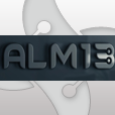Determine Property value?
I'm trying to figure out a property value in an MSI. During the msi install you are presented with a list of scanners. I have been unable to determine the value of the scanner that I want to install. I can't figure out how to attach a screenshot or add an html table to this message so you can see the Control table. I'm pretty certain that the Property is CONFIGSCANNERTEXT. This property is also in the Property table. Any ideas?
This is ugly but here is the text copied from the Control table
Dialog Control Type X Y Width Height Attribute Property Text Control Next
ScannerList Cancel PushButton 301 310 66 17 3 Cancel ScannerListBox
ScannerList Back PushButton 164 310 66 17 3 < &Back Next
ScannerList DlgDesc Text 15 18 292 46 65539 Select a scanner from the list. You can choose to configure your scanner later. If your scanner is not in the list, choose to configure it later and use the Scanner Configuration Utility to configure your scanner. Select Next to continue.
ScannerList DlgTitle Text 13 1 292 16 65539 {&MSSansBold8}Certified Scanners
ScannerList Next PushButton 230 310 66 17 3 &Next > Cancel
ScannerList BannerLine Line 0 43 374 0 0
ScannerList Text1 Text 25 169 180 17 65536 CONFIGSCANNERTEXT Currently selected scanner:
ScannerList ScannerListBox ListBox 26 67 319 103 65539 SCANNERLIST CheckBox1
ScannerList ScannerNotSupportedText Text 26 221 317 37 65539 CONFIGSCANNERTEXT1 The currently selected scanner is not certified for use with VRS 4.10. You can use it as a VRS-Compatible scanner. Or, you can select a certified scanner from the above list.
ScannerList ScannerToConfigure Text 28 196 318 16 3 SCANNERLIST {&MSSansBold8}[SCANNERLIST]
ScannerList CheckBox1 CheckBox 26 278 135 13 19 CONFIGSCANNERLATER I will configure my scanner later. Back
ScannerList Banner Bitmap 0 0 374 58 1 NewBinary1
ScannerList Branding1 Text 4 295 50 13 3 {&MSSWhiteSerif8}InstallShield
ScannerList Branding2 Text 3 295 50 13 65537 {&Tahoma8}InstallShield
ScannerList DlgLine Line 48 301 326 0 1
ScannerList ScannerToConfigureLabel Text 26 182 203 17 65539 CONFIGSCANNERTEXT [CURRENT_SCANNER_LABEL]
This is ugly but here is the text copied from the Control table
Dialog Control Type X Y Width Height Attribute Property Text Control Next
ScannerList Cancel PushButton 301 310 66 17 3 Cancel ScannerListBox
ScannerList Back PushButton 164 310 66 17 3 < &Back Next
ScannerList DlgDesc Text 15 18 292 46 65539 Select a scanner from the list. You can choose to configure your scanner later. If your scanner is not in the list, choose to configure it later and use the Scanner Configuration Utility to configure your scanner. Select Next to continue.
ScannerList DlgTitle Text 13 1 292 16 65539 {&MSSansBold8}Certified Scanners
ScannerList Next PushButton 230 310 66 17 3 &Next > Cancel
ScannerList BannerLine Line 0 43 374 0 0
ScannerList Text1 Text 25 169 180 17 65536 CONFIGSCANNERTEXT Currently selected scanner:
ScannerList ScannerListBox ListBox 26 67 319 103 65539 SCANNERLIST CheckBox1
ScannerList ScannerNotSupportedText Text 26 221 317 37 65539 CONFIGSCANNERTEXT1 The currently selected scanner is not certified for use with VRS 4.10. You can use it as a VRS-Compatible scanner. Or, you can select a certified scanner from the above list.
ScannerList ScannerToConfigure Text 28 196 318 16 3 SCANNERLIST {&MSSansBold8}[SCANNERLIST]
ScannerList CheckBox1 CheckBox 26 278 135 13 19 CONFIGSCANNERLATER I will configure my scanner later. Back
ScannerList Banner Bitmap 0 0 374 58 1 NewBinary1
ScannerList Branding1 Text 4 295 50 13 3 {&MSSWhiteSerif8}InstallShield
ScannerList Branding2 Text 3 295 50 13 65537 {&Tahoma8}InstallShield
ScannerList DlgLine Line 48 301 326 0 1
ScannerList ScannerToConfigureLabel Text 26 182 203 17 65539 CONFIGSCANNERTEXT [CURRENT_SCANNER_LABEL]
0 Comments
[ + ] Show comments
Answers (2)
Please log in to answer
Posted by:
turbokitty
17 years ago
If you do verbose logging of the install, at the end of the log it will list what the properties resolved to.
Install the MSI with logging, pick the scanner you want, and check the log for the value.
Is that what you're looking for?
You could also dissect the dialogs to find this out. But the above way is easier.
Install the MSI with logging, pick the scanner you want, and check the log for the value.
Is that what you're looking for?
You could also dissect the dialogs to find this out. But the above way is easier.
Posted by:
jmcfadyen
17 years ago
 Rating comments in this legacy AppDeploy message board thread won't reorder them,
Rating comments in this legacy AppDeploy message board thread won't reorder them,so that the conversation will remain readable.