|
Un-installation of Windows
Installer 2.0 from Windows 2000 Pro
Contributed by AppDeploy.com member Tom
Hauri
This is a risky business, so
save you work before starting !!
Some times you will receive an
error message from Windows Installer (like 1322 path is too long) which
is due to changes in the MSI Version 1.1 to 2.0.
Officially it is impossible to
de-install the Windows installer and you can't go back to an older
version.
Here's how you can, you will
need the resource KIT utility SC.EXE to do it.
START >
RUN >
MSIEXEC show's you the version installed.

1.
Run the SC.EXE delete "MSIServer" from command prompt
to un-install the service
2.
Search for all installed version of msi.dll, ususally you will
find them on %systemroot%\system32 and %systemroot%\system32\dllcache
and the service pack location eg: %systemroot%\ServicePackFiles\i386
3.
Search for all directories where you have installed Service Packs
from and rename this directory (in my case C:\I386\… to C:\I386_MSI
4.
Move these files to another location in this order:
%systemroot%\system32\dllcache\msiexec.exe to c:\temp\uninstmsi\dllcache
%systemroot%\system32\dllcache\msi.dll to c:\temp\uninstmsi\dllcache
%systemroot%\system32\dllcache\msihnd.dll to c:\temp\uninstmsi\dllcache
%systemroot%\system32\dllcache\msimsg.dll to c:\temp\uninstmsi\dllcache
%systemroot%\ServicePackFiles\i386\msiexec.exe to c:\temp\uninstmsi\sp
%systemroot%\ServicePackFiles\i386\msi.dll to c:\temp\uninstmsi\sp
%systemroot%\ServicePackFiles\i386\msihnd.dll to c:\temp\uninstmsi\sp
%systemroot%\ServicePackFiles\i386\msimsg.dll to c:\temp\uninstmsi\sp
%systemroot%\system32\msiexec.exe to c:\temp\uninstmsi\
%systemroot%\system32\msihnd.dll to c:\temp\uninstmsi\
%systemroot%\system32\msimsg.dll to c:\temp\uninstmsi\
5.
You will receive this message, if you don't then you still have a
msi in a cab file or another location, you'll have to search again.

Press Cancel and Yes
6.
START >
RUN >
CMD
cd \winnt\system32
ren msi.dll msi.old
7.
You will receive this message, if you don't then you still have a
msi in a cab file or another location, you'll have to search again.

Press Cancel and Yes
START >
RUN >
REGEDIT and remove the following registry keys completely or launch the
attached file delete.reg [linked below]

Windows
Registry Editor Version 5.00
[-HKEY_CLASSES_ROOT\AppID\{000C101C-0000-0000-C000-000000000046}]
[-HKEY_CLASSES_ROOT\CLSID\{000C101C-0000-0000-C000-000000000046}]
[-HKEY_CLASSES_ROOT\CLSID\{000C101D-0000-0000-C000-000000000046}]
[-HKEY_CLASSES_ROOT\CLSID\{000C103E-0000-0000-C000-000000000046}]
[-HKEY_CLASSES_ROOT\CLSID\{000C1090-0000-0000-C000-000000000046}]
[-HKEY_CLASSES_ROOT\CLSID\{000C1094-0000-0000-C000-000000000046}]
[-HKEY_CLASSES_ROOT\IMsiServer]
[-HKEY_CLASSES_ROOT\Interface\{000C101C-0000-0000-C000-000000000046}]
[-HKEY_CLASSES_ROOT\Interface\{000C101D-0000-0000-C000-000000000046}]
[-HKEY_CLASSES_ROOT\Interface\{000C1025-0000-0000-C000-000000000046}]
[-HKEY_CLASSES_ROOT\Interface\{000C1033-0000-0000-C000-000000000046}]
[-HKEY_CLASSES_ROOT\Interface\{000C1090-0000-0000-C000-000000000046}]
[-HKEY_CLASSES_ROOT\Interface\{000C1093-0000-0000-C000-000000000046}]
[-HKEY_CLASSES_ROOT\Interface\{000C1095-0000-0000-C000-000000000046}]
[-HKEY_CLASSES_ROOT\Interface\{000C109A-0000-0000-C000-000000000046}]
[-HKEY_CLASSES_ROOT\Interface\{000C109B-0000-0000-C000-000000000046}]
[-HKEY_CLASSES_ROOT\Interface\{000C109C-0000-0000-C000-000000000046}]
[-HKEY_CLASSES_ROOT\Interface\{000C109D-0000-0000-C000-000000000046}]
[-HKEY_CLASSES_ROOT\Interface\{000C109E-0000-0000-C000-000000000046}]
[-HKEY_CLASSES_ROOT\Interface\{000C109F-0000-0000-C000-000000000046}]
[-HKEY_CLASSES_ROOT\.msi]
[-HKEY_CLASSES_ROOT\Msi.Package]
[-HKEY_CLASSES_ROOT\Msi.Patch]
[-HKEY_CLASSES_ROOT\.msp]
[-HKEY_CLASSES_ROOT\TypeLib\{000C1092-0000-0000-C000-000000000046}]
[-HKEY_CLASSES_ROOT\WindowsInstaller.Installer]
[-HKEY_CLASSES_ROOT\WindowsInstaller.Message]
8.
Restart the computer and remove the %systemroot%\system32\msi.old
9.
Re-install the required Windows Installer version, in my case
MSIEXEC 1.1
10. START >
RUN >
MSIEXEC show's you the version installed.
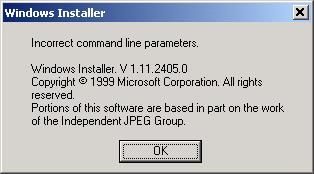
11.
Install the software required. It is strongly recommended that
after the installation of the software you return to the latest version
of Windows Installer, just launch it…
|



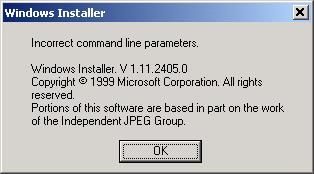

Comments