|
|
|
|
FLEXnet AdminStudio
Enterprise 7.0 by Bob Kelly |
|
Here we will take a look at the Enterprise Edition which you will find contains features you may not have been aware existed- and if you were aware of them, had never seen them. Let’s remedy that! You’ll find a recent review of AdminStudio 7 Professional, which contains many features to which you are probably already accustomed. Naturally you get all the features of the Professional Edition, and there are far too may features to cover completely- but key to the Enterprise edition are the following features, which will be the focus for this review: For a full list of what is
available in the enterprise edition of FLEXnet AdminStudio, visit
the Features by Edition page at Macrovision's website.
|
|
|
|
|
FLEXnet AdminStudio
Enterprise 7.0 by Bob Kelly |
|
|
|
|
FLEXnet AdminStudio
Enterprise 7.0 by Bob Kelly |
|
The Application Catalog This is my favorite of what is new with FLEXnet AdminStudio. It provides a quick interface to view a package, and also offers a simple interface in which to perform tasks like validation and patch impact scans. It actually provides quite a bit so let's drill down through it...
Most every action here (conflict detection, validation, patch impact analysis, impact scans, etc.) are all accessible from the Application Manager by right-clicking on the selected package. If I had one complaint about the interface it would be that you can only trigger actions by right-clicking on the selected package. I repeatedly find myself right-clicking on the lower level items like Validation, expecting to see "Run Validation". This is very minor however, and I must say it is great to have access to so many operations and so much information from such a simple view! It is also worth pointing out that you can search all packages, selected groups of packages or individual packages for any information you might want to locate. This is very helpful for quickly determining what packages contain a certain file or registry entry. In fact, I wrote a tool myself to locate files within multiple MSI packages before this feature was available. Could have saved me some time here!
|
|
|
|
|
FLEXnet AdminStudio
Enterprise 7.0 by Bob Kelly |
|
|
|
|
FLEXnet AdminStudio
Enterprise 7.0 by Bob Kelly |
|
The Job Manager The Job Manager allows you to automate several tasks which can be time consuming such as importing, validating and performing conflict analysis and resolution operations. You can schedule such tasks at desired times and these actions can be automated without interaction. Like anything you take the time to automate, this will help ensure that the exact same series of steps is performed on any package.
To schedule a reoccurring job, you need to choose the start time when creating the job and then use the "schedule" option from the "Manage Jobs" tab in order to see options to have a job reoccur. You can schedule jobs for off hours, or to have them run right away. As your application catalog grows, the importing, scanning and resolving tasks can become more and more time consuming. Particularly in environments where you have a very large number of packages and OS snapshots to work with, the ability to schedule these tasks for after you go home could make you very happy. Summary FLEXnet AdminStudio 7 Enterprise is a significant step forward for those of us that spend time repackaging applications for deployment. Some of the many tools that can make us more successful, can also make the work more tedious. The tools offered by FLEXnet AdminStudio 7 Enterprise Edition can contribute greatly to alleviating this pain. If all this still isn't enough for you Workflow Manager expands on this further by adding package request, assignment, management and reporting capabilities to the web interface provided by AdminStudio. AdminStudio 7 offers an excellent set of integrated tools which provides unique and innovative features for package development, quality assurance and management. Download an evaluation copy from here (note you must check the provided box on the download form in order to evaluate the additional features of the enterprise edition.) Bob Kelly
|




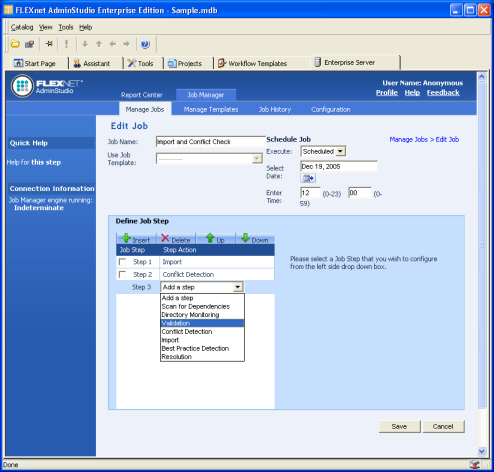 Scan
for Dependencies - analyzes a Windows Installer package for dependent
files, just as is done in the Application Manager. This information is used
primarily to enhance the quality of any future Patch Impact Analysis scans
for this package.
Scan
for Dependencies - analyzes a Windows Installer package for dependent
files, just as is done in the Application Manager. This information is used
primarily to enhance the quality of any future Patch Impact Analysis scans
for this package. 
Comments