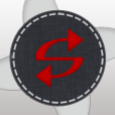Adobe Photoshop CS6, Shortcut location
I have customized the installation of Photoshop CS6 and it installs fine. The only thing I cannot customize is the Shortcut location. All the icons come to StartMenu\Programs by default. I want to group them to another folder. Is it possible to customize this.
Answers (5)
Not sure this will work, since I'm working from memory here..
If I remember correctly CS apps used an ABCPY.ini file that stores installation settings, and there's a CA in the MSI to read values. Now, a little search on the internet taught me that you might want to try adding the following to the file:
[OEM Install]
ProgGroupName=Adobe Acrobat
and change as desired. I repeat though, this is untested.
Another option might be to put the following into the OptionXML file that got streamed into the MSI's binary table:
<Deployment>
<Property name="StartMenuSubFolder">C:\Documents and settings\All Users\Start Menu\Programs\Adobe\Illustrator CS4</Property>
Comments:
-
Thanks a lot this is really helpful :) - piyushnasa 12 years ago
I'm pretty sure piyushnasa used the customization tool, and as far as I can see there's no option to change the icons location in the tool.
I know you're a skilled packager piyushnasa, and probably already checked it, but do the MSI(s) have any properties you could add to your install string?
I know in previous versions there was a response file (xml file if I recall correct) that you could use to install Adobe products if you didnt use the tool. Are there any in CS6 and could you use that?
Comments:
-
Yes, I have used the Customization tool. Have checked the MSI but there are no shortcuts in the MSI. Nor there is any directory or Property which points to it. Have checked a lot of files/xml's in different folders, but don't understand from where it is creating these shortcuts. - piyushnasa 12 years ago
You may have to create a script to look for the existance of the files in c:\programdata\microsoft\start menu\programs and move them to the subfolder you want as a post install task. I fought this with cs5 and just ended up creating a install batch file.
Comments:
-
I think this will be the solution that I'll use. This will work well for me. - Ben M 12 years ago
-
My specialty is not repackaging, My main focus is imaging and teir 3 desktop support so I have to get creative sometimes using the tools provided with the OS.
Also a Tier 3 Googler - SMal.tmcc 12 years ago
Voted down my first answer so how about this?
only reference I found to what you want, may make sense to you. hopefully helps
Comments:
-
Thanks for this. I could see the OptionXML, but inside that also could not find anything for shortcuts. :( - piyushnasa 12 years ago
-
Good find! Too bad he didint explain how he actually solved it. - andemats 12 years ago
-
If the optionXML can be posted do that and I wll lookaround some more today as my images capture to the server, - SMal.tmcc 12 years ago
-
you can try to ask him also
http://nl.linkedin.com/pub/arvid-van-den-brink/5/355/9b - SMal.tmcc 12 years ago -
piyush, did you try the property I mentioned in my post? - pjgeutjens 12 years ago
yes no problem.use the adobe tool
Comments:
-
I have a similar question, and I don't quite understand this answer. I am using AAMEE to customize the install, but I can't see any place to do this. Are you talking about another adobe tool? - Ben M 12 years ago
-
I have used the tool only.. - piyushnasa 12 years ago