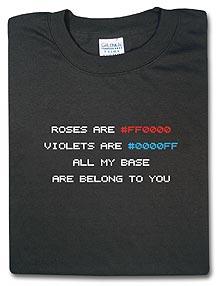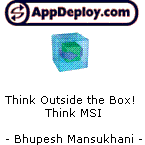Command Line Variables for MSI
Hello,
I am attempting to create a silent unattended install for Interwoven 8.0 Hotfix 5. This is a full blown application that promapts for User Name, Organization, Serial Number and custom setup options. This is a Install Shiled setup calling a MSI file. I could do with assistance in determing addditional variables that the MSI could utilize by command prompt. The steps leading up to this point are as follows:
My first steps were to create a MST file using the Wise Install Tailor. This workerd for the most part but at the end when prompted to save the MST, Install Tailor hangs, never completes. The MST is written but does not work when called. I have seen this many a times but yet to find the cause of this hang.
Second step was to use Wise Setup Capture, but that also has issues.
So researching this further I looked up availalbe variables that I could pass to the MSI when called from the following command line:
Setup.exe /s /L<UILanguageID> /v"/qn SERIALNUMBER="xxxxx-xxxxxxx" LANGUAGE="<ProductLanguage>""
This works like a champ. I will like to pass the rest of the prompts like USERNAME, ORZANIZATION and addition Custom setup data to using the above command line. The only problem is that I cannot figure out what exact variables could be utilized. So I got digging into the MSI using the WISE MSI editor trying to find these variables. To be quiet honest I did not know where to look...this is where your expertise could benefit my search.
How do I know what variables can be passed to an MSI? I have contacted the vendor but waiting on an answer. There must be something I could do in order to determine these additional variables.
Thanks
Linus
I am attempting to create a silent unattended install for Interwoven 8.0 Hotfix 5. This is a full blown application that promapts for User Name, Organization, Serial Number and custom setup options. This is a Install Shiled setup calling a MSI file. I could do with assistance in determing addditional variables that the MSI could utilize by command prompt. The steps leading up to this point are as follows:
My first steps were to create a MST file using the Wise Install Tailor. This workerd for the most part but at the end when prompted to save the MST, Install Tailor hangs, never completes. The MST is written but does not work when called. I have seen this many a times but yet to find the cause of this hang.
Second step was to use Wise Setup Capture, but that also has issues.
So researching this further I looked up availalbe variables that I could pass to the MSI when called from the following command line:
Setup.exe /s /L<UILanguageID> /v"/qn SERIALNUMBER="xxxxx-xxxxxxx" LANGUAGE="<ProductLanguage>""
This works like a champ. I will like to pass the rest of the prompts like USERNAME, ORZANIZATION and addition Custom setup data to using the above command line. The only problem is that I cannot figure out what exact variables could be utilized. So I got digging into the MSI using the WISE MSI editor trying to find these variables. To be quiet honest I did not know where to look...this is where your expertise could benefit my search.
How do I know what variables can be passed to an MSI? I have contacted the vendor but waiting on an answer. There must be something I could do in order to determine these additional variables.
Thanks
Linus
0 Comments
[ + ] Show comments
Answers (6)
Please log in to answer
Posted by:
brenthunter2005
19 years ago
Posted by:
wiseapp
19 years ago
Posted by:
WiseUser
19 years ago
Posted by:
KevJLaw
19 years ago
I've found that if you're using Wise, and the properties you need to change aren't obvious to you in the properties table, you can start digging through the dialog box editor and seeing what properties those fields are populating. It has helped me find some obscure properties with a couple applications. Anything in all caps can be changed from command line, anything else may need to be changed with an MST.
Posted by:
jimehta
19 years ago
All is to do is, using Dialog editor(In WIse package studio), get the names of control where the values we r passing in full UI mode, that all control names will be in CAPS only,That is Public property. just use those names as command line property & try to pass values over there.Like USERNAME,COMPANYNAME or PIDKEY
Posted by:
totoymola
19 years ago
 Rating comments in this legacy AppDeploy message board thread won't reorder them,
Rating comments in this legacy AppDeploy message board thread won't reorder them,so that the conversation will remain readable.