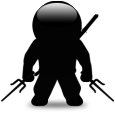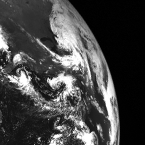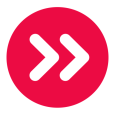Deploying "Identical" Software to Different Locations - Same .EXE name, Points to Different Servers
How do you handle the deployment of software like this? For example, our Symantec Endpoint Protection 12 shows up in Inventory as 1 software program installed on multiple clients, but it includes clients at different locations. Each location has the "same" setup.exe but it's different since it ties it to the local Symantec server for that location. I would like to be able to manage the installation of Symantec but I don't see how I can I split up the Inventory software item or how I could assign different .exe's to it that belong to different locations. Ideas or am I missing an obvious solution?
-
Hi guys - thank you for the responses and I apologize for my very late response - I can handle pushing the software to different subnets using labels, the problem is, for example, I have one software inventory entry for Symantec Endpoint 12.1.1000.157. Office A and Office B are both using this same version of Symantec. Office A computers point to SymantecA.officea.local and Office B computers point to SymantecB.officeb.local for Symantec management. Both of those Symantec servers will output a setup.exe file to install on their respective clients. But when I go to associate files and create managed installations on the K1000, I can only have 1 managed install and 1 associated file per piece of inventoried software. So I can easily get Office A setup, but when Office B uses the Symantec MI , their client's Symantec will try to talk to the Symantec server for Office A. I'm thinking scripting will be the only solution for this. - jorayek 10 years ago
Answers (3)
There are two ways to do this - both use KACE labels.
Setup KACE labels for each subnet in your environment like below
"IP-Head Office" (IP Address begins with 172.16.101)
"IP-Regional Office" (IP Address begins with 172.16.102)
and so on...
The next part It depends if you want a copy of all your attached software available at each location or just the one installer.
*** If you want all software you attached for managed installations available ***
- Setup Replica Shares (Distribution > Replication).
- This will mirror everything to the remote site.
- When setting them up you are asked which labels to tie these shares to.
- For example you would setup a share on the Regional Office File Server and in the Replication config you tie the label to "IP-Regional Office".
- This tells the KACE appliance that any downloads from KACE must be retrieved from that replica if youre machine has that label (i.e. if you are on that subnet).
*** If you want only the one installer pulled from local regions ***
- Setup a managed installation for the software
- Select Symantec Endpoint Protection from the software list and enter your command line
- Tick the Use Alternate Location tickbox and fill out the Alt. Download Location (\\REGIONALSERVER\Share\file.exe), Alt. Checksum (hash), Alternate Download User and password (read access to share typed as Alt Download location)
- Set the Restrict deploy to be the IP label setup (IP-Regional Office) and BAM! youre done.
- When a client does it's inventory all labels are cleared and re-added as required.
It will detect the subnet it is on and assign the IP-Regional Office label and the managed installation for that region will kick in and it will download the software from the Alt. Download Location and install.
Hope this makes sense. If you need more clarification let me know.
David Wedrat
Comments:
-
Nice David. Good to see someone using alternate download locations :) - dchristian 12 years ago