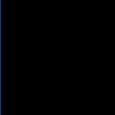disable iTunes check for new versions
Thanks.
Answers (18)
1 unpacked the installation
2 deleted the Apple software update msi
3 zipped it up with an install.bat that calls the remaining msi installers
4 uploaded to KACE
5 was rather pleased
(I do the same for quicktime which unlike itunes is on all my computers)
I have never had trouble from this. I use my K1000 to update software periodically, on my own terms.
@echo Installing -------- iTunes
start /wait msiexec /i AppleApplicationSupport.msi /qn /norestart
start /wait msiexec /i AppleMobileDeviceSuport.msi /qn /norestart
start /wait msiexec /i Bonjour.msi /qn /norestart
start /wait msiexec /i QuickTime.msi /qn /norestart
start /wait msiexec /i iTunes.msi /qn /norestart
exit
ORIGINAL: chipmat31
Hey Dunnpy, thanks for your quick response. I found the Windows Managed iTunes client article very helpful. I believe I'm very close to resolving my issue.
According to the article, If you want to specify parental control preferences that will be inherited by new user accounts, these can be created under the following key:
■HKEY_LOCAL_MACHINE\Software\Apple Computer, Inc.\iTunes\Parental Controls\Default\
So I created the following key:
HKEY_LOCAL_MACHINE\Software\Apple Computer, Inc.\iTunes\Parental Controls\Default\AdminFlags
I then added these 3 DWORD valules to the AdminFlags key (as detailed in the Windows Managed iTunes Client article):
kParentalFlags_Locked with a hex value of 00000001
kParentalFlags_DisableCheckForUpdates with a hex value of 00000100
kParentalFlags_DisableCheckFor AppUpdates with a hex value of 00200000
However I'm still being prompted with the "A new version of iTunes (10.2) is available. Would you like to download it now?" message. If someone has any insight, I would appreciate any input. Thanks.
Chip
I was confused about this also. I did exactly like you did with no results. This page clarified it for me.
AdminFlags is a value under HKEY_LOCAL_MACHINE\Software\Apple Computer, Inc.\iTunes\Parental Controls\Default\ and not a key with separate values under it as you have it. You come up with the value for AdminFlags by adding up the values for all the preferences you want to apply. So, in your case:
[font="Courier New"]kParentalFlags_Locked = 00000001
kParentalFlags_DisableCheckForUpdates = 00000100
kParentalFlags_DisableCheckForAppUpdates = 00200000
AdminFlags = 00200101
AdminFlags would then be added as a value directly under HKEY_LOCAL_MACHINE\Software\Apple Computer, Inc.\iTunes\Parental Controls\Default\:
[font="Courier New"]REG ADD "HKEY_LOCAL_MACHINE\Software\Apple Computer, Inc.\iTunes\Parental Controls\Default" /v "AdminFlags" /t REG_DWORD /d 0x00200101 /f
Download and extract the installers for Quicktime, ITunes 64 and 32
Create bat file exactly like below
@Echo Off
IF EXIST "C:\Program Files (x86)\Internet Explorer\iexplore.exe" GOTO 64bit
:32bit
cd 32bit
start /wait msiexec /i AppleApplicationSupport.msi /qn /norestart
start /wait msiexec /i AppleMobileDeviceSuport.msi /qn /norestart
start /wait msiexec /i Bonjour.msi /qn /norestart
start /wait msiexec /i iTunes.msi /qn /norestart
REG ADD "HKEY_LOCAL_MACHINE\Software\Apple Computer, Inc.\iTunes\Parental Controls\Default" /v "AdminFlags" /t REG_DWORD /d 0x00200101 /f
REG ADD "HKEY_LOCAL_MACHINE\Software\Apple Computer, Inc.\iTunes\Parental Controls\Default" /v "kParentalFlags_Locked" /t REG_DWORD /d 0x00000001 /f
REG ADD "HKEY_LOCAL_MACHINE\Software\Apple Computer, Inc.\iTunes\Parental Controls\Default" /v "kParentalFlags_DisableCheckForUpdates" /t REG_DWORD /d 0x00000100 /f
REG ADD "HKEY_LOCAL_MACHINE\Software\Apple Computer, Inc.\iTunes\Parental Controls\Default" /v "kParentalFlags_DisableCheckForAppUpdates" /t REG_DWORD /d 0x00200000 /f
Goto Finish
:64bit
cd 64bit
start /wait msiexec /i AppleApplicationSupport64.msi /qn /norestart
start /wait msiexec /i AppleMobileDeviceSuport6464.msi /qn /norestart
start /wait msiexec /i Bonjour64.msi /qn /norestart
start /wait msiexec /i iTunes6464.msi /qn /norestart
REG ADD "HKEY_LOCAL_MACHINE\Software\Apple Computer, Inc.\iTunes\Parental Controls\Default" /v "AdminFlags" /t REG_DWORD /d 0x00200101 /f
REG ADD "HKEY_LOCAL_MACHINE\Software\Apple Computer, Inc.\iTunes\Parental Controls\Default" /v "kParentalFlags_Locked" /t REG_DWORD /d 0x00000001 /f
REG ADD "HKEY_LOCAL_MACHINE\Software\Apple Computer, Inc.\iTunes\Parental Controls\Default" /v "kParentalFlags_DisableCheckForUpdates" /t REG_DWORD /d 0x00000100 /f
REG ADD "HKEY_LOCAL_MACHINE\Software\Apple Computer, Inc.\iTunes\Parental Controls\Default" /v "kParentalFlags_DisableCheckForAppUpdates" /t REG_DWORD /d 0x00200000 /f
REG ADD "HKEY_LOCAL_MACHINE\SOFTWARE\Wow6432Node\Apple Computer, Inc.\iTunes\Parental Controls\Default" /v "AdminFlags" /t REG_DWORD /d 0x00200101 /f
REG ADD "HKEY_LOCAL_MACHINE\SOFTWARE\Wow6432Node\Apple Computer, Inc.\iTunes\Parental Controls\Default" /v "kParentalFlags_Locked" /t REG_DWORD /d 0x00000001 /f
REG ADD "HKEY_LOCAL_MACHINE\SOFTWARE\Wow6432Node\Apple Computer, Inc.\iTunes\Parental Controls\Default" /v "kParentalFlags_DisableCheckForUpdates" /t REG_DWORD /d 0x00000100 /f
REG ADD "HKEY_LOCAL_MACHINE\SOFTWARE\Wow6432Node\Apple Computer, Inc.\iTunes\Parental Controls\Default" /v "kParentalFlags_DisableCheckForAppUpdates" /t REG_DWORD /d 0x00200000 /f
Goto Finish
:finish
cd..
cd QuickTimeInstaller
start /wait msiexec /i AppleApplicationSupport.msi /qn /norestart
start /wait msiexec /i QuickTime.msi /qn /norestart
exit
Zip them all up and deploy via KACE.
Then your done.
Comments:
-
Please do not resurrect old threads - this one is over 2 years old. - dunnpy 9 years ago
Follow below link to package latest version of itunes for Windows 7
http://msiworld.blogspot.com.au/2012/06/re-packaging-apple-itunes-10617-and.html
ORIGINAL: georgylb
>>The MSI called iTunes.msi has a property called SCHEDULE_ASUW, which I'm pretty sure stands for Schedule Apple Software Update Wizard... so I'm thinking giving this a value of 0 is the key to turning off updates.
Out of curiosity, has anyone tried this and did it work? Thx.
I have tried 0 value but still updating automatically. Didn't work..
I've tried this way to install with auto update disabled:
"Installing on Windows using iTunesSetup.exe
If you plan to use the regular iTunes installation process but omit some components,
you can pass properties to iTunesSetup.exe using the command line.
NO_AMDS=1 Don’t install Apple Mobile Device Services. This component is
required for iTunes to sync and manage mobile devices.
NO_ASUW=1 Don’t install Apple Software Update for Windows. This application
alerts users to new versions of Apple software.
NO_BONJOUR=1 Don’t install Bonjour. Bonjour provides zero-configuration network
discovery of printers, shared iTunes libraries, and other services.
NO_QUICKTIME=1 Don’t install QuickTime. This component is required to use iTunes.
Don’t omit QuickTime unless you’re sure the client computer
already has the latest version installed."
So from Altiris I just had "itunesetup.exe NO_ASUW=1", that seemed to run ok in the background but then I got a message "Apple Application Support is not install", even with just "itunesetup.exe " I go this error. Will try using the MSIs again.
I don't know wether u had tried this but it worked for me. There is a file iTunesPrefs.xml under C:\Documents and Settings\USER\Local Settings\Application Data\Apple Computers\iTunes and this is managing the upates.
I have changed the configuration, then took that file, created new user and launched the app by copying that to that path for that user and it worked.
I have done this on stand alone pc with Windows XP SP2.
Just wanted to share.
Thanks.
I also remove the apple updater.
Except i rename quicktime to aaaquicktime so installs before itunes (thanks apple).
I call everything with this bat file (saved in the same folder as the extracted MSIs):
for /f %%a in ('dir /b *.msi') do start /wait msiexec /qn /i %%aFor your existing machines i would just remove the apple software updater using your existing deployment solution.
The Package KB entry for iTunes has some useful information (the entry is linked to this thread now, see the top of this thread, under the title) - the first URL in the 'Notes' section links to an Apple article that details some registry keys around checking for updates.
Hope this helps,
Dunnpy
According to the article, If you want to specify parental control preferences that will be inherited by new user accounts, these can be created under the following key:
■HKEY_LOCAL_MACHINE\Software\Apple Computer, Inc.\iTunes\Parental Controls\Default\
So I created the following key:
HKEY_LOCAL_MACHINE\Software\Apple Computer, Inc.\iTunes\Parental Controls\Default\AdminFlags
I then added these 3 DWORD valules to the AdminFlags key (as detailed in the Windows Managed iTunes Client article):
kParentalFlags_Locked with a hex value of 00000001
kParentalFlags_DisableCheckForUpdates with a hex value of 00000100
kParentalFlags_DisableCheckFor AppUpdates with a hex value of 00200000
However I'm still being prompted with the "A new version of iTunes (10.2) is available. Would you like to download it now?" message. If someone has any insight, I would appreciate any input. Thanks.
Chip
Comments:
-
Chip, you use the flags the wrong way, as it is stated in the Apple KB, these flags are bitmask flags. That indicates that you have to add them together and put them in the AdminFlags key.
you can simply edit the MSI or create a transform for it to never ask for updates again:
Deploy iTunes and disable automatic update checking:
Download iTunes from the apple website and run it, go to %temp%\IXPnnn.TMP (nnn is a random number)
copy the files in the %temp%\IXPnnn.TMP directory to another directory and terminate the installation.
edit iTunes.msi using an MSI editor, for example orca and add the following registry keys in the registry table:
Registry, Root, Key, Name, Value, Component_
reg01, SOFTWARE\Apple Computer, Inc.\iTunes\Parental Controls, +, ,iTunesDefaultProgramsRegistry
reg02, SOFTWARE\Apple Computer, Inc.\iTunes\Parental Controls\Default, +, ,iTunesDefaultProgramsRegistry
reg03, SOFTWARE\Apple Computer, Inc.\iTunes\Parental Controls\Default, AdminFlags, #16777473, iTunesDefaultProgramsRegistry
Save your MSI
this will set the default parental controls of the application to locked, and then disables the first use welcome screen and the check for updates fuction. users cannot undo this without editing the registry.
For more information refer to this Apple kb page: http://support.apple.com/kb/HT2102
Install these MSI's that come with the iTunes MSI:
1. AppleApplicationSupport.msi
2. AppleMobileDeviceSupport.msi
3. Bonjour.msi
4. iTunes.msi
done.
good luck!
Koen. - koeneijken 12 years ago
Dunno if this is of any help to you, but I had a look at the installer for iTunes 10. Turns out it contains a number of MSI packages and an exe called SetupAdmin.exe
The MSI called iTunes.msi has a property called SCHEDULE_ASUW, which I'm pretty sure stands for Schedule Apple Software Update Wizard... so I'm thinking giving this a value of 0 is the key to turning off updates.
Rgds,
PJ
 Rating comments in this legacy AppDeploy message board thread won't reorder them,
Rating comments in this legacy AppDeploy message board thread won't reorder them,so that the conversation will remain readable.