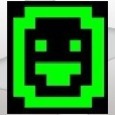Microsoft Office 2007 Silent Install using Microsoft Deployment Toolkit
I'm trying to create an image using Microsoft Deployment Toolkit and use Windows Deployment Services to deploy the image via a PXE boot. Within the image I have Office 2007 set to install. However when the image is deployed, the machine doesn't have Office installed. I have tried the following:
- Create the *.MSP file using Office Customization Toolkit and saved it in the Updates folder. I then added the quiet install command of "setup.exe".
- Created the *.MSP, and then added the following command into Quiet Install command: setup.exe /adminfile CUSTOM.MSP
- Modified the config.xml file and used the following command into Quiet Install command: setup.exe /config .\Enterprise.WW\config.xml
- I have also tried following command into Quiet Install command: setup.exe /admifile CUSTOM.MSP /config .\Enterprise.WW\config.xml
Answers (3)
Try renaming your .msp with a 1_<whatevername>.msp then copy it to the updates folder and run the setup.exe again. It will automatically use that as your /adminfile without any switches.
For example: 1_OfficePro2007.msp
Comments:
-
this is the right and easiest way to do it. You can also create a log file and see what is the issue. - piyushnasa 12 years ago
-
Estes - I will try that. Should I also make sure the working directory is pointing to the server as well, or should I just leave it the default location of the file?
For example: "\\<server>\Application\Microsoft Office" or ".\Application\Microsoft Office"
Piyushnasa - How can I create the log file? Still having issues locating the logs from the KB article. - nvr8981 12 years ago-
I didn't set a working directory. The log file should be in the %temp% directory but you can modify the config.xml file to be verbose and to create it in a different location if needed. I just leave it at the default setting. - Estes 12 years ago
Make sure you have the Display Level set to "None" in your MSP (found under Licensing and User Interface) and automatically accept the EULA. Other than that you might try a manual installation of Office using the MSP and see if it throws any visible errors.
Comments:
-
I went back and found that I didn't set it to "None" but rather "Basic". I have since changed it to "None" and will get back to you with the result. - nvr8981 12 years ago
Do you enabled the application on MDT ?
Comments:
-
Yes the application is enabled. - nvr8981 12 years ago