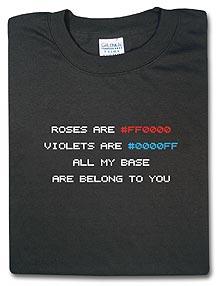Office 2003 Registry Updates
Hi All,
I have deployed Office 2003 via GPO. After a while I have discovered due to some hectic policies that the users cannot select an application to open a file with [:(]. Example; create a txt file on your desktop, right-click - open with - choose program. Excel and Powerpoint does not display in the list.
I have found the reg keys needed to enable this and tried to add it to the existing mst being deployed via GPO. But when running the install, it doesn't update the keys. I have tried the "update reg keys" section in the ORK.
Pls help
I have deployed Office 2003 via GPO. After a while I have discovered due to some hectic policies that the users cannot select an application to open a file with [:(]. Example; create a txt file on your desktop, right-click - open with - choose program. Excel and Powerpoint does not display in the list.
I have found the reg keys needed to enable this and tried to add it to the existing mst being deployed via GPO. But when running the install, it doesn't update the keys. I have tried the "update reg keys" section in the ORK.
Pls help
0 Comments
[ + ] Show comments
Answers (6)
Please log in to answer
Posted by:
cduplessis
19 years ago
Posted by:
brenthunter2005
19 years ago
Posted by:
cduplessis
19 years ago
Posted by:
brenthunter2005
19 years ago
Posted by:
cduplessis
19 years ago
Posted by:
cduplessis
19 years ago
 Rating comments in this legacy AppDeploy message board thread won't reorder them,
Rating comments in this legacy AppDeploy message board thread won't reorder them,so that the conversation will remain readable.