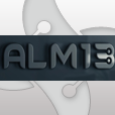Office 2007 Active Setup
Hi, I have tried to use the registry to copy a file to a user's profile on Vista.
A post in the package KB for Office 12.x gave the following example, but I have not had any success. Has anyone achieved this on Vista?
HKEY_LOCAL_MACHINE\SOFTWARE\Microsoft\Office\12.0\User Settings\FileCopy1]
"Count"=dword:00000001
"Order"=dword:00000008
[HKEY_LOCAL_MACHINE\SOFTWARE\Microsoft\Office\12.0\User Settings\FileCopy1\CreateFile\FileCopy1.potx]
"TargetFile"="[AppDataFolder]\\Microsoft\\Templates\\FileCopy1.potx"
"SourceFile"="C:\\Temp\\FileCopy1.potx"
A post in the package KB for Office 12.x gave the following example, but I have not had any success. Has anyone achieved this on Vista?
HKEY_LOCAL_MACHINE\SOFTWARE\Microsoft\Office\12.0\User Settings\FileCopy1]
"Count"=dword:00000001
"Order"=dword:00000008
[HKEY_LOCAL_MACHINE\SOFTWARE\Microsoft\Office\12.0\User Settings\FileCopy1\CreateFile\FileCopy1.potx]
"TargetFile"="[AppDataFolder]\\Microsoft\\Templates\\FileCopy1.potx"
"SourceFile"="C:\\Temp\\FileCopy1.potx"
0 Comments
[ + ] Show comments
Answers (5)
Please log in to answer
Posted by:
JdotQ
17 years ago
Posted by:
nheim
17 years ago
Hi folks,
@Kevin: You have tried this on a new profile, right?
That thing most likely works only on the first login to profile without O2k7 being started once.
@JdotQ: A key file in component does not trigger an Active Setup procedure! It triggers a self healing of the MSI.
You are mixing self healing and Active Setup here. That are 2 total different things.
Regards, Nick
@Kevin: You have tried this on a new profile, right?
That thing most likely works only on the first login to profile without O2k7 being started once.
@JdotQ: A key file in component does not trigger an Active Setup procedure! It triggers a self healing of the MSI.
You are mixing self healing and Active Setup here. That are 2 total different things.
Regards, Nick
Posted by:
kevin118
17 years ago
Nick,
I have tried it on a new profile, and I can see the following keys are created on the users profile: HKCU\Microsoft\Office\12.0\User Settings\FileCopy1. So active setup is functioning for Office 2K7. However, the file does not get copied.
I have also tried a simple file copy without success:
e.g. "SourceFile"="C:\Temp\FileCopy1.potx", "TargetFile"="C:\Temp1\FileCopy1.potx"
I would really like to use the active setup capabilities of Office 2007 as a means of customising users settings that cannot be achieved via the OCT on clean Vista build.
Any ideas what I'm doing wrong?
I have tried it on a new profile, and I can see the following keys are created on the users profile: HKCU\Microsoft\Office\12.0\User Settings\FileCopy1. So active setup is functioning for Office 2K7. However, the file does not get copied.
I have also tried a simple file copy without success:
e.g. "SourceFile"="C:\Temp\FileCopy1.potx", "TargetFile"="C:\Temp1\FileCopy1.potx"
I would really like to use the active setup capabilities of Office 2007 as a means of customising users settings that cannot be achieved via the OCT on clean Vista build.
Any ideas what I'm doing wrong?
Posted by:
jmcfadyen
17 years ago
the most common thing people do wrong here is not adding an HKCU keypath.
to deploy files to a users profile find the component which contains the files and create a Dummy HKCU entry and set that key as the keypath of the component.
user profile fix up does not happen for files in the users profile UNLESS they have an HKCU keypath to the component which contains the required files.
to deploy files to a users profile find the component which contains the files and create a Dummy HKCU entry and set that key as the keypath of the component.
user profile fix up does not happen for files in the users profile UNLESS they have an HKCU keypath to the component which contains the required files.
Posted by:
kevin118
17 years ago
Hi, to avoid any further confusion, the following details were posted in the Package KB by gmorgan618, and the create file part is what I would like to do but so far have been unable to achieve:
[START]
"So i'll share a little of what I've learned with Office 2007 - Not sure if this is documented anywhere but here goes...
The registry key [HKEY_LOCAL_MACHINE\SOFTWARE\Microsoft\Office\12.0\User Settings] Works just like Active Setup, that meaning each subkey is applied to a current user hive(in the same location) if it does not exist.
Each subkey should have a "Count"=dword:00000001 and "Order"=dword:00000001 (I've also seen an 8 value here)
The following two examples change(or add) the location for shared templates and hide the "Instant Search" Bar at the top of the Outlook window(which lets users download Windows Desktop Search). These examples use the Create registry key... You can also use the CreateFile which i'll show below to copy a file to a users profile. --> Delete(Current user Registry) is also available but I haven't use it, looks like the setup is the same as Create.
Windows Registry Editor Version 5.00
[HKEY_LOCAL_MACHINE\SOFTWARE\Microsoft\Office\12.0\User Settings\AllUsersTemplates]
"Count"=dword:00000001
"Order"=dword:00000008
[HKEY_LOCAL_MACHINE\SOFTWARE\Microsoft\Office\12.0\User Settings\AllUsersTemplates\Create\Software\Microsoft\Office\12.0\Common\General]
"SharedTemplates"=hex(2):-fill in your own Binary Value-
[HKEY_LOCAL_MACHINE\SOFTWARE\Microsoft\Office\12.0\User Settings\RemoveInstantSearchBar]
"Count"=dword:00000001
"Order"=dword:00000001
[HKEY_LOCAL_MACHINE\SOFTWARE\Microsoft\Office\12.0\User Settings\RemoveInstantSearchBar\Create\Software\Microsoft\Office\12.0\Outlook\Search]
"DisableDownloadSearchPrompt"=dword:00000001
<<<<< CreateFile >>>>>>>
Windows Registry Editor Version 5.00
[HKEY_LOCAL_MACHINE\SOFTWARE\Microsoft\Office\12.0\User Settings\FileCopy1]
"Count"=dword:00000001
"Order"=dword:00000008
[HKEY_LOCAL_MACHINE\SOFTWARE\Microsoft\Office\12.0\User Settings\FileCopy1\CreateFile\FileCopy1.potx]
"TargetFile"="[AppDataFolder]\\Microsoft\\Templates\\FileCopy1.potx"
"SourceFile"="C:\\Documents and Settings\\All Users\\Templates\\FileCopy1.potx"
[END]
[START]
"So i'll share a little of what I've learned with Office 2007 - Not sure if this is documented anywhere but here goes...
The registry key [HKEY_LOCAL_MACHINE\SOFTWARE\Microsoft\Office\12.0\User Settings] Works just like Active Setup, that meaning each subkey is applied to a current user hive(in the same location) if it does not exist.
Each subkey should have a "Count"=dword:00000001 and "Order"=dword:00000001 (I've also seen an 8 value here)
The following two examples change(or add) the location for shared templates and hide the "Instant Search" Bar at the top of the Outlook window(which lets users download Windows Desktop Search). These examples use the Create registry key... You can also use the CreateFile which i'll show below to copy a file to a users profile. --> Delete(Current user Registry) is also available but I haven't use it, looks like the setup is the same as Create.
Windows Registry Editor Version 5.00
[HKEY_LOCAL_MACHINE\SOFTWARE\Microsoft\Office\12.0\User Settings\AllUsersTemplates]
"Count"=dword:00000001
"Order"=dword:00000008
[HKEY_LOCAL_MACHINE\SOFTWARE\Microsoft\Office\12.0\User Settings\AllUsersTemplates\Create\Software\Microsoft\Office\12.0\Common\General]
"SharedTemplates"=hex(2):-fill in your own Binary Value-
[HKEY_LOCAL_MACHINE\SOFTWARE\Microsoft\Office\12.0\User Settings\RemoveInstantSearchBar]
"Count"=dword:00000001
"Order"=dword:00000001
[HKEY_LOCAL_MACHINE\SOFTWARE\Microsoft\Office\12.0\User Settings\RemoveInstantSearchBar\Create\Software\Microsoft\Office\12.0\Outlook\Search]
"DisableDownloadSearchPrompt"=dword:00000001
<<<<< CreateFile >>>>>>>
Windows Registry Editor Version 5.00
[HKEY_LOCAL_MACHINE\SOFTWARE\Microsoft\Office\12.0\User Settings\FileCopy1]
"Count"=dword:00000001
"Order"=dword:00000008
[HKEY_LOCAL_MACHINE\SOFTWARE\Microsoft\Office\12.0\User Settings\FileCopy1\CreateFile\FileCopy1.potx]
"TargetFile"="[AppDataFolder]\\Microsoft\\Templates\\FileCopy1.potx"
"SourceFile"="C:\\Documents and Settings\\All Users\\Templates\\FileCopy1.potx"
[END]
 Rating comments in this legacy AppDeploy message board thread won't reorder them,
Rating comments in this legacy AppDeploy message board thread won't reorder them,so that the conversation will remain readable.