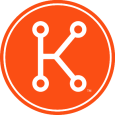K1000: Remove Label From Group
I feel really silly asking this question and I'm sure I'm just missing this by one step. We're fairly new with the Kace appliances and I've been learning about label creation so I have a bunch of test labels created on my appliance just for testing purposes. I've got one label that's associated with about 400 machines. I know from reading that when I want to delete a label, I first need to remove it from all of the objects it's attached to. If I go to Inventory - Computers, I can open up any object and go to the Labels section and remove it individually. I certainly don't want to do this for 400 objects one-by-one.
Here's where I'm confused. If I go to the View By menu and choose the label in question to sort my view; I can select all the objects but I don't see any option to Remove Label. The only label-related choices I have are Add Label or Apply Label. This behavior occurs when I use the View By menu on any of the labels I've created. If I don't sort the menu using the View By list, then the Remove Label option is present but I'd still have to individually go through and manually select the check boxes of all the objects I want to remove the label from.
Am I missing something simple on why I can't sort the view according to a particular label and then choose the Remove Label option?
Thanks, Dave!
Answers (2)
If you go to Home>Label>Laebel Management. Then select your label you want to remove. At the bottom of that next screen you will see "Smart Labels (1)". Click that link, and then delete the actual label (SQL query). After this is deleted you can go back, and follow the steps Home>Label>Label Management and delete the detail.
They make it this difficult so that labels do not get accidently deleted.
Comments:
-
Thanks! That did the trick. - dtobias_keenan 11 years ago
Sounds like this is a smart label maybe. Smart labels can't be manually removed from machines- you will need to go to the Home-->Label-->Smart Labels section and first delete that. Once the smart portion is deleted, go to Home-->Label-->Label Management to delete the other half (The manual label portion). This can and should all be explained in much more detail during JumpStart. If you have not yet scheduled your JumpStart I encourage you to reach out to jumpstart@kace.com right away.
Your title says remove label from group, so here's instructions for that:
From Home->Labels->Label Management, select the labels you want removed with the tickbox on the left, then from the "Choose Action" dropdown at the top left of the list select the option to remove from label group.