Audacity Team Audacity
With tips taken from http://forum.audacityteam.org/viewtopic.php?f=24&t=6980 and basic command line, I created a batch file that installs both version 2.0.5 AND LAME mp3 encoding library since this was an upgrade to a version earlier than 1.3.6.... I zipped the batch file and the two installation executables to upload to the software as inventoried and used the "configure manually" distribution option to simply "audacity.bat" (no quotes), deleting downloaded files. This was pretty simple & very smooth. The only "difficulty" was when this became an upgrade...
IMPORTANT NOTE FOR UPGRADES: Versions older than 1.3.x will require separate removal... (I created an uninstaller script using the KACE Un-installer Wizard that removed ONLY a particular version of the program using the entries found in the registry uninstall string with the /VERYSILENT parameter). Here's the Batch file:
@ECHO OFF
REM
REM REM need to check for previous versions in HKLM\Software\....
REM Versions older than 1.3.x will require separate removal...
REM If the previous version was 1.3.x, uninstall 1.3 before installing the current 2.x version. REM Run uninstall string with /VERYSILENT parameter
REM OR run QuietUninstallString before running installation
REM After uninstalling 1.3, any extra plug-ins you added to that version will remain, & can move them to "Plug-Ins" folder of the new installation. REM installation command for version 2.0.5:
start /wait audacity-win-2.0.5.exe /VERYSILENT /SUPPRESSMSGBOXES /NORESTART /SP- /MERGETASKS="!desktopicon"
REM If upgrading from Audacity 1.3.6 or earlier, must also update to latest LAME mp3 encoding library:
start /wait Lame_v3.99.3_for_Windows.exe /Silent
Audacity exe silent install.
- Download Audacity installer.
You would want the offline installer of Audacity. Instead of downloading the setup on every PC, you can download it one time and then install it everywhere. Download Audacity offline installer directly to application webpage: http://www.audacityteam.org/download/windows/
Note! Download the last version of Audacity offline installer.
Copy the exe to a the folder named like “Audacity offline installer”
- Create cmd file for Audacity unattended installation.
Create a text file to the folder created previously. Copy commands below and save like “Install.cmd”.
@echo off
cls
echo.
==================================================================
echo Audacity silent install
==================================================================
If not exist C:\install\logs\ md C:\install\logs\
start /wait audacity-win-2.1.3.exe /VERYSILENT /SUPPRESSMSGBOXES /NORESTART /SP- /MERGETASKS="!desktopicon" /L*v "c:\install\logs\audacity-win-2.1.3.log"
Echo Done
Note! Change the “Audacity-win-2.1.3.exe” with your Audacity offline installer name.
- Command line explanation
Audacity-win-2.1.3.exe – Name of the exe file.
/VERYSILENT – Silent Installation.
/SUPPRESSMSGBOXES – Create log for installation.
/NORESTART – Instruct to not restart PC.
/SP- – Disables the This will install… Do you wish to continue? Prompt at the start of Setup.
/MERGETASKS=”!desktopicon” – Do not create desktop icon.
“c:\install\logs\audacity-win-2.1.3.log “ – The path for the log.
- Execute command.
Run as Administrator the Install.cmd script and the Audacity offline version will be installed silently.
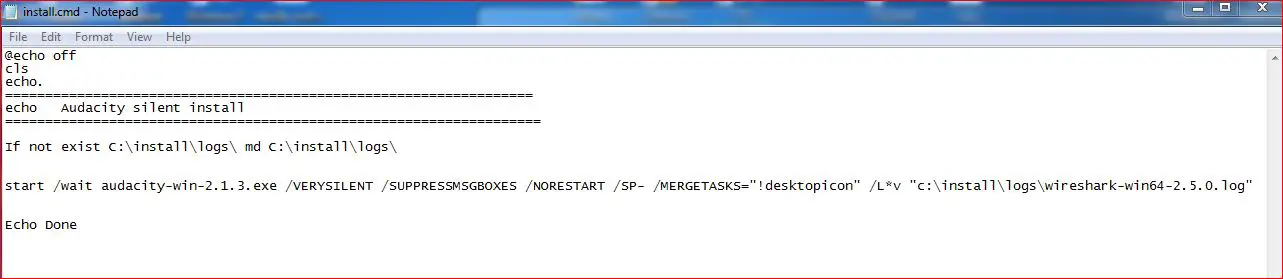
Audacity silent install
Installing other component of Audacity.
- Lame silent install
LAME is library that allow some programs to encode MP3 files. For more is free and open-source. Can be downloaded to the official page: http://lame.buanzo.org/#lamewindl
Check for the Lame_v3.99.3_for_Windows.exe and click to download. Below you will find the script to silent install LAME.
@echo off
cls
echo.
==================================================================
echo LAME silent install
===================================================================
start /wait Lame_v3.99.3_for_Windows.exe /verysilent /norestart
Echo Done
- FFmpeg Import/export library silent install
FFmpeg allow audacity to import export additional audio formats such as AC3, AMR(NB), M4A and WMA and import audio from video files. Can be downloaded to the official page: http://lame.buanzo.org/#lamewindl
Check for the ffmpeg-win-2.2.2.exe and click to download. Below you will find the script to silent install FFMPEG library.
@echo off
cls
echo.
==================================================================
echo FFMPEG silent install
===================================================================
start /wait ffmpeg-win-2.2.2.exe /verysilent /norestart
Echo Done
You can integrate all the silent installation in one script. Just copy the line of the installation for each other and paste below the first script for installation of Audacity.
Full installation script with look like:
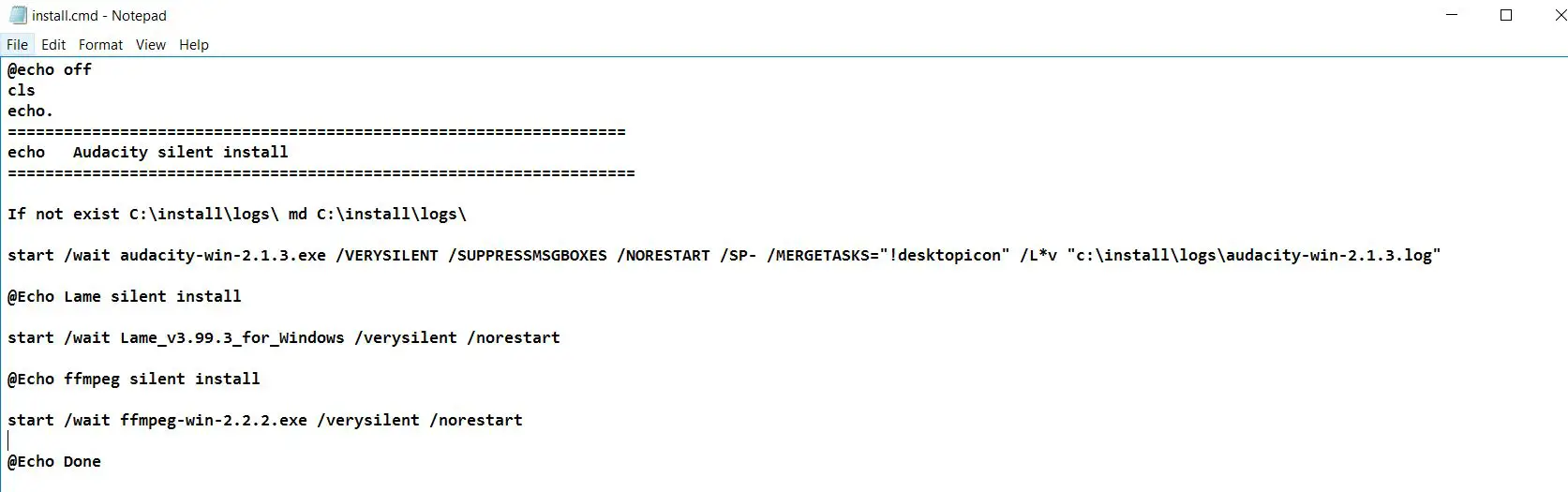
Audacity Full Installation
Audacity msi silent install.
Msi version of audacity is an offline installer package off application.
- Audacity msi installer download.
Audacity do not supply any msi version of application. We have checked but not found and good website that provide Audacity msi installer for download.
We will update the post if official website or any other will provide Audacity msi installer for download.
- Create cmd file for msi silent install.
(To be updated)
- Audacity Msi command line explanation
(To be updated)
Audacity uninstall silently.
Uninstall Audacity silently using the commands:
@echo off
cls
echo.
==================================================================
echo Audacity silent uninstall
===================================================================
@Echo exe version
"C:\Program Files (x86)\Audacity\unins000.exe" /VERYSILENT
Echo Done
The command uninstall exe version silently without required user action.
Copy the commands to a text file and save like “uninstall.cmd”. Run As administrator and Audacity will be uninstalled silently.
"audacity-win-2.0.3.exe" /verysilent
Inventory Records (0)
View inventory records anonymously contributed by opt-in users of the K1000 Systems Management Appliance.
