Summary:
The use of barcodes is becoming standard practice for asset management in many institutions. Often we will see these barcodes on computers, monitors and printers but they can be applied to many other things including locations, vehicles and more. The difficult part is managing the barcodes in a simple-to-use manner. The K1000 series of Kace Appliances have the ability to get you started in simple barcode asset management right out of the box.
Resolution:
The IT Asset Management tab of the KACE Management Appliance contains the ability to record any type of asset you wish so there is no reason a barcode could not be one of them.

Once a barcode asset is created you can give it fields that the asset will contain. The Name text field will be there by default and is the only thing which can be needed. Having an attachment field for a JPG of the barcode can be helpful if you find the need to see it, print it, or scan it directly from the screen.

Once the Barcode Asset is created, a third party barcode creator will be necessary to create the barcode itself as well as printing a barcode out to apply it to an item.
When creating the barcode asset in the KACE Appliance, the two fields you made available will appear. Once you place the cursor in the Name field of the asset you may use a USB connected barcode scanner attached to your computer to read the barcode and enter the data into the field. You can also now browse to a JPG of the barcode on your computer to attach a picture of it to the asset.

Hit Save.

Now the barcode asset is created and there is a thumbnail of the picture which you can expand by clicking on it. Once clicked, it is usually large enough for any basic USB-to-Computer attached barcode reader to scan right from the screen.

Associating the barcode to another asset in the KACE Appliance:
Once the barcode is created, you can apply it to other assets for tracking. This can be done in a few different methods depending on the method of the institutions choice.
One method is to have a barcode asset for every location and have every device in that location have the same barcode, showing which location they belong to. For example, a school may have a barcode at the door of a lab and they would like to be able to scan the barcode to see a list of devices assigned to the lab. If one is missing or there are any extra, they can make adjustments accordingly.
Another method is for each device to have their very own barcode. This method can be used to pinpoint specific information if there are more fields created in the barcode asset type.
Taking the first example, let’s show how the assets can tie together. Let’s say a barcode belongs to an individual and everything that individual is supplied has that same barcode. An asset field can be added to the User asset type called Barcode, the field type will be Asset Barcode, and we will check the Allow Multiple checkbox to ensure that a link to the barcode asset will show. Then we hit save.

If the Barcode Asset field is in one of the first 5 asset fields, then it will show on the User asset list.
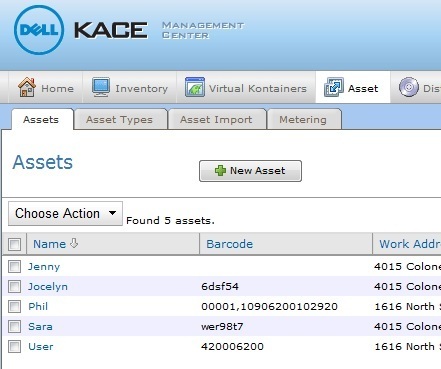
Choose a user that currently does not have a barcode asset associated to them and hit the Edit link to choose which barcode to associate.

Then select save.
Now the barcode is available as a clickable link. By clicking on the link, you will be able to see the barcode information itself as well as all other items you have associated that barcode to throughout all assets.


Because the Related Assets section will have clickable links, you may now click on any of the other related assets to see more information about that item.
Now that you have a list of barcode assets, they are all easily found in the database via the reporting tool or by utilizing the search section in the upper right of the asset manager.

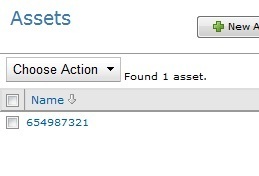
There are many best practices for using barcodes in many different institutions. By utilizing the KACE Appliance Asset Management solution you can start managing and keeping track of your physical assets via barcode in an easy-to-use basic manner.
For more information regarding the KACE 1000 Series appliance click here.
For more information regarding the Asset Management capabilities of the KACE 1000 Series Appliance click here .

Comments