Active Setup Error: "This action is only valid for products that are currently installed."
Hi,
I'm currently trying to silently install an application on Window 7 x64 using PSExec to mimic deploying it via SCCM (from a system account). When installed from PSExec pretty much all of the application components are buried down in the System Profile (C:\Windows\System32\Config\SystemProfile).
Seeing this happen I used InstallShield to add Active Setup to a MST under the assumption that when the user logs on the application would repair itself adding the application components to the User's profile. This however, is not the case. When I logon I get the following error when Active Setup is trying to run "this action is only valid for products that are currently installed."
Any ideas on how to fix this issue? What is Win7 looking for to consider the application installed?
Thanks for your help,
Brad
Answers (4)
Let me take a flyer here...I'll bet you're installing a Google product? Google Earth or more likely Chrome? In which case, you should be using the Enterprise version of that product, as I believe it will then install in a "proper" location, not beneath the user profile. Besides that consideration, I think you'll find the license for the non-Enterprise version specifically excludes enterprise use.
Comments:
-
This question is tagged with Pershing NetX360 - jagadeish 11 years ago
Show us the HKLM keys with the ActiveSetup info... otherwise we must guess;-)
or check link on how to use ActiveSetup :
http://www.itninja.com/blog/view/appdeploy-articles-activesetup
Comments:
-
Sure,
The HKLM Path is: HKLM\Software\Microsoft\Active Setup\Installed Components\[ProductCode]
The Values are...
-Default Value = [ProductName]
-StubPath = Msiexec /fpu [ProductCode]
-Version = 4,0,1171,2
Thanks. - Brad621 11 years ago
Just like what jaybee96 said, you can show us the HKLM keys on that AS. Chances are.. you might be using a different ProductCode from your actual MSI. Before attempting a log off and login, try executing your stub command somewhere in CMD and make sure it is doing the self repair.. of course with a /qb+ I suggest..
Comments:
-
dj_xest,
Thanks for your help and the suggetion.
The HKLM keys are posted above.
I just tried running my StubPath Value from CMD after installation and without logging off. I get the same error as when I log off and back on. - Brad621 11 years ago -
You are using a different ProductCode then. Check the entry in HKEY_LOCAL_MACHINE\SOFTWARE\Microsoft\Windows\CurrentVersion\Uninstall\ProductCode and see if you can get something there. Search the name of the application that appears in Add/Remove. - dj_xest 11 years ago
-
The GUID/ProductCode in the path above is the same as the one that is being called from Active Setup.
I did notice the following behavior though: When I install with PSExec (from a system account) the application does not show up in Add/Remove Programs. I investigated this issue and saw that was not an entry for the application in the following location, which is where Add/Remove generally reads info from for windows installers: HKLM\Software\Classes\Installer\Products.
NOTE: This only occurs when I install using PSExec.
I'm going to continue to investigate this issue but didn't know if it would ring any bells with you.
Thanks,
Brad - Brad621 11 years ago -
Are you sure about that no entries in Add/Remove Programs from the system context? There could be another entry in HKEY_LOCAL_MACHINE\SOFTWARE\Microsoft\Windows\CurrentVersion\Uninstall which I have seen on many applications. Give it another go without using any PSExec and do a search using the name that you can find in Add/Remove Programs. It can be around in HKEY_LOCAL_MACHINE\SOFTWARE\Microsoft\Windows\CurrentVersion\Uninstall\My Application... something like that. - dj_xest 11 years ago


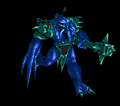



Thanks - ivanjjill 8 years ago