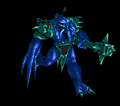Allround Automations PL/SQL Developer -10.0.2.1697 silent installation...
Hi All
Currently i am working on application PL/SQL Developer and facing an installation issue. Have extracted setup.ini from .exe provided and edited setup.ini as follows :
Application=PL/SQL Developer
AppSuffix=
AppClass=TPLSQLDevForm
ExeName=PLSQLDev.exe
ExeDir=PLSQL Developer
ExeArguments=
WorkingDirectory=
SetupDescription=
ReqMB=30
Version=100
ReleaseDate=01122012
;registration details for aapf library
[aapf.dll]
AppID={0D8AFBD1-C447-4C1E-8D2C-25699076ED3E}
TypeLib={DD5BCA8D-5511-47CF-9B96-8EBBC5482AA9}
LocalizedString=-101
ProgID=aapf.PrivilegedObject
Version=1.0
[register]
Name=PL/SQL Developer
Description=PL/SQL Developer file
Command=
Icon=1
;Files from previous versions
[delete]
PLSQLDEV.HLP
PLSQLDEV.CNT
PLSQLDEV.GID
PLSQLDEV.LOG
command.kwf
html.kwf
java.kwf
plsql.kwf
sql.kwf
xml.kwf
debug.txt
plsqldev.elf
plsqldev.log
;The section below allows you to control the installation procedure.
;Read the included install.txt file for detailed information.
[AutoSetup]
;Silent=true
;InstallFor=All
;LicenseAgreement=false
;Language=dutch.lang
;Path=C:\Program Files (x86)\PLSQL Developer
;OverwriteFiles=true
;CreateGroup=true
;CreateGroupIn=
;CreateShortcut=false
;TemplateFiles=true
;KeywordFiles=true
;AutoStart=true
;ProductCode=ABST-KUEG-CHSX-T4GU-CSHR-6XQS-JCE5-YE
;SerialNumber=09.83573
;Password=xs374ca
;LicenseFile=C:\Program Files (x86)\PLSQL Developer
Trying to run through command line but its not installing as a silent installation. Any advice? Thanks in advance...
Answers (2)
Hi. Try removing those semi-colons under [AutoSetup] and customize according to your needs and try again.
Comments:
-
Don't forget to fetch some coffees too. ;-) - dj_xest 11 years ago
-
thanks. sure if it works..:) - jay25oct 11 years ago
-
hi i made chnages but still its not installing silently. its giving me prompts...any command line i can use for silent installation? - jay25oct 11 years ago
-
NOW It looks like this:
Application=PL/SQL Developer
AppSuffix=
AppClass=TPLSQLDevForm
ExeName=PLSQLDev.exe
ExeDir=PLSQL Developer
ExeArguments=
WorkingDirectory=
SetupDescription=
ReqMB=30
Version=100
ReleaseDate=01122012
;registration details for aapf library
[aapf.dll]
AppID={0D8AFBD1-C447-4C1E-8D2C-25699076ED3E}
TypeLib={DD5BCA8D-5511-47CF-9B96-8EBBC5482AA9}
LocalizedString=-101
ProgID=aapf.PrivilegedObject
Version=1.0
[register]
Name=PL/SQL Developer
Description=PL/SQL Developer file
Command=
Icon=1
;Files from previous versions
[delete]
PLSQLDEV.HLP
PLSQLDEV.CNT
PLSQLDEV.GID
PLSQLDEV.LOG
command.kwf
html.kwf
java.kwf
plsql.kwf
sql.kwf
xml.kwf
debug.txt
plsqldev.elf
plsqldev.log
;The section below allows you to control the installation procedure.
;Read the included install.txt file for detailed information.
[AutoSetup]
Silent=true
InstallFor=All
LicenseAgreement=false
Language=dutch.lang
Path=C:\Program Files (x86)\PLSQL Developer
OverwriteFiles=true
CreateGroup=true
CreateGroupIn=
CreateShortcut=false
TemplateFiles=true
KeywordFiles=true
AutoStart=true
ProductCode=
SerialNumber=
Password=
LicenseFile=C:\Program Files (x86)\PLSQL Developer - jay25oct 11 years ago -
One more question..how setup.ini can be installed silently with.exe through command line? - jay25oct 11 years ago
-
hello jay25oct, you should have realized that there are sections in that INI that need information and change. By the way, what prompt do you receive? Could it be one of the following incomplete information below? Setup.exe can be called silently most of the time by using -s or /s parameter. You should always consult any administrator's documents from the vendor if you ware planning to use their setup.exe.
[AutoSetup]
Silent=true
InstallFor=All
LicenseAgreement=false ---> true
Language=dutch.lang
Path=C:\Program Files (x86)\PLSQL Developer
OverwriteFiles=true
CreateGroup=true
CreateGroupIn=
CreateShortcut=false
TemplateFiles=true
KeywordFiles=true
AutoStart=true
ProductCode= ----> Put the ProductCode
SerialNumber= ----> Input serial number
Password= ----> This one I am not sure unless it prompts too.
LicenseFile=C:\Program Files (x86)\PLSQL Developer - dj_xest 11 years ago -
hi i have tried entering the product code,serial number, and pasword...but its not working. it should be complete silent but it asks me for user prompt ike would u like to install click yes etc etc..as it should be completely silent without any interference...also i have tried to install through command line using this command.".setup.exe path/setup.exe" /s or -s"path for setup.ini/setup.ini" but these switches doesnt work. Also i tried "setup.exe" /? or help it donot show me any supporting switches either it directly starts installation. so tried many ways.... - jay25oct 11 years ago
-
can you try and locate the install.txt in the media? All of the necessary steps should be stated there for an automated installations. - dj_xest 11 years ago
-
yes i have that file and followed steps from there..is this command line correct.."path of set up .exe/setup.exe" silent switch "path of ini/setup.ini"? - jay25oct 11 years ago
-
The setup.exe will surely know that setup.ini is on the same location. No need to type it unless stated in that install.txt. Try this one - "C:\Applications\PLSQLDeveloper\setup.exe" -s - dj_xest 11 years ago
-
HI
This is my install.txt
Scripted installation
---------------------
In addition to the normal installation procedure, you can also create a script
for unattended installation. To do this, you need to modify the setup.ini
file. This file has a [AutoSetup] group with several values to control the
installation process. You can define the following values:
* Silent
Indicates if the setup process runs invisible and automatically, can be
true or false (default).
When silent is false, the values below act as defaults in the setup
application.
* LicenseAgreement
Indicates if the license agreement will be shown, can be true (default) or
false
* Language
The language that will be used (enter the filename, like dutch.lang)
* Path
The installation directory (default "Program Files"\PLSQL Developer)
* OverwriteFiles
Indicates if there should be a message when overwriting files.
True overwrites, false keeps existing files, and empty shows a dialog.
* CreateGroup
Indicates if a PL/SQL Developer group with shortcuts should be created, can
be true (default) or false.
* CreateGroupIn
The group where the PL/SQL Developer shortcuts will be created.
* CreateShortcut
Indicates if a shortcut on the desktop should be created, can be true
(default) or false.
* TemplateFiles
Indicates if the template files should be installed, can be true (default)
or false
* KeywordFiles
Indicates if the keyword files should be installed, can be true (default)
or false
* ExternalExecute
Allows you to run an external application after setup has finished
successfully.
* AutoStart
Indicates if PL/SQL Developer should be started after installation, can be
true or false (default)
To create a completely silent install that will automatically start PL/SQL
Developer after installation you can define the section like this:
[AutoSetup]
Silent=true
LicenseAgreement=false
Language=
Path=
CreateGroup=true
CreateGroupIn=
CreateShortcut=true
TemplateFiles=true
KeywordFiles=true
ExternalExecute=
AutoStart=true
NOTE:
Before you can modify the installation process you need to get the installation
files. You can do this by using winzip to extract all files from the exe file. - jay25oct 11 years ago -
i have extracted all the installation files and my set up.ini and setup.exe are in the same folde.. - jay25oct 11 years ago
-
Have you tried the commands I told you? setup.exe -s - dj_xest 11 years ago
-
yes but its not installing silently again...it ask for user prompts... - jay25oct 11 years ago
-
strange.. capture it then if possible and convert to MSI. - dj_xest 11 years ago