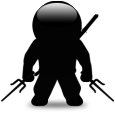Create generic MST
I'm wanting to create a generic MST with no connection to the reference MSI but can't create the MST without using a base MSI. I have standardised reg settings and properties that need to be applied to all MSI's. Any ideas?
Answers (4)
Even though you cannot make the mst without referencing a base MSI, as long as you keep the mst clean you should be able to apply it to multiple MSIs once you've made it.
To be sure, open it in Orca or Insted and verify that ONLY the reg settings and properties you want are changed. Make sure you put the registry keys in a seperate feature, because otherwise you'd have to 'dynamically' link the components to existing features in the base MSI, which you basically can't do
Create Universal Transform...
Comments:
-
how to do it? - saranyadurairasu 12 years ago
-
Creating a Universal Transform
Normally, a transform is based on a specific .MSI and can change that base .MSI only. However, in some circumstances you might want to apply the same change to multiple .MSIs. (Example: to add a registry key that holds the company name.) To do so without creating multiple transforms, you can create a universal transform containing limited changes that can be applied to any .MSI.
A universal transform is based on schema.msi (a blank installation database) instead of a specific .MSI. You do not create or assign features in a universal transform. Instead, everything you add to a universal transform is added to a top-level, hidden feature.
You cannot make complex changes to installations with a universal transform (example: adding files). Therefore, only a limited set of Installation Expert pages are available in a universal transform. However, if you import the universal transform to the Software Manager database, distribute it to the share point directory, and then open it in Windows Installer Editor from the repository, then all the Installation Expert pages appear. This happens because, when you apply the transform to an .MSI or a blank database during the import, the copy in the repository is no longer a "universal" transform.
GUIDs added to item names
When you add the following items to a universal transform, a GUID is appended to the item name:
Path variables
Resources
Environment variables
Registry entries
Properties
Shortcuts
You can see these GUIDs in the MSI tables. You cannot remove the GUIDs from the names.
To create a universal transform
1. Select File menu > New. The New Installation File dialog box appears.
a. From the Categories list, select Other Templates.
b. In the Templates/Tools list, select the Universal Transform icon and then click OK.
A new installation opens.
2. Complete the Installation Expert pages or otherwise edit the transform as needed. The following Installation Expert pages are available:
General Information Page
Path Variables page (see About Path Variables)
Resources page (see Managing Binary Resources)
Registry Page
INI Files Page
Shortcuts Page
Environment Variables page (see Adding an Environment Variable)
System Search page (see Performing a System Search)
3. Save the transform, using the .mst extension.
The transform appears in the location you specified. - jagadeish 12 years ago