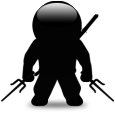How do I add HKCU values in MSI file using ORCA?
Hi
I would like to create a MST file for my MSI file using ORCA.
This is simple and I know how to do easier changes.
But I would like to add a HKCU key now.
Can anyone help me accomplish that?
Thanks in advance and best regards
Answers (4)
The changes you need to make will be in the registry section in the left panel of ORCA. Right click on the right panel in the registry table and choose add row. For Registry you want ADDKEY#, DELKEY#, K64_ADDKEY#, or K64_DELKEY#. The Root dictates HKLM, HKLU etc. See http://msdn.microsoft.com/en-us/library/windows/desktop/aa371168(v=vs.85).aspx for details. The key is the registry path, name the key, and value the key value. Component corresponds to the component table in the left menu.
Create Component using Component table or use existing one.
Assign the component to any Installed Feature using FeatureComponents Table.If you are using existing component then leave this.
Now create registry using registry table by keeping root as 0 and add your key.
Comments:
-
Assign the registry to the component which you have created. - Visalakshi 12 years ago
-
Actually I'm pretty sure the root for HKCU is 1, not 0, 0 is for HKCR - pjgeutjens 12 years ago
See this blog I am not firmiliar with ORCA but I know you can do this in Adminstudio or Wise.
http://itninja.com/blog/view/appdeploy-articles-activesetup
I have found starting with an example such as http://go.microsoft.com/?linkid=9760419 and editing it in ORCA makes this very simple. The changes you need to make will be in the registry section in the left panel of ORCA.
Right click on the right panel in the registry table and choose add row. For Registry you want ADDKEY#, DELKEY#, K64_ADDKEY#, or K64_DELKEY#. The Root dictates HKLM, HKLU etc. See http://msdn.microsoft.com/en-us/library/windows/desktop/aa371168(v=vs.85).aspx for details. The key is the registry path, name the key, and value the key value. Component corresponds to the component table in the left menu.
Remember to remove all the registry rows from the MHTML solution that we are using as an example of where to put things.