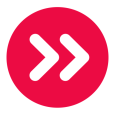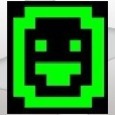uninstall google toolbar
uninstall google toolbar
Answers (6)
You can disable Google toolbar in Internet Explorer by going to Intenet Options => Programs Tab => Manage add-ons. After disabling the toolbar. Open Programs and Features(WinVista/7) or Add/Remove Programs(WinXP) to uninstall the toolbar from the machine.
For Firefox go into the Add-ons menu and disable the toolbar through there. Then follow the uninstall instructions for Windows the same way as above.
This answer assumes that the user is a PC user with IE8 or above and/or Firefox 10 or above.
Please let me know if this helps.
Depending on the version you can uninstall it using MsiExe.exe /X{string} /QN
Here is a link to a tool dchristian made available to find the uninstall string.
http://www.itninja.com/blog/view/how-to-find-uninstall-strings
Came here trying to find a switch for silent uninstall of Google Toolbar for Firefox, but saw the commend about uninstall strings. Try this little script I wrote that spits out a text file with strings.
Find all uninstall strings for local or remote computer:
Set objShell = WScript.CreateObject("WScript.Shell")
Set objFSO = CreateObject("Scripting.FileSystemObject")
strLocalMachine = objShell.ExpandEnvironmentStrings("%COMPUTERNAME%")
Const HKLM = &H80000002
strComputer = inputBox("Please enter the name of the computer you wish to retrieve uninstall strings from","Enter Computer Name",strLocalMachine)
If strComputer = "" Then WScript.Quit
strOutFile = "UninstallStrings_" & strComputer & ".txt"
tempFile = "UninstallStringKeysTemp_" & strComputer & ".txt"
Set objOut = objFSO.CreateTextFile(strOutFile,True)
Set objResults = objFSO.CreateTextFile(tempFile, True)
strKeyPath86 = "SOFTWARE\Microsoft\Windows\CurrentVersion\Uninstall"
strKeyPath64 = "SOFTWARE\Wow6432Node\Microsoft\Windows\CurrentVersion\Uninstall"
On Error Resume Next
'Connect to WMI. Quit and delete files if error.
Set objReg=GetObject("winmgmts:{impersonationLevel=impersonate}!\\" & strComputer & "\root\default:StdRegProv")
If err.number <> 0 Then
msgBox "There was an error connecting to " & strComputer & ". Please check the name and try again." & vbCrLf & vbCrLf & _
"Error " & err.number & vbCrLf & _
"Descr " & err.Description & vbCrLf,0+16,"Error Connecting"
objResults.Close
objOut.Close
objFSO.DeleteFile strOutFile
objFSO.DeleteFile tempFile
WScript.Quit
End If
'Check x86 Registry First
objReg.EnumKey HKLM, strKeyPath86, arrSubKeys86
For Each Subkey in arrSubKeys86
objResults.WriteLine Subkey
Next
Set objFile = objFSO.GetFile(tempFile)
Set ts = objFile.OpenAsTextStream(1, -2)
Do Until ts.AtEndOfStream
strRegPath = strKeyPath86 & "\" & ts.ReadLine
strExists = objReg.GetStringValue(HKLM, strRegPath, "UninstallString", strData)
If strExists = 0 Then
objReg.GetStringValue HKLM, strRegPath, "DisplayName", strName
objReg.GetStringValue HKLM, strRegPath, "DisplayVersion", strVersion
objOut.WriteLine ":: x86 - " & strName & " " & strVersion & vbCrLf & strData & vbCrLf
Else 'continue
End If
Loop
ts.Close
'Check x64 Registry Second
objReg.EnumKey HKLM, strKeyPath64, arrSubKeys64
For Each Subkey in arrSubKeys64
objResults.WriteLine Subkey
Next
Set objFile = objFSO.GetFile(tempFile)
Set ts = objFile.OpenAsTextStream(1, -2)
Do Until ts.AtEndOfStream
strRegPath = strKeyPath64 & "\" & ts.ReadLine
strExists = objReg.GetStringValue(HKLM, strRegPath, "UninstallString", strData)
If strExists = 0 Then
objReg.GetStringValue HKLM, strRegPath, "DisplayName", strName
objReg.GetStringValue HKLM, strRegPath, "DisplayVersion", strVersion
objOut.WriteLine ":: x64 - " & strName & " " & strVersion & vbCrLf & strData & vbCrLf
Else 'continue
End If
Loop
ts.Close
objResults.Close
objFSO.DeleteFile tempFile
Came here looking for a silent switch to uninstall Google Toolbar for Firefox, but saw the comment about uninstall strings. Try this... spits out all uninstall strings for a local or remote machine.
Set objShell = WScript.CreateObject("WScript.Shell")
Set objFSO = CreateObject("Scripting.FileSystemObject")
strLocalMachine = objShell.ExpandEnvironmentStrings("%COMPUTERNAME%")
Const HKLM = &H80000002
strComputer = inputBox("Please enter the name of the computer you wish to retrieve uninstall strings from","Enter Computer Name",strLocalMachine)
If strComputer = "" Then WScript.Quit
strOutFile = "UninstallStrings_" & strComputer & ".txt"
tempFile = "UninstallStringKeysTemp_" & strComputer & ".txt"
Set objOut = objFSO.CreateTextFile(strOutFile,True)
Set objResults = objFSO.CreateTextFile(tempFile, True)
strKeyPath86 = "SOFTWARE\Microsoft\Windows\CurrentVersion\Uninstall"
strKeyPath64 = "SOFTWARE\Wow6432Node\Microsoft\Windows\CurrentVersion\Uninstall"
On Error Resume Next
'Connect to WMI. Quit and delete files if error.
Set objReg=GetObject("winmgmts:{impersonationLevel=impersonate}!\\" & strComputer & "\root\default:StdRegProv")
If err.number <> 0 Then
msgBox "There was an error connecting to " & strComputer & ". Please check the name and try again." & vbCrLf & vbCrLf & _
"Error " & err.number & vbCrLf & _
"Descr " & err.Description & vbCrLf,0+16,"Error Connecting"
objResults.Close
objOut.Close
objFSO.DeleteFile strOutFile
objFSO.DeleteFile tempFile
WScript.Quit
End If
'Check x86 Registry First
objReg.EnumKey HKLM, strKeyPath86, arrSubKeys86
For Each Subkey in arrSubKeys86
objResults.WriteLine Subkey
Next
Set objFile = objFSO.GetFile(tempFile)
Set ts = objFile.OpenAsTextStream(1, -2)
Do Until ts.AtEndOfStream
strRegPath = strKeyPath86 & "\" & ts.ReadLine
strExists = objReg.GetStringValue(HKLM, strRegPath, "UninstallString", strData)
If strExists = 0 Then
objReg.GetStringValue HKLM, strRegPath, "DisplayName", strName
objReg.GetStringValue HKLM, strRegPath, "DisplayVersion", strVersion
objOut.WriteLine ":: x86 - " & strName & " " & strVersion & vbCrLf & strData & vbCrLf
Else 'continue
End If
Loop
ts.Close
'Check x64 Registry Second
objReg.EnumKey HKLM, strKeyPath64, arrSubKeys64
For Each Subkey in arrSubKeys64
objResults.WriteLine Subkey
Next
Set objFile = objFSO.GetFile(tempFile)
Set ts = objFile.OpenAsTextStream(1, -2)
Do Until ts.AtEndOfStream
strRegPath = strKeyPath64 & "\" & ts.ReadLine
strExists = objReg.GetStringValue(HKLM, strRegPath, "UninstallString", strData)
If strExists = 0 Then
objReg.GetStringValue HKLM, strRegPath, "DisplayName", strName
objReg.GetStringValue HKLM, strRegPath, "DisplayVersion", strVersion
objOut.WriteLine ":: x64 - " & strName & " " & strVersion & vbCrLf & strData & vbCrLf
Else 'continue
End If
Loop
ts.Close
objResults.Close
objFSO.DeleteFile tempFile