Autodesk AutoCAD 2014
Version: 19
Note
1. Create a deployment in the EXACT same location each time for each serial # you want to use. At the end you will have one Img folder and in it you will have all the .ini files for each deployment.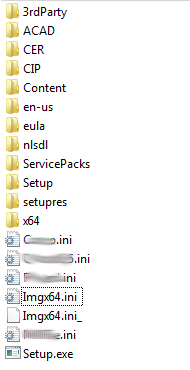
2. Make sure you are in the kace system using the AdminUI interface. Go to the AutoCAD software you want to install and you will see in the address bar the ID of that software (In the image below ID is 4654) When KACE downloads the software to the local PC it will put it in C:\ProgramData\Dell\KACE\downloads\4654 (For this example at least, switch this with your software ID).
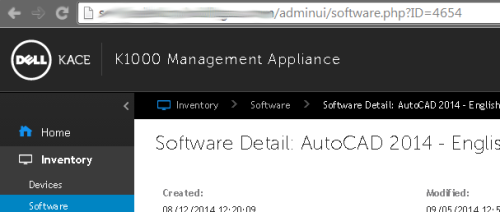
3. Edit EACH .ini that was created at the root of the Img folder as follows...
Under the Global MS Properties change the ADMIN_IMAGE_LOCATION path to: %ProgramData%\Dell\KACE\downloads\####\
Where #### is the ID of the AutoCAD software you are installing.
Do this for the Imgx64.ini as well.
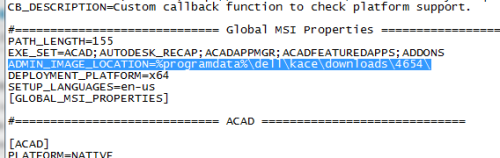
4. Zip the Img folder. Make sure the zip archive has the actual folder in there, not just the contents. It will not work if you just have the contents.
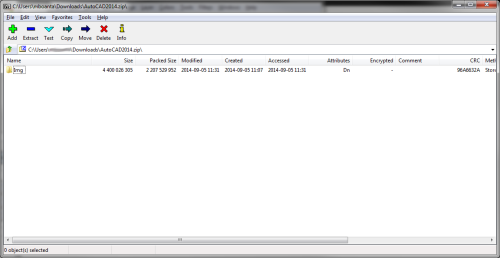
5.Upload to KACE. If it's over 2GB, which it should be, then use the \\YOURKACEADDRESS\CLIENTDROP folder and copy the zip file there, then associate that file with your AutoCAD version from the software tab.
If you need to setup the password for your Samba share go to Settings>Control Panel>Security Settings>Samba and change it there. You WILL have to restart your KBOX if you change the password.

6. Create a managed install for the AutoCAD version you just uploaded the zip file to.
7. Check the "Override Default Installation" radio button.
Full Command Line: Img\setup.exe /q /i Img\****.ini /language en-us
****.ini is the file name of your .ini.
Check the "Don't Prepend msiexec.exe" checkbox.
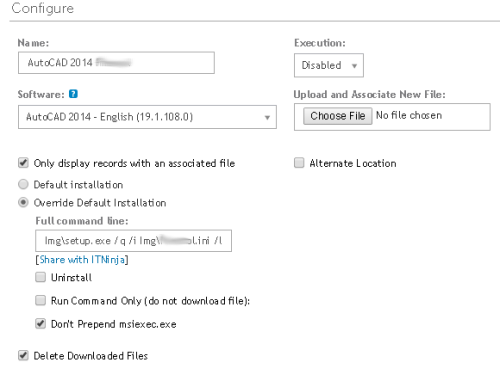
REPEAT STEPS 6-7 FOR EACH INI FILE YOU HAVE IN THE ZIP FOLDER.
At the end you should have a managed install for each serial #.

Setup Information:
Setup Type: Windows Installer (Delivered as an EXE)
Deployment Method Used: Repackaged (to a legacy setup.exe)
Deployment Difficulty:
Somewhat Difficult
Platform(s): Windows
Inventory Records (1)
View inventory records anonymously contributed by opt-in users of the K1000 Systems Management Appliance.
