
Status Accounting is quite simply the reporting of Assets based on a Status value that is assigned to each Asset, it then makes it easier to evaluate Active Assets as opposed to those in Stores or within a repair loop as an example. This is functionality that we have recommended and actively used within our BarKode app for a number of years, using an Asset Type of Status to set the values in each asset record.

To access the Status that are available, on the main Asset Listing screen select Choose Action > Configure Lifecycle Settings This will display all of the available Status of which there are 9 default and also a 'plus' sign is available so that you are able to add in your own values.
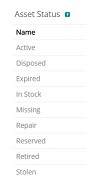
Whilst having Status now available and embedded in the "Process" I personally think that having to use the 9 default values and any that I wish to add in is a little cumbersome. I spoke to support and asked if the default values could be removed and was informed that was not possible within the KACE UI. It should also be noted that you are stuck with the description of each status value, whereas it would have been good if you could edit the text, to make it more specific to your own environment.
So that got me thinking as to how we can tidy up what has been configured and change KACE Asset Lifecycle Management from being "Nearly Good" into something that is "Really Good".
***Please note Ticket Rules run incorrectly can wreck your Database and should be fully tested and used with care***
That being said I set about writing a ticket rule that will enable you to rename the Asset Status, reword the comments or actually remove a value if you want to. In doing this we are assuming that the values in the ASSET_STATUS table are just used to display values in the UI and at this stage have no other value.
To rename a Status value create a ticket rule with the following Select Statement:
SELECT ASSET_STATUS.ID, ASSET_STATUS.NAME, ASSET_STATUS.DESCRIPTION
FROM ORG1.ASSET_STATUS ASSET_STATUS
WHERE ASSET_STATUS.NAME = 'Active'
Note that I have opted to change only a single Status value (Active) and it will only be changed if selected in the "Where" statement
Create an Update statement with the following code
UPDATE ASSET_STATUS
Set NAME = 'Old Active',
DESCRIPTION = 'My Description is now in here'
Where NAME = 'Active'
This code will set the new Status value and description text for the existing status of Active
To delete a Status Value, use the same Select statement from above and use the following update statement
DELETE FROM ASSET_STATUS
Where NAME = 'Active'
Note this will delete the complete record so the Name and Description will both be removed.
The introduction of an Asset Status value in every Asset is a great step forward to standardising Asset Management Best Practice within your KACE SMA appliance. Don't forget to check out my other blogs to see other ways to make your Asset Management more effective

Comments