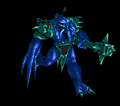Problems with Acrobat X Pro Update Patch Deployment
The package contains msi and msp file. I have tried using the administrative Install but fails in a network. So I decided to go with the separate packages. I have sucessfully Installed the msi file without a patch and another package with a patch. When I try to deploy it in a network it fails but using the command line it works fine.
Command line: msiexec.exe /p "path of the Patch file" /qn (works fine)
I need to deploy the package via network which command I have to use?
I need to use the parameters in 'ini file' section to deploy.
Answers (6)
create separate installers for msi and msp. run the msi first and then msp
Why don't you apply patch (.msp) on your base msi in your local machine itself and then try to install the patched msi..
msiexec /a <Local Drive>\MyMSI.msi /p <Local Drive>\MyPatch.msp TARGETDIR=<Local Drive>\MyFolder
or
msiexec /a <Local Drive>\MyMSI.msi TARGETDIR=<Local Drive>\MyFolder
and then
msiexec /p <Local Drive>\MyPatch.msp /a <Local Drive>\MyFolder\MyMSI.msi
Comments:
-
this doesn't work good with Acrobat and it is difficult to patch later MSPs - piyushnasa 12 years ago
-
piyushnasa, I wonder how you handle the customizations for this kind? like, adding some registries some settings, change of shortcuts, etc? Do you use MST to make changes to the base MSI or you have another MSI for the customization thingy?
By the way, if you need to run this patch to install to users, you may need to use this:
msiexec /p patch.msp REINSTALL=ALL REINSTALLMODE=omus
Running the patch without the 2 extra properties will not patch an existing installation. It will only update the locally cached copy of the MSI database. That is what I think. - dj_xest 12 years ago-
I need to install the patch through the network please find the details below
INI file section
EXEFile=
AddCommand= - Packaging123 12 years ago
-
EXEFile=msiexec.exe
AddCommand= /p "path of the Patch file" REINSTALL=ALL REINSTALLMODE=omus /qn - dj_xest 12 years ago-
The above command not working. - Packaging123 12 years ago
-
Please find the error details below
'This patch package could not be opened contact the application vendor to verify that is a valid windows installer package' - Packaging123 12 years ago -
'This patch package could not be opened contact the application vendor to verify that is a valid windows installer package' - This error could be related to a path or wrong syntax or very long path. Always add a log syntax to verify what is going on of course.
Can you try a batch file and see if its going to work? Put this line in the batch file on the same location with your msp.
msiexec.exe /p "yourpatch.msp" REINSTALL=ALL REINSTALLMODE=omus /qn - dj_xest 12 years ago
I want to reiterate what has jagadeish said. That is also what I do and customize it using the Adobe Customization Wizard X. For a complete information on how to do that and manage your patches, you can take some time reading some stuffs from Adobe website itself.
http://helpx.adobe.com/acrobat/kb/enterprise-administration-acrobat-products.html
Are you using any deployment tool like SCCM, KACE or Altiris to deploy this patch?
Comments:
-
I am using the vendor Installer and using Wise tool - Packaging123 12 years ago