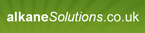InstallShield SYSTEM SEARCH
Using Installshield System Search to verify if the registry entry "HKEY_LOCAL_MACHINE\SOFTWARE\MYREG" exists then proceed with the Install, if not then show the message "Please Install my XYZ Reg first" & abort. I setup a new property called FINDMYREG & then followed the System Search wizard. The pop up message that i set in my Launch condition pops up regardless. I only want the message to pop up if the registry is not there. Please advise
Property
FINDMYREG =
System Search
Search For Search In Store In
(Default) HKEY_LOCAL_MACHINE\SOFTWARE\MYREG FINDMYREG
AppSearch
Property Signature
FINDMYREG NewSignature1
LaunchCondition
Condition Description
FINDMYREG Please Install my XYZ Reg first
RegLocator
Signature Root Key Type
NewSignature1 2 SOFTWARE\MYREG 2
FINDMYREG =
(Default) HKEY_LOCAL_MACHINE\SOFTWARE\MYREG FINDMYREG
AppSearch
Property Signature
FINDMYREG NewSignature1
FINDMYREG Please Install my XYZ Reg first
Signature Root Key Type
0 Comments
[ + ] Show comments
Answers (10)
Please log in to answer
Posted by:
anonymous_9363
14 years ago
Posted by:
stabish
14 years ago
Posted by:
anonymous_9363
14 years ago
Posted by:
stabish
14 years ago
Posted by:
stabish
14 years ago
Posted by:
Yankir
14 years ago
Posted by:
captain_planet
14 years ago
You should do what VBScab said in that:
- Change the FINDMYREG property's default value to something, say, 0
- Change the condition to test for something other than 0, i.e. FINDMYREG <> 0
In other words, if the reg key has been found and the property has been updated, then continue with the install. Otherwise dont.
And when Yankir said tomake sure AppSearch is run before LaunchCondition, did you check both the InstallUISequence AND the InstallExecuteSequence?
- Change the FINDMYREG property's default value to something, say, 0
- Change the condition to test for something other than 0, i.e. FINDMYREG <> 0
In other words, if the reg key has been found and the property has been updated, then continue with the install. Otherwise dont.
And when Yankir said to
Posted by:
nebuchadnezzar
12 years ago
After struggling with this I finally figured out what I was doing wrong.
Part 1
1. Add or modify a system search, ChooseRegistry entry for your item to search for.
2. SelectHKEY_LOCAL_MACHINE as the registry root.
3. Copy and Paste your registry of choice into the Registry Key.
[right][/right]a.SOFTWARE\Microsoft\Windows\CurrentVersion\Uninstall\{90110409-6000-11D3-8CFE-0150048383C9}
4. My registry Value isUninstallString
5. Choose a name for the property yu want to store the Value in, mine isOFFICE2003
6.Leave the additional optionJust store the value in the property as default.
Part2
Create a Property in Property Manger with the expected value of the search, mine is, Name:GUID03, Value: MsiExec.exe /I{90110409-6000-11D3-8CFE-0150048383C9}
Part3
Set the Condition as follows,OFFICE2003 = GUID03
This will work if you have MSOffice 2003 install on a windows XP computer but it is just a outline so you can customize it to your needs
Part 1
1. Add or modify a system search, Choose
2. Select
3. Copy and Paste your registry of choice into the
[right][/right]a.
4. My registry Value is
5. Choose a name for the property yu want to store the Value in, mine is
6.Leave the additional option
Part2
Create a Property in Property Manger with the expected value of the search, mine is, Name:
Part3
Set the Condition as follows,
This will work if you have MSOffice 2003 install on a windows XP computer but it is just a outline so you can customize it to your needs
Posted by:
jaybee96
12 years ago
 Rating comments in this legacy AppDeploy message board thread won't reorder them,
Rating comments in this legacy AppDeploy message board thread won't reorder them,so that the conversation will remain readable.