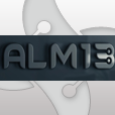Upgrade codes help
Hi All,
I want to roll out a new program to a large number of PCs. This new program is actually an update to a previous version of a program that is already installed on the PCs. Both of these programs have been recaptured using AdminStudio, so Upgrade Codes etc are not the same. What I'd like to do is have the new version completely uninstall the old version and I believe I can do this using Upgrade codes. I am however having problems doing this with AdminStudio and i suspect it's more to do with me not completely understanding how this process works.
What I'm doing is the following. Open the new MSI in InstallShield 12, go to Direct Editor and select Upgrade. This table is currently empty. I click in the UpgradeCode field to create and new item and InstallShield creates what appears to be a new random GUID. All other fields are empty except for Attributes = 0 and ActionProperty = ACTIONPROPERTY. I now select the new GUID and paste in the Upgrade Code GUID from the old package. When I do this, InstallShield marks the row with a red cross and I am now no longer able to modify any fields such as Min or Max version or Attributes.
If I delete this row, I can repeat the steps. This time I get a message about the value already existing in the table, but it lets me do it, doesn't mark it with the red cross and allows me to modify the fields.
Can anyone explain what I'm doing wrong? Is the default ActionProperty = ACTIONPROPERTY ok, or should I be changing that to some other action?
Thanks for any help.
Brett
I want to roll out a new program to a large number of PCs. This new program is actually an update to a previous version of a program that is already installed on the PCs. Both of these programs have been recaptured using AdminStudio, so Upgrade Codes etc are not the same. What I'd like to do is have the new version completely uninstall the old version and I believe I can do this using Upgrade codes. I am however having problems doing this with AdminStudio and i suspect it's more to do with me not completely understanding how this process works.
What I'm doing is the following. Open the new MSI in InstallShield 12, go to Direct Editor and select Upgrade. This table is currently empty. I click in the UpgradeCode field to create and new item and InstallShield creates what appears to be a new random GUID. All other fields are empty except for Attributes = 0 and ActionProperty = ACTIONPROPERTY. I now select the new GUID and paste in the Upgrade Code GUID from the old package. When I do this, InstallShield marks the row with a red cross and I am now no longer able to modify any fields such as Min or Max version or Attributes.
If I delete this row, I can repeat the steps. This time I get a message about the value already existing in the table, but it lets me do it, doesn't mark it with the red cross and allows me to modify the fields.
Can anyone explain what I'm doing wrong? Is the default ActionProperty = ACTIONPROPERTY ok, or should I be changing that to some other action?
Thanks for any help.
Brett
0 Comments
[ + ] Show comments
Answers (4)
Please log in to answer
Posted by:
Swipe
17 years ago
It sounds to me like you are doing it as you should be so far. I sometimes get that red cross and am unable to edit the row. I normally just click on another table and then click back on to the Upgrade table and then it allows me to edit it. For the ActionProperty I set this to = OLDAPPFOUND and the in property manger set SecureCustomProperties=OLDAPPFOUND. If there is already something else listed under SecureCustomProperties I append it with ",OLDAPPFOUND". I also set Attributes to 4 and Language to 1033.
Posted by:
brettski
17 years ago
Thanks very much for the advice Swipe. As you say, clicking on a different table and coming back does show quite different data. I'll just put that down to another InstallShield feature. I haven't had a chance to test the OLDAPPFOUND property, but thanks, I'm sure it will do as you say. If not I'll request more help ;) .
Posted by:
jmcfadyen
17 years ago
you may also need to be aware of the sequencing of the two actions that perform upgrades.
FindRelatedProducts and RemoveExistingProducts
if you want the complete uninstall to happen prior to installing the new app you will need to sequence these two actions close together.
ie remove directly after the find action.
if you leave it in the default location which is usually at toward the end of the installation it will install then uninstall which can cause interesting results if not configured correctly.
FindRelatedProducts and RemoveExistingProducts
if you want the complete uninstall to happen prior to installing the new app you will need to sequence these two actions close together.
ie remove directly after the find action.
if you leave it in the default location which is usually at toward the end of the installation it will install then uninstall which can cause interesting results if not configured correctly.
Posted by:
brettski
17 years ago
 Rating comments in this legacy AppDeploy message board thread won't reorder them,
Rating comments in this legacy AppDeploy message board thread won't reorder them,so that the conversation will remain readable.