Windows 10 Pro Build 1803 - Internet Explorer Not Available to Select as Default Browser
Hi Everyone,
Has anyone seen the issue with Windows 10 Pro - Build 1803 (or other), where Internet Explorer cannot be set as the default browser? No errors, it just doesn't appear as an available option via default programs or when trying to associate a program with a specific file type. I will see something like the screenshot below:
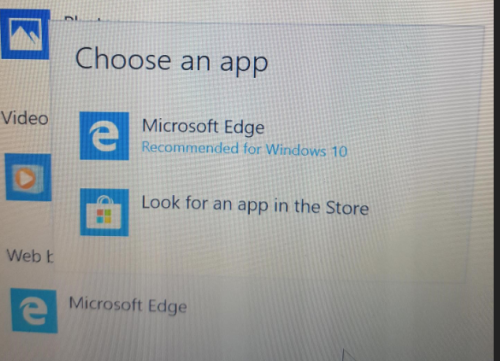
In the past, I have not changed default programs prior to sysprep. I will then use a DISM command as a post task which has worked perfectly up to now. Prior to sysprep, it does appear as an option to select as default, however upon testing it does not appear as an option once imaged whether you select as default or not beforehand.
Otherwise, IE works perfectly fine. No issues launching it or using it.
Note, if I install any other browser; Chrome, Firefox, etc these will appear as available options. I know Microsoft are pushing Edge as the default browser, but seems odd that Chrome, Firefox etc can be set as default but not IE.
Has anyone else seen this? Any suggestions or solutions?
Thanks.

I checked my refreshed Device with the 1803 ISO, and I see IE as an option.
Are you running your DISM commands from a 1803 PE ADK?
Could you share it with us? - Channeler 6 years ago
Microsoft is doing you a massive favor in not allowing the least secure still commonly used web browser to be your default. My advice is you only use internet explorer on the services that require it. That being said you should be able to override this in HKEY_CLASSES_ROOT by adjusting the file associations and protocol handlers.
Cheers,
Christian - cblackburn 6 years ago
Are you using the same unattend file as with 1607? I had been doing that (used 1703 unattend on 1803 image) and it resulted in that strange issue I had above. To rule it out, I would create a new unattend via the Kace tool with the latest version (K2000 - Tools - Sysprep Creator Wizard (I only check the unattend creator and not executor).
Once you generate the unattend.xml , copy it to C:\Windows\System32\Sysprep . Then I have a batch file saved in the same location with the below content:
REM Syspreping Windows 10 64bit
@echo off
c:\windows\system32\sysprep\sysprep.exe /oobe /generalize /shutdown /unattend:unattend.xml
exit
Then I just double click the batch to launch the process.
Note, you can save the unattend anywhere, you just need to have that location reflected in the batch file or command line, for example:
C:\Windows\System32\sysprep\sysprep.exe /oobe /generalize /shutdown /unattend:C:\users\administrator\desktop\unattend.xml
Hope this helps. - maherfed 6 years ago