This article shows an example of how you could accomplish something like this.
Method 1: MySQL method
- Create a new device notification (Reporting > Notifications > Choose Action > New > Device Notification)
- Use the default search it makes (doesn't matter since we will be changing in the next step) and click Save
- Once created, click the name of your notification, and click "To edit the Notification using this editor, Click Here". To see the list of notifications, click Reporting > Notifications
- Paste the MySQL query from below in:
Select Distinct A.NAME As "Machine Name", A.VALUE1 As 'RAM Before', A.VALUE2 As 'RAM After' From ASSET_HISTORY A Where A.FRIENDLY_FIELD_NAME = 'RAM Total' AND A.TIME > Date_Sub(Now(), Interval 24 hour)
I have this looking at any RAM changes within the last 24 hours and set it up as a notification, but this could also be done within a report.
Method 2: Asset History search
If you want a more GUI-friendly way to build something, you can use Settings > History > Asset History Reporting to do advanced searches, that you can then turn into reports/notifications. This will be similar to Method 1 since we will still ultimately use a MySQL query in the end, but this will help you build your notification much easier from scratch.
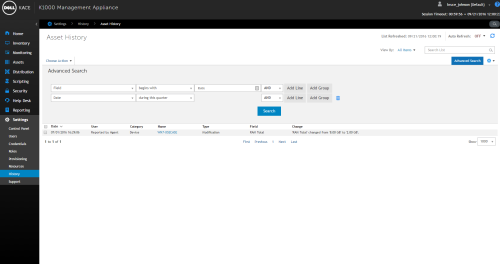
In this example above, I did an advanced search where Field begins with RAM, and Date is during this quarter, but you can customize it whenever you want.
Then, you can click Choose Action > Create Report.
You will then be given the MySQL for the report it would create.
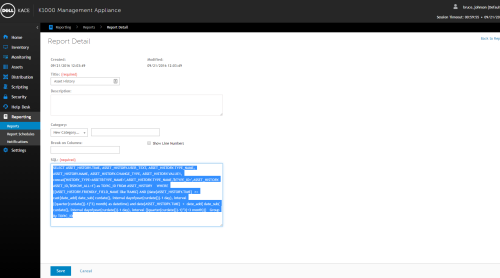
Follow the steps from Method 1 to create a custom notification.
I hope you enjoyed this article, Please comment/vote for any feedback you have.
Thanks!

Comments