Intro
This article will show you how to use a free utility called DownTester to run a speed test remotely and return the results within your K1000.
Description:
This script uses DownTester to output the speedtest results to a file, then a Custom Inventory Rule returns the results to each device. Included in the zip file is the script, and the CIR.
This script checks to see first if C:\Temp\Downtester exists, if so it runs the tester, if not it creates the directory and then runs the test and outputs to a .txt file
Instructions
Import the script and Custom Inventory Rule (CIR) that I've created here:
Download the zip and extract the files to the clientdrop share of the K1000 and import it under Settings > Resources > Import. From there the script can be deployed to all the Windows computers from where the device action(s) shall be executed.
Preview of script:
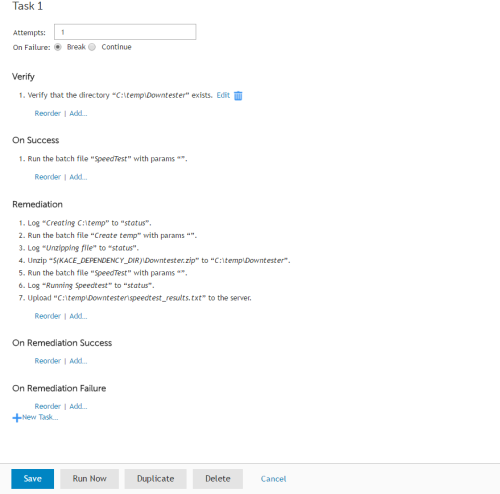
For the CIR, here is the rule I use:
ShellCommandTextReturn(type C:\temp\DownTester\speedtest_results.txt)
I also have the script upload the .txt file to device inventory, but you don't have to do that and the CIR. I left those there so you can have options depending on what you want.
Here is an example output of what the rule will return. You can adjust what files it tests downloading from within the GUI of the Downtester software, and it saves your settings into the .cfg file
:
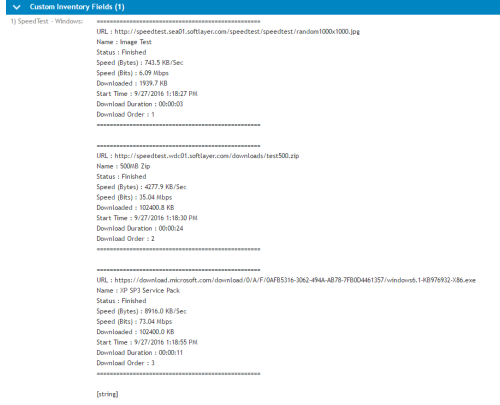
Shout out to Patrick Warme for the help with Downtester. I didn't even know about it until he showed it to me. Also provided the .bat file that i altered for these tests to work with the K1.

Comments