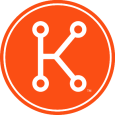Adobe Creative Suite 6 (CS6) Software distribution
Anybody have good links or information on a good way to distribute Adobe CS6 through KACE. I have already made the software packages using the Adobe Application Manager Enterprise Edition which was the easy part. Reading through the the Adobe Enterprise Deployment Guide I find myself a bit stumped especially when it comes to the part about deploying the exceptions as adobe calls it. The Adobe Enterprise Deployment Guide can be found here for reference: http://wwwimages.adobe.com/www.adobe.com/content/dam/Adobe/en/devnet/creativesuite/pdfs/AdobeApplicationManagerEnterpriseEditionDeploymentGuide_v_3_1.pdf
Since these are large I know I will have to use an alternate location but I just am not sure if I just need to run the packaged msi using the typical msi installer commands or if I have to make a whole script that deploys the exceptions as well.
If anyone has successfully deployed Creative Suite 6 or even 5/5.5 as I am sure they are similar and had success a nice guide outline would be appreciated.
Thank You
Answers (3)
Here's a writeup I did for a classroom we gave at Konference last year. I don't think CS6 has changed.
1. Preparing the Package
First things first, we have to prepare the package for use with, or without K1000.
Adobe Application Manager Enterprise Edition (AAMEE) provides a straightforward and customizable way to wrap CS 5 and 5.5 applications and their updates as MSI or PKG packages for silent deployment across the enterprise.
a. Install ApplicationManagerEnterprise_2_1_all.exe (AAMEE) from C:\Labs
Also available for download at: http://www.adobe.com/devnet/creativesuite/enterprisedeployment.html
b. Once installed- Use AAMEE to generate your enterprise package.
i. Package Page:
Package Name= Adobe CS5 Master Collection (Your name Here)
Save To= \Desktop\Projects\CS5
Locate the Product Install Folder=
C:\Packages\Adobe\Adobe Master Collection CS5\Adobe CS5
OS Support= 32-Bit
ii. Serialize Page
-Proceed Without Serializing
-Select Language= English North America
iii. Options Page
Install All default or selectable options
iv. Configure Package
Disable all product launch options
Conflicting processes- ignore conflicts and continue
Adobe Updater options- Distribute Manually
Install Location- Default
v. Updates Page
Include no updates.
vi. Build! Warning this will take some time. 5-15 Minutes possibly. When complete you should find the package at \Desktop\Projects\CS5\CS5\Build
vii. Since the K1000 only allows 1 file to be uploaded, we need a compressed archive. Zip the contents of the Build folder together into “AdobeCS5.zip”. We recommend 7-Zip for speed and compression optimization. See 7-zip.org if it’s not already on your machine.
2. Uploading the package
a. Look under Inventory > Software for the version of Adobe Creative Suite that you downloaded. Is it there?
i. If so, open the record by clicking on the name.
ii. If not, let’s create a custom inventory rule to [loosely] detect it temporarily.
1. Inventory >Software > Add New Item (Choose Action Drop-down).
2. Name your package and choose supported operation systems (All versions of Windows)
3. Create a Add the Custom Inventory Rule. Possible Examples:
a. FileExists("C:\Program Files\Adobe\Adobe Photoshop CS5 (64 Bit)\Photoshop.exe")
b. RegistryValueEquals(HKEY_LOCAL_MACHINE\SOFTWARE\Adobe\Photoshop\12.0, Version, XXX.XXX)
b. Review the information on the page, such as version, installed computers, display name, supported operating systems and ensure that it is the correct data record for the software you are uploading. Even if it isn’t, we’ll come back and fix it later…
c. Using the software detail page, upload the package Created in Part 2. Can you upload from the Software inventory page as usual? Nope. It’s too big- the browser doesn’t want to upload things larger than 1.5 GB. Sad day… Workaround!
i. Copy the file to your \\kboxname\clientdrop
ii. Browse back to the software detail record and choose the file from the samba share. Only files larger than the client-drop filter size (1GB by default) will show up here. (Alternate methods exist also, talk to your instructor for more details.)
d. Click save.
3. Configuring the managed install
a. Browse to Software Distribution > Managed Installs
b. From the “Choose Action” box, select “Add New Item”
c. Now, select the Adobe CS5 record that was uploaded in the previous step. It’s a zip file, right?
d. Using Appdeploy.com, research which parameters will allow a silent install and insert the fill install command with silent switches into the command line section (configure manually radio button). Tips: http://www.itninja.com/software/adobe/creative-suite-5-any-edition/12-455
e. In the Notes box let’s input the major data points: Windows Silent Install- No EULA, No Updater
f. Select a managed action appropriate for testing. (While logged on, or Execute Anytime typically.)
4. Machine selection for deployment
a. Select a label or a single machine to target for provisioning CS5.
b. Set the Max number of retries to 10, and the Deployment order to 10.
c. Leave the deployment window set to the default of 0/24.
d. Next decide if you want pre/post installation messages for visibility during testing.
5. Test the installation
a. Review your Managed installation for correctness. Check syntax, command lines, targeted machines, Supported OSes.
b. Once you’re comfortable that the package is correct, save the new Managed Installation.
c. Force an inventory update from Inventory > Computers > <Computername>
d. If you created a Software Inventory record in step 3a, Re-upload the zip file to the correct software inventory record and reassociate the managed install to that database record.
6. Rejoice! Now you’re ready to deploy your package to more systems.
This wasn’t an easy package, but certainly not the most difficult either. Some software will require much more work on your part- especially if the manufacturer doesn’t provide or support a tool to create a deployment. Adobe, Microsoft, Autodesk, and many other software manufacturers that make large complex software titles such as Adobe Creative Suite and Microsoft Office, may provide tools to simplify enterprise deployment. They certainly don’t have to, and often don’t, but when the tools exist they simplify creation and future maintenance. Check in with the manufacturer of your software for their documented practices on command line based deployments. AppDeploy is also a great resource for going beyond what the manufacturer has, and in many cases where the manufacturer doesn’t have documentation.
Comments:
-
Thank you Chris. I will revisit this once I get my K1000 updated to 5.4. I did not seem to have enough available drive space to do the upgrade according to the error. I think I am going to have to purge all patches and let them redownload after the upgrade. We still use WSUS for our Windows patching so I am not sure if I even need that patch feature enabled. - bwilkerson 12 years ago
-
Main benefit will be updating app that are NOT operating systems, like Adobe apps. Some subscription labels can really make a good tool for keeping things tidy on that front. I've got some ready made- I'll send you a link. - cblake 12 years ago
-
I will check those out. I have made managed installs for updates for programs such as Adobe Products that detect the installed version and apply the necessary update. I was contemplating setting up an Adobe Update server somewhere since that seems to be our biggest software outside Microsoft that needs updates all the time.
Thanks for all your help and guidance. - bwilkerson 12 years ago -
@cblake - could you send me a link as well please? - akilpatrick 11 years ago
-
I believe I have gotten this to work but I have to rebuild my packages and insert a manual update to stop the Adobe Extension Manager from loading up during the install. More information on that can be found here: http://forums.adobe.com/message/4815739#4815739#4815739
I will give more details tomorrow after I test but basically I ZIPPED up the package and loaded it to the KACE as outlined above and inserted a .bat file with the installation commands for all the MSI's and EXE's in the main programs and the extras. - bwilkerson 12 years ago -
I have followed all of the steps above but quite didn't understand by 2.c.ii para. As I put the zip file in clientdrop share I can see that appeared in the software record in the upload list. So clicked that Accepted the prompt warning me that it will delete existing file which is not true. But after I can see the zip file in the record CS6DesignStd.zip (2190740931 bytes).
Now while I try to deploy it, it first copies the zip file to the Kace Dependency Folder then after sometime it disappears without extracting the content.
I tried on two pcs event with two products of Adobe (CS6 Design Standard and CS6 Design & Web Premium). Not sure why its not extracting and after sometime deletes the zip file thus failing to install or run the "msiexec.exe /i CS6DS.msi /qn". So any suggestions? - haseebiqbal 11 years ago -
No rejoice here! I have followed the steps (a few times) and I am still not able to get it to install. Wondering what is missing... Also tried some of the bat scripts below, also with no joy. I am hoping someone has come up with a solution or is having/had the same problems as me and has a resolution. I would love to get this working because it would be such a great time saver! - edis.worden 10 years ago
OK this last part is for anyone that may be looking to do the same with their Adobe Creative Suite Product.
After using the Adobe Application Manager Enterprise Edition to build my Packages (with updates) I created a .bat file to run all the installations. NOTE: I had to manually add an update for Adobe Flash that did not automatically download. Details here - http://forums.adobe.com/message/4815739#4815739#4815739
Also since the Adobe Application Manager did not download Acrobat Pro updates I manually downloaded them and added them to the Exceptions folder where the main Acrobat install was. This will be reflected in the batch file below.
Here is the contents of my batch file which I put in the same folder with the Build and Exceptions folders and just named it CSInstall.bat
******BATCH FILE CONTENTS********
@echo off
start /wait msiexec.exe /i "CS6Full_x32\Exceptions\AcrobatProfessional10.0-EFG\AcroPro.msi" EULA_ACCEPT=NO REGISTRATION_SUPPRESS=YES SUITEMODE=1 INSTALLLEVEL=101 AS_DISABLE_LEGACY_COLOR=1 IGNOREAAM=1 TRANSFORMS=en_US.mst /qn
start /wait msiexec.exe /p "CS6Full_x32\Exceptions\AcrobatProfessional10.0-EFG\AcrobatUpd1011.msp" /qn
start /wait msiexec.exe /p "CS6Full_x32\Exceptions\AcrobatProfessional10.0-EFG\AcrobatUpd1012.msp" /qn
start /wait msiexec.exe /p "CS6Full_x32\Exceptions\AcrobatProfessional10.0-EFG\AcrobatUpd1013.msp" /qn
start /wait msiexec.exe /p "CS6Full_x32\Exceptions\AcrobatProfessional10.0-EFG\AcrobatUpd1014.msp" /qn
start /wait msiexec.exe /i "CS6Full_x32\Exceptions\AdobePDFSettings11-mul\AdobePDFSettings11-mul.msi ADOBE_SETUP=1" /qn
start /wait msiexec /i "CS6Full_x32\Build\CS6Full_x32.msi" /qn
.\CS6Full_x32\Exceptions\AdobeHelp\AdobeAIRInstaller.exe -silent -eulaAccepted -programMenu WidgetBrowser.air
.\CS6Full_x32\Exceptions\AdobeHelp\InstallAdobeHelp.exe appVersion=4.0.244 appId=chc pubId=4875E02D9FB21EE389F73B8D1702B320485DF8CE.1 installerArg1=-silent installerArg2=-eulaAccepted installerArg3=-programMenu installerArg4=AdobeHelp.air
*****END BATCH FILE CONTENTS*****
Then simply Zipped it all up and added it to the K1000 as Chris outlined above and set it to install using the CS6install.bat
Now I want to test to see if I can use this to upgrade my CS5 Installations automatically.
Comments:
-
@bwilkerson I have followed your .BAT file guide... When I manually run or push through the KBOX I get the file is not found error. I have verified the names of the files and path and all is right. I made the .BAt file and placed into the folder with the Build and Exceptions folder zipped all three up, placed into the clientdrop folder. Created a managed install and all... Still a no go... - akilpatrick 11 years ago
-
Did you ZIP up the install and upload it to the KBOX or are you trying to launch it from a network share? If you are launching it from a network share you may want to make it a hidden share and apply read rights to everyone so it can be seen by the KBOX System account. I had to do this with Creative Cloud since the install packages are so large. My CS Package is uploaded directly on the KBOX. - bwilkerson 10 years ago
I successfully created an Adobe PS CS6 deployment using this method. However, I have a problem with Kace reporting results now. A machine with PS CS6 installed via the managed installation reports both the custom name I gave the PS CS6 installer created with the AAMEE and "Adobe Photoshop CS6". If I uninstall Adobe PS CS6 from that machine, then run an inventory scan, the custom name remains and the default Adobe Photoshop CS6 title is removed from inventory. It seems that the AAMEE does not complete a clean uninstall with the packages made.