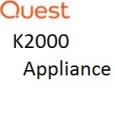Dell E7275 imaging...how?
-
One more thing...turns out the 2 ports on the side are NOT Thunderbolt. They are USB Type-C...my mistake. - Duncan_H 8 years ago
-
I am running into a slightly different issue. Figured out the PXE boot/USB Dongle...so that part works. I was actually able to install a Windows 10 Scripted Image. Made some mistakes however, and went to re-image the unit. Now - no matter what KBE I select, I get a Recovery Screen - either there is a problem with winload.exe or it says there is not enough memory to create a ramdisk device - hutcha4113 8 years ago
-
Also error code: 0xc0000017. I suspect it has something to do with the USB NIC. If I select a KBE that I know does not have the USB NIC drivers...I get into the Normal KBE boot screen, but fail at the network portion (to be expected). I have created a couple of new KBE's - but each time I get this error. I have upgraded BIOS to 1.1.17 - hutcha4113 8 years ago
Answers (4)
Just worked on a 7270 which should be very close to the same model, recommend using the WINPE5 (Driver Pack 5) and Windows 8.1ADK installed for building the KBE. The model has a native Ethernet port so unless the image being deployed is UEFI/NTFS booting from the network connection should be fine.
Also, download the windows 8.1 xXX drivers in the driver feed and then open the samba share. Navigate to the drivers_postinstall\dell\windows_8_xXX\e7275 folder and copy the network folder to \drivers\kbe_windows_xXX\custom\7275 (may need to create the custom and 7275 folders).
Cache the drivers and create a new KBE with the PE5/8.1ADK from Media Manager and the system should then be able to boot to the KACE menu.
David
Comments:
-
Thanks David...I'll give it a try...just not sure if it will work as the 7275 doesn't seem to recognise any device I put into it prior to boot. If it doesn't 'see' the Dell Thunderbolt network or USB then it doesn't matter what's on there as the unit will never be able to boot to / from it.
I will report back.
Cheers - Duncan_H 8 years ago -
The 7275 has no native ethernet port and it's always these NIC-less ones that give me the hassle... - Duncan_H 8 years ago
-
Right, those are always a bit of a challenge. I would recommend that if there are two USB ports place the FAT32/UEFI created USB Key on the right side and the dongle/ethernet on the left. Boot to the USB Key and that should get connection to the K2000.
If not then using a USB hub would be the way to go. - TheAustinDave 8 years ago-
Hi...there are no USB ports at all on the E7275 - it simply has 2 Thunderbolt ports and nothing else.
However, we finally got this to boot. Firstly, we reset all BIOS options to factory default (so SecureBoot is now enabled at this point) We then had to update the BIOS from 1.1.5 to 1.1.6 using the BIOS flash update option and a USB stick (which it could see this time, bizarrely). Once the BIOS was updated, we had to use a powered USB hub connected to the Thunderbolt port to boot from a USB stick to a KBE (previously used for a Precision 5510 with a few E7275 drivers injected) which then allowed the unit to 'see' the ethernet dongle which finally allowed it to boot into KACE.
Pain. In. The. Arse. - Duncan_H 8 years ago
Top Answer
The two ports on the side of the Latitude 7275 are USB Type-C ports, which also happen to support the Thunderbolt protocol. The tablet ships with a USB Type-C to USB Type-A adapter, which is basically what you need to plug any normal USB device into it.
I also had the same problem that I could not get a USB drive to boot the machine. I found that if you set the Post Behavior option to be Auto or Thorough instead of Minimal, it will then see the USB drive plugged right into the side of the tablet without a docking station. This was the only change out of the box I needed.
Comments:
-
"...set the Post Behavior option to be Auto or Thorough instead of Minimal" - hmmm, we never tried that. Thanks - I'll give it a go. - Duncan_H 8 years ago
-
I have had the exact same problem as you Duncan. It is driving me mad. I have not been able to do it as yet. I have read that it is because I am using the latest BIOS version (1.1.6) and 1.1.5 is fine. It does not see any USB device or ethernet adapter upon initial boot up. The POST setting did not affect it. Dell have now set it needs to be UEFI and I need to make modifications on the WDS side. - r3dlanger 8 years ago
-
I use Dell KACE (so you'd expect it to have been a little more friendly so far to be honest...) so can't speak for WDS.
However, in order to get our E7275 booting from a USB key that had a KBE on it we did this:
BIOS Setup - reset to factory default.
BIOS update - moved to v1.1.6
We also used a powered USB hub on the end of the dongle, and the KBE was designed for a Precision 5510 and had E7275 drivers (network and storage) injected into it.
Check:
POST Behavior is set to Thorough
Thunderbolt boot support is Enabled
Depending on your image and setup, you may also need to set:
UEFI boot disabled
Secure Boot OFF
We needed to use a USB key with the KBE as we don't have a Dell USB Type-C to ethernet dongle here, only a 3rd party one. The drivers for which have been injected into the KBE we're using. So essentially we boot from USB to get to a point where we can use the ethernet connection to then see the images over the network. It does seem to be very, very slow though. - Duncan_H 8 years ago
Imagine my frustration, in that my organization is purchasing 1,600 of these units, and when it came time to image, (we use MDT, litetouch and zerotouch, and could NOT get it to boot. But we found an EASIER method to make this work.
We are using the Dell Dock (WD15), not the Thunderbolt, but it is still the same with both.
1. Go to the BIOS
2. Change boot to enable legacy ROM, AND change boot to Legacy
3. In System Configuration/USB Thunderbolt, check ALL the boxes, especially Enable Thunderbolt boot support (doesn't matter if you are using a Dell WD15 dock.) For Security level, you MUST choose NO SECURITY.
4. For Post behavior, you must choose THOROUGH.
This worked for us, with the Dell dock attached and the USB boot stick image plugged into the dock. And with the 1.1.5 BIOS.