How do I PXE boot a Surface Pro 3 w/Windows 10? Do I need a special driver and how do I propagate that? Thanks folks!
How do I PIXE boot a Surface Pro 3 w/Windows 10? Do I need a special driver and how do I propagate that? Thanks folks!
0 Comments
[ + ] Show comments
Answers (3)
Please log in to answer
Posted by:
SMal.tmcc
8 years ago
Are you talking k2000 pxe or other system? You cannot pxe boot a Surface Pro 3 to the k2000, it does not yet support UEFI PXE booting, you have to create a uefi boot stick and boot to that. SP3's are uefi boot
Comments:
-
Thank you! How do I do that? - petsuch 8 years ago
-
https://support.software.dell.com/k2000-systems-deployment-appliance/kb/122905 - chucksteel 8 years ago
Posted by:
SMal.tmcc
8 years ago
to make a usb boot stcik
on the k2 go to deployments - boot environments

cliick on the boot env you want to make a usb stcik for and click the check box "Create bootable USB flash drive image for this Boot Environment" and click save. The k2 will then build a usb install for that env.
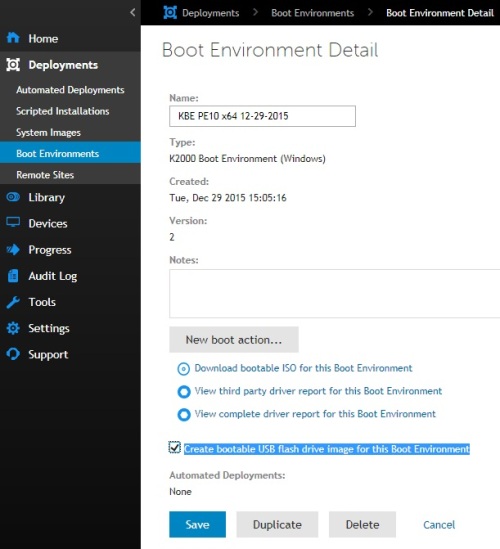

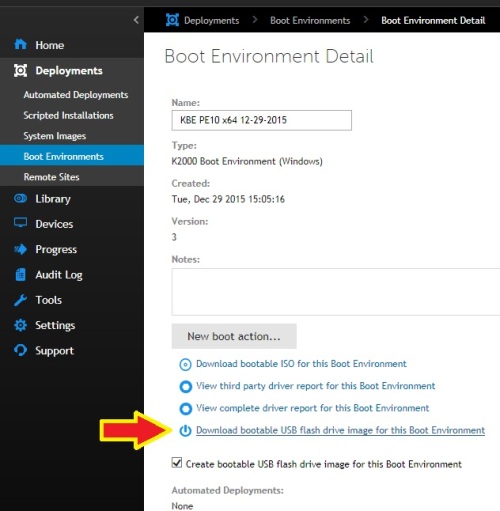
download the zip file and follow the read me file in it. when you start the install choose fat/uefi not ntfs.
on the k2 go to deployments - boot environments

cliick on the boot env you want to make a usb stcik for and click the check box "Create bootable USB flash drive image for this Boot Environment" and click save. The k2 will then build a usb install for that env.
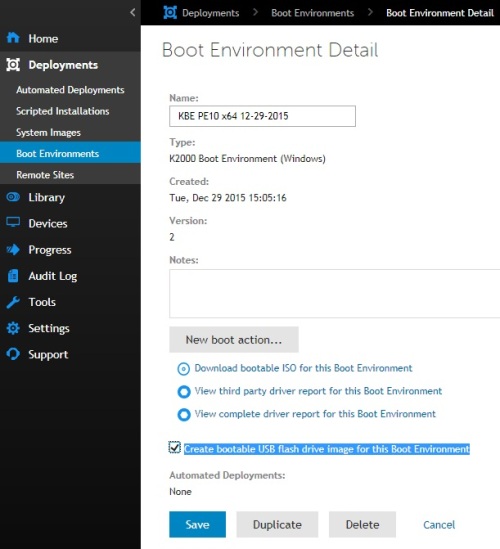

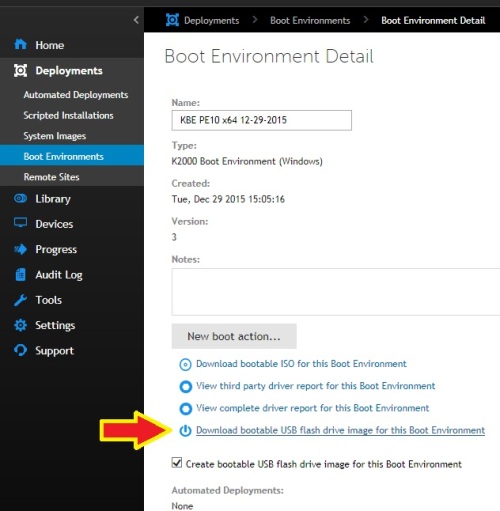
download the zip file and follow the read me file in it. when you start the install choose fat/uefi not ntfs.
Posted by:
raul.mendez
5 years ago
PXEto a Surface is possible once you turn off Secure Boot
Howto disable Secure Boot on Surface Pro devices
- Ensure the Surface device is powered off.
- Press and hold the Volume Up button.
- Press and release the Power button.
- After the device begins to boot, release the Volume Up button.
- Select Security Tab Under Secure Boot Select Secure Boot Configuration
- Select None
- Select OK, then restart the device to boot to PXE
That’sit, you should now be able to continue with your OS installation, or boot intoan OS from an external storage device.
NOTE: Disabling Secure Boot will change the Surface bootscreen to red, this is normal. Enabling it will return the boot screen to itsoriginal ‘Surface’ on a black background.



