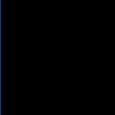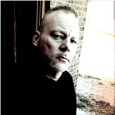HOW TO: Track Windows and Office Product keys
How to track Windows and Office Product Keys
I’ve been getting a lot of request for this in my trainings, so here it is.
At the end of this post, you will have all the tools you need to track your Windows product keys and Microsoft office product keys.
They way this works is we find the keys using nirsoft's keyfinder program.
Next a VBS writes the keys to the registry.
Finally we tie it all together with custom inventory rules.
Requirements:Product Finder (now form Nirsfot)
Here is the link to the portable version
[link]http://www.nirsoft.net/utils/produkey.zip[/link]
First thing we need to do is copy this VBS code into notepad and save it as keys.vbs
Next thing we need to do is go to the scripting module and a new script.
For script type select Online Shell Script.
Choose a label, select windows as the operating system and set the script to run as local system.
Next upload produkey.cfg, produkey.exe (both found in the nirsoft folder, make sure you unzip) and keys.vbs as dependencies.
For the script text enter the following 2 lines.
Last thing we need to do is change the script name from script.sh to script.bat (just below the script text).
Now that we have the keys in the registry we can start creating the custom inventory rules.
Go to the software module and add a new item.
Call the first one “Windows Product Keyâ€Â
Select all your windows operating systems for supported OSs.
Finally here is the syntax for the custom inventory rule:
Go ahead and save the software.
Next add another item but this time call it "Microsoft Office Key"
Highlight all the windows OSs again.
Here is the syntax for the second piece of software.
At this point you could also create additional software records, for example one for each office key.
That way depending on the key you would have a unique software title. This way you could use the KBOXs built in asset management module and do licence compliance.
Below are two reports that you can use to see what machines have what keys installed.
Office report:
Windows report:
I hope this is useful.
Thanks to vacuna for helping me put this together.
I’ve been getting a lot of request for this in my trainings, so here it is.
At the end of this post, you will have all the tools you need to track your Windows product keys and Microsoft office product keys.
They way this works is we find the keys using nirsoft's keyfinder program.
Next a VBS writes the keys to the registry.
Finally we tie it all together with custom inventory rules.
Requirements:Product Finder (now form Nirsfot)
Here is the link to the portable version
[link]http://www.nirsoft.net/utils/produkey.zip[/link]
First thing we need to do is copy this VBS code into notepad and save it as keys.vbs
Option Explicit
Dim objFSO
Dim objTextFile
Dim winKey
Dim officeKey
Dim strFile
Dim arrKeys
Dim i
Const ForReading = 1
Const winCDLine = "Windows"
Const officeCDLine = "Microsoft Office"
Const noViso = "Visio"
Const officeKeyReg = "offKey"
Const winKeyReg = "winKey"
Set objFSO = CreateObject("Scripting.FileSystemObject")
Set objTextFile = objFSO.OpenTextFile _
("keys.csv", ForReading)
'Read the file into the array
strFile = objTextFile.ReadAll
arrKeys = Split(strFile, vbCrLf)
For i = LBound(arrKeys) To UBound(arrKeys)
'try to find the windows product key
If(instr(arrkeys(i),winCDLine))Then
winKey = getKey(arrKeys(i))
writeReg winKey,winKeyReg
End If
'try to find the office product key
If(InStr(arrKeys(i),noViso)) Then
ElseIf(InStr(arrKeys(i),officeCDLine)) Then
officeKey = getKey(arrKeys(i))
writeReg officeKey,officeKeyReg
End If
Next
Function getKey(strKeyLine)
Dim temper
Const KeyLoc = 2
Const ProdLoc = 0
temper = Split(strkeyLine,",")
getKey = temper(prodloc) & "_" & temper(KeyLoc)
End function
Sub writeReg(strValue,StrValueName)
Dim strComputer
Dim oReg
Dim wshShell
Const HKEY_LOCAL_MACHINE = &H80000002
Const strKeyPath = "SOFTWARE\TVG"
Const strKeyPath64 = "SOFTWARE\Wow6432Node\TVG"
Const is64Key = "SOFTWARE\Wow6432Node"
strComputer = "."
Set oReg=GetObject("winmgmts:{impersonationLevel=impersonate}!\\" & _
strComputer & "\root\default:StdRegProv")
Set WshShell = WScript.CreateObject("WScript.Shell")
'check for 64 bit
If(OS64()) Then
oReg.CreateKey HKEY_LOCAL_MACHINE,strKeyPath64
oReg.SetStringValue HKEY_LOCAL_MACHINE,strKeyPath64,strValueName,strValue
Else
oReg.CreateKey HKEY_LOCAL_MACHINE,strKeyPath
oReg.SetStringValue HKEY_LOCAL_MACHINE,strKeyPath,strValueName,strValue
End If
End Sub
Function OS64()
Dim objOS
Dim colItems
Dim objItem
Dim strComputer
strComputer = "."
Set objOS = GetObject("winmgmts:\\" & strComputer & "\root\CIMV2")
Set colItems = objOS.ExecQuery("SELECT OSArchitecture FROM Win32_OperatingSystem")
'this should fail on 32 bit XP
On error resume next
For Each objItem In colItems
If(IsNull(objItem.OSArchitecture)) Then
OS64 = False
ElseIf(InStr(objItem.OSArchitecture,"64") > 0) Then
OS64 = True
Else
OS64 = False
End If
Next
On Error Goto 0
If(Err <> 0) Then
OS64 = False
End if
End Function
Next thing we need to do is go to the scripting module and a new script.
For script type select Online Shell Script.
Choose a label, select windows as the operating system and set the script to run as local system.
Next upload produkey.cfg, produkey.exe (both found in the nirsoft folder, make sure you unzip) and keys.vbs as dependencies.
For the script text enter the following 2 lines.
ProduKey.exe /windowskeys 1 /officekeys 1 /iekeys 0 /sqlkeys 0 /exchangekeys 0 /extractedition 1 /scomma keys.csv
cscript.exe keys.vbs
Last thing we need to do is change the script name from script.sh to script.bat (just below the script text).
Now that we have the keys in the registry we can start creating the custom inventory rules.
Go to the software module and add a new item.
Call the first one “Windows Product Keyâ€Â
Select all your windows operating systems for supported OSs.
Finally here is the syntax for the custom inventory rule:
RegistryValueReturn(HKEY_LOCAL_MACHINE\SOFTWARE\TVG,winKey,TEXT)Go ahead and save the software.
Next add another item but this time call it "Microsoft Office Key"
Highlight all the windows OSs again.
Here is the syntax for the second piece of software.
RegistryValueReturn(HKEY_LOCAL_MACHINE\SOFTWARE\TVG,offKey,TEXT)At this point you could also create additional software records, for example one for each office key.
That way depending on the key you would have a unique software title. This way you could use the KBOXs built in asset management module and do licence compliance.
Below are two reports that you can use to see what machines have what keys installed.
Office report:
SELECT M.NAME,
SUBSTRING_INDEX(MCI.STR_FIELD_VALUE,'_',1) AS OFFICE_VERSION,
SUBSTRING_INDEX(MCI.STR_FIELD_VALUE,'_',-1) AS PRODUCT_KEY
FROM SOFTWARE S,
MACHINE_CUSTOM_INVENTORY MCI,
MACHINE M
WHERE MCI.SOFTWARE_ID = S.ID
AND M.ID = MCI.ID
AND S.DISPLAY_NAME = 'Microsoft Office Key'
ORDER BY OFFICE_VERSION,
PRODUCT_KEYWindows report:
SELECT M.NAME,
SUBSTRING_INDEX(MCI.STR_FIELD_VALUE,'_',1) AS WINDOWS_VERSION,
SUBSTRING_INDEX(MCI.STR_FIELD_VALUE,'_',-1) AS PRODUCT_KEY
FROM SOFTWARE S,
MACHINE_CUSTOM_INVENTORY MCI,
MACHINE M
WHERE MCI.SOFTWARE_ID = S.ID
AND M.ID = MCI.ID
AND S.DISPLAY_NAME = 'Windows Product Key'
ORDER BY WINDOWS_VERSION,
PRODUCT_KEYI hope this is useful.
Thanks to vacuna for helping me put this together.
0 Comments
[ + ] Show comments
Answers (30)
Answer Summary:
Please log in to answer
Posted by:
dchristian
13 years ago
Posted by:
dchristian
13 years ago
Hey everybody.
I re-wrote the code to use a new tool (now a keyfinder from nirsoft).
This revision now pulls office 2010 keys and gives you the version of windows and office!
Make sure you go through everything again from the top because its all different.
Hope this helps, let me know if it works for you!
Thanks again to Vacuna for helping me put this together and for all your feedback.
I re-wrote the code to use a new tool (now a keyfinder from nirsoft).
This revision now pulls office 2010 keys and gives you the version of windows and office!
Make sure you go through everything again from the top because its all different.
Hope this helps, let me know if it works for you!
Thanks again to Vacuna for helping me put this together and for all your feedback.
Comments:
-
dcchristian,
I am trying to use your code to retrieve Office 2010 and windows product keys. But can't seem to find the updated code with keyfinder. Could you please repost the updated code?
Do I just create a new shell script and run it? does the keyfinder.exe need to be specified with a path?
would appreciate your response. - sangeeta2013 11 years ago
Posted by:
GeekSoldier
11 years ago
If I'm reading the later entries in this thread correctly, there's no way to natively extract the product key data without using a 3rd party app such as magic jellybean or nirsoft? I'm just trying to clarify if this is a script that will depend on a software title being present on the machine to work, or if the script will work without one of the 3rd party titles. Thanks!
Posted by:
airwolf
14 years ago
Posted by:
dchristian
14 years ago
Thats why we use magic jelly bean to find the product keys for us. :)
Magic jelly bean is able to retrieve the product keys and save the information to a text file.
The VB script parses through that file and writes the Keys to the registry.
I've had success with office 2003 & 2007, winXP and 7 (32 and 64 bit).
Let me know if it works for you.
Magic jelly bean is able to retrieve the product keys and save the information to a text file.
The VB script parses through that file and writes the Keys to the registry.
I've had success with office 2003 & 2007, winXP and 7 (32 and 64 bit).
Let me know if it works for you.
Comments:
-
What modifications need to be made to use Magic Jellybean? - toucan911 12 years ago
Posted by:
airwolf
14 years ago
Posted by:
awenzel@kace.com
13 years ago
Posted by:
mtrainor
13 years ago
Posted by:
dchristian
13 years ago
Posted by:
mtrainor
13 years ago
Posted by:
pmcguire
13 years ago
Posted by:
dchristian
13 years ago
Posted by:
Capt.Morgan
13 years ago
David,
Theoretically you would just need to modify the SQL Code. I currently have my DBA working on the SQL script. Assuming the client is installed (since we ran the script) we know what version the Operating System is along with what version of Office is installed.
From there we take the Computer Name, which is obtained when running the script, and query the database to see what Operating System and version of Office is installed.
Theoretically you would just need to modify the SQL Code. I currently have my DBA working on the SQL script. Assuming the client is installed (since we ran the script) we know what version the Operating System is along with what version of Office is installed.
From there we take the Computer Name, which is obtained when running the script, and query the database to see what Operating System and version of Office is installed.
Posted by:
dchristian
13 years ago
Technically you could do this for the OS version.
But finding the Office is gonna be tricky because of all the entries.
I think the cleanest way to do it would be through the code.
If you get it first please share!
SELECT M.NAME, M.OS_NAME,
MCI.STR_FIELD_VALUE AS PRODUCT_KEY
FROM SOFTWARE S,
MACHINE_CUSTOM_INVENTORY MCI,
MACHINE M
WHERE MCI.SOFTWARE_ID = S.ID
AND M.ID = MCI.ID
AND S.DISPLAY_NAME = 'Windows Product Key'
ORDER BY OS_NAME, PRODUCT_KEY
But finding the Office is gonna be tricky because of all the entries.
I think the cleanest way to do it would be through the code.
If you get it first please share!
Posted by:
Capt.Morgan
13 years ago
After a lot of trial and error and unexplainable issues we have finally produced a working query.
I used the KACE Software Inventory to determine what versions of Office we had installed so it would need to be modified for your environment.
*** EDIT ***
Updated finally working query.
I used the KACE Software Inventory to determine what versions of Office we had installed so it would need to be modified for your environment.
SELECT M.NAME,
S.DISPLAY_NAME,
MCI.STR_FIELD_VALUE AS PRODUCT_KEY
FROM SOFTWARE S
LEFT JOIN MACHINE_SOFTWARE_JT ON (MACHINE_SOFTWARE_JT.SOFTWARE_ID = S.ID)
LEFT JOIN MACHINE M ON (M.ID = MACHINE_SOFTWARE_JT.MACHINE_ID)
LEFT JOIN MACHINE_CUSTOM_INVENTORY MCI ON (M.ID = MCI.ID)
WHERE ((S.DISPLAY_NAME = 'Microsoft Office Basic 2007'
or S.DISPLAY_NAME = 'Microsoft Office Basic Edition 2003'
or S.DISPLAY_NAME = 'Microsoft Office Professional 2007'
or S.DISPLAY_NAME = 'Microsoft Office Professional Plus 2007'
or S.DISPLAY_NAME = 'Microsoft Office Standard 2007'
or S.DISPLAY_NAME = 'Microsoft Office Ultimate 2007'
or S.DISPLAY_NAME = 'Microsoft Office XP Professional'
or S.DISPLAY_NAME = 'Microsoft Office XP Small Business'))
GROUP BY M.ID
ORDER BY DISPLAY_NAME asc, M.NAME asc
*** EDIT ***
Updated finally working query.
Posted by:
HMcWhorter
13 years ago
Posted by:
dchristian
13 years ago
Posted by:
paddyl
13 years ago
For the script text enter the following 2 lines.
ProduKey.exe /windowskeys 1 /officekeys 1 /iekeys 0 /sqlkeys 0 /exchangekeys 0 /extractedition 1 /scomma keys.csv
cscript.exe keys.vbs
Last thing we need to do is change the script name from script.sh to script.bat (just below the script text).
Hi,
Ive been trying to finish this but I think Im doing the above bit wrong. Would you be able to tell me exactly when in the script i do this?
Thanks in advance
Paddy
Posted by:
paddyl
13 years ago
Think Im doing this part wrong. Any help much appreciated. Thanks
For the script text enter the following 2 lines.
ProduKey.exe /windowskeys 1 /officekeys 1 /iekeys 0 /sqlkeys 0 /exchangekeys 0 /extractedition 1 /scomma keys.csv
cscript.exe keys.vbs
Last thing we need to do is change the script name from script.sh to script.bat (just below the script text).
For the script text enter the following 2 lines.
ProduKey.exe /windowskeys 1 /officekeys 1 /iekeys 0 /sqlkeys 0 /exchangekeys 0 /extractedition 1 /scomma keys.csv
cscript.exe keys.vbs
Last thing we need to do is change the script name from script.sh to script.bat (just below the script text).
Posted by:
dchristian
13 years ago
Posted by:
bruno71
13 years ago
Beautiful Solution! It seems to be working good for me. Can you expound a little bit on the part where you said...
At this point you could also create additional software records, for example one for each office key.
That way depending on the key you would have a unique software title. This way you could use the KBOXs built in asset management module and do licence compliance.
How would you separate the Office version from the key in the registry?
Thanks.
At this point you could also create additional software records, for example one for each office key.
That way depending on the key you would have a unique software title. This way you could use the KBOXs built in asset management module and do licence compliance.
How would you separate the Office version from the key in the registry?
Thanks.
Posted by:
dchristian
13 years ago
You could do this using custom inventory rules.
If you head over to inventory->software->add new.
There'll be a box for custom inventory.
Hit the gold question mark for an explanation on the syntax.
Your going to want to use a Registry Value Equals.
RegistryValueEquals(registryPath, valueName, value)
If you head over to inventory->software->add new.
There'll be a box for custom inventory.
Hit the gold question mark for an explanation on the syntax.
Your going to want to use a Registry Value Equals.
RegistryValueEquals(registryPath, valueName, value)
Posted by:
bruno71
13 years ago
But since there is only 1 registry entry for the Office key, the value is stored as "Office Version Name_Product-Key" With the custom inventory rules, can you separate the value at the "_" ...?
Such as creating a software item for each version of Office...and then the custom inventory rule would be an IF statement.
For example: IF the_first_part_of_the_registry_value = "Office 2007 Professional Plus" THEN save_the_second_part_as_the_key
Is that possible? Or would something need to be done in the original script to make separate registry values for different versions of Office?
Such as creating a software item for each version of Office...and then the custom inventory rule would be an IF statement.
For example: IF the_first_part_of_the_registry_value = "Office 2007 Professional Plus" THEN save_the_second_part_as_the_key
Is that possible? Or would something need to be done in the original script to make separate registry values for different versions of Office?
Posted by:
billythekid45
13 years ago
Posted by:
bberry186
11 years ago
Posted by:
jdornan
11 years ago
There is a simple VBScript only solution to get Win7 Keys
'Constants for our registry query
const HKEY_LOCAL_MACHINE = &H80000002
sRegistryKeyName = "SOFTWARE\Microsoft\Windows NT\CurrentVersion"
sRegistryValueName = "DigitalProductId"
function GetProductKey
'Get the raw product key data
dim pValues()
Set poRegistry=GetObject("winmgmts:{impersonationLevel=impersonate}!\\.\root\default:StdRegProv")
poRegistry.GetBinaryValue HKEY_LOCAL_MACHINE,sRegistryKeyName,sRegistryValueName,pValues
Dim sArrayPID
sArrayPID = Array()
'In that data, positions 52-66 contain our product id info
'We copy to an array so we can decrypt
For i = 52 to 66
'Increase our array size by one
ReDim Preserve sArrayPID( UBound(sArrayPID) + 1 )
'Insert our value into the end if the array
sArrayPID(UBound(sArrayPID)) = pValues(i)
Next
'Consants for our product key
Dim sProductKeyChars
sProductKeyChars = Array("B","C","D","F","G","H","J","K","M","P","Q","R","T","V","W","X","Y","2","3","4","6","7","8","9")
For i = 24 To 0 Step -1
k = 0
For j = 14 To 0 Step -1
k = k * 256 Xor sArrayPID(j)
sArrayPID(j) = Int(k / 24)
k = k Mod 24
Next
sProductKey = sProductKeyChars(k) & sProductKey
'Adds the - between the key sections
if i Mod 5 = 0 And i <> 0 Then sProductKey = "-" & sProductKey
Next
GetProductKey = sProductKey
end function
function GetOSVersion
Set SystemSet = GetObject("winmgmts:").InstancesOf ("Win32_OperatingSystem")
for each System in SystemSet
GetOSVersion = Trim(System.Caption) & " (" & System.Version & ")"
next
end function
wscript.echo GetOSVersion & ", " & GetProductKey
 Rating comments in this legacy AppDeploy message board thread won't reorder them,
Rating comments in this legacy AppDeploy message board thread won't reorder them,so that the conversation will remain readable.