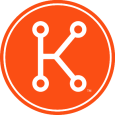I'm New: Suggestions on Labeling??
Hello, and thanks in advance for any help.
I'm trying to setup labels in my k1000 and am not sure of the best approach.
I want to structure my computer inventory something like this:
Location > PC/MAC/SERVER > Desktop/Laptop > OS > Lab/Student/Teacher/Office
When would I want to use smart labels, or label groups? Can I have labels in more than one label group without causing problems? Which of the following 2 examples would be the correct approach to using label groups?
For example, I have a label group for OS called "Windows" I also have a label group for all PC's called "PC" Now, if I create a label called "Laptop" would I be safe putting it in both label groups? It seems like "laptop"would fit both label groups.
OR
Do I create all my location labels "home" "work" etc. and then put them in the "Location" label group?
I'm not sure which is the correct approach. Any help would be much appreciated.
Thank you!
I'm trying to setup labels in my k1000 and am not sure of the best approach.
I want to structure my computer inventory something like this:
Location > PC/MAC/SERVER > Desktop/Laptop > OS > Lab/Student/Teacher/Office
When would I want to use smart labels, or label groups? Can I have labels in more than one label group without causing problems? Which of the following 2 examples would be the correct approach to using label groups?
For example, I have a label group for OS called "Windows" I also have a label group for all PC's called "PC" Now, if I create a label called "Laptop" would I be safe putting it in both label groups? It seems like "laptop"would fit both label groups.
OR
Do I create all my location labels "home" "work" etc. and then put them in the "Location" label group?
I'm not sure which is the correct approach. Any help would be much appreciated.
Thank you!
0 Comments
[ + ] Show comments
Answers (2)
Please log in to answer
Posted by:
cblake
13 years ago
There is no right or wrong approach to labels. Every organization is different, and every project potentially benefits from some sort of label. Manual labels are highly useful for temporary usage such as a project team, or a department; but long term strategy is probably more sustainable if you find (or invent) ways of using smart labels. There's no limit to labels, and I promise you'll end up with hundreds, if not thousands. There's no wrong answer (though I would encourage cleaning up old labels if they aren't being used anymore, just to remove the likleyhood of mistakes later)
You asked the question
Use smart labels when common criteria would bing machines. E.G. Computers in a given location based on "IP Address" begins with "192.168.1."; or Computers with "Software titles" contains "Firefox". In the first example when a machine moved to different sites they could pull their software installers and patches from a more local source if I targeted my replication shares at that smart label. The second example would be quite useful for using Managed installs or Patching to update all of the firefox users to the most current release.
Label groups is purely for organizational purposes. You can not perform actions agains the group as a single unit. They aren't required, and generally aren't heavily used, but I personally love them.
Example- you have 20 smart labels for your 20 labs. Each label contains 20-50 machines. On their own they are very useful for grouping the machines into smaller subsets, but when looking at a dropdown list of all of your labels it's slightly nice to have all 20 of those labels rolled up into one master 'folder' called "Labs". Labels can belong to multiple groups for further ease of organization; I can't forsee any problems with that since it's just organizing them, but I'm sure someone will someday find a flaw in my logic :) The OCD in me got very excited when this feature was added last year.
Hope that helps. Your JumpStart trainer should be able to expand further, or you should feel free to come to the Kontinuing education session on Thursdays- that's a "Bring your questions" day where trainers will happily discuss it with you. We're there Tuesdays and Thursdays and love an audience :) See http://www.kace.com/support/kb/index.php?action=artikel&cat=1&id=608&artlang=en for the KKE schedule.
You asked the question
When would I want to use smart labels, or label groups?
Use smart labels when common criteria would bing machines. E.G. Computers in a given location based on "IP Address" begins with "192.168.1."; or Computers with "Software titles" contains "Firefox". In the first example when a machine moved to different sites they could pull their software installers and patches from a more local source if I targeted my replication shares at that smart label. The second example would be quite useful for using Managed installs or Patching to update all of the firefox users to the most current release.
Label groups is purely for organizational purposes. You can not perform actions agains the group as a single unit. They aren't required, and generally aren't heavily used, but I personally love them.
Example- you have 20 smart labels for your 20 labs. Each label contains 20-50 machines. On their own they are very useful for grouping the machines into smaller subsets, but when looking at a dropdown list of all of your labels it's slightly nice to have all 20 of those labels rolled up into one master 'folder' called "Labs". Labels can belong to multiple groups for further ease of organization; I can't forsee any problems with that since it's just organizing them, but I'm sure someone will someday find a flaw in my logic :) The OCD in me got very excited when this feature was added last year.
Hope that helps. Your JumpStart trainer should be able to expand further, or you should feel free to come to the Kontinuing education session on Thursdays- that's a "Bring your questions" day where trainers will happily discuss it with you. We're there Tuesdays and Thursdays and love an audience :) See http://www.kace.com/support/kb/index.php?action=artikel&cat=1&id=608&artlang=en for the KKE schedule.
Posted by:
clementa
13 years ago
My organization currently has 1217 different labels. About 99% of them are smart labels and of those over 3/4th deal with just location.
How the machines are assigned labels depends mostly upon the workstation name. The first character tells us what type of location the workstation is at. H= High School, M = Middle School, E = Elem School, C = Center. The next three characters define the actual school site. After that is up to the local school. They have up to 5 characters to use however they want. CWC lab, RM22A, MC04 (media center #4). We then throw in the last 4 digits from the MAC address just so that the computer name is unique and then finally the last character defines who uses the workstation. A for admin, T for teacher, S for student.
Example workstation name:
H593CWC01-ABF4S
H = High School
593 = Specific High Schools 3 digit school code (in this case Tucker HS)
CWC01 = CWC Lab workstation #1
= just a separation character
ABF4 = last four characters of the MAC address
S = Student workstation
Using the workstation name and smart filters we can then assign all kinds of labels. If a workstation name begins with H, I know it's at a high school. If a workstation end with a T then it's a teacher workstation. If a workstation begins with H593 I know that workstation is located at Tucker High School. If it begins with M267 then I have a smart filter that assigns a label named MS Lithonia (Lithonia Middle School).
Example Labels.
OS Labels (if OS name contains Windows XP, Windows 7, etc...):
ALL Windows XP, ALL Windows 7
Location labels (High=HS, Middle=MS, Elem=ES, Centers=CT):
WS - All HS (all workstations located at high schools ie System name begins with H)
WS - All MS (Middle school), etc...
WS - All HS Admin (all workstations designated as administrative workstations at the high schools ie System Name begins with H and ends in A)
WS - All HS Teacher
WS - All HS Student
School Specific Labels:
ES Ashford Park (C03)
ES Ashford Park - Admin
ES Ashford Park - LAB
ES Ashford Park - Student
ES Ashford Park - Teacher
CT East Campus
CT East Campus - Admin
CT East Campus - Student
Machine Labels that filter what is and what is not installed. I use these mostly to either get a quick report on how many machines don't have a certain software package or to deploy software to workstations with these labels.
Not Installed - Adobe Reader, (where software title does not contain Adobe and Reader)
Not Installed - Photostory, (where software title does not contain Photostory)
etc....
The possibilities are endless when it comes to labels.
Andy Clement
How the machines are assigned labels depends mostly upon the workstation name. The first character tells us what type of location the workstation is at. H= High School, M = Middle School, E = Elem School, C = Center. The next three characters define the actual school site. After that is up to the local school. They have up to 5 characters to use however they want. CWC lab, RM22A, MC04 (media center #4). We then throw in the last 4 digits from the MAC address just so that the computer name is unique and then finally the last character defines who uses the workstation. A for admin, T for teacher, S for student.
Example workstation name:
H593CWC01-ABF4S
H = High School
593 = Specific High Schools 3 digit school code (in this case Tucker HS)
CWC01 = CWC Lab workstation #1
= just a separation character
ABF4 = last four characters of the MAC address
S = Student workstation
Using the workstation name and smart filters we can then assign all kinds of labels. If a workstation name begins with H, I know it's at a high school. If a workstation end with a T then it's a teacher workstation. If a workstation begins with H593 I know that workstation is located at Tucker High School. If it begins with M267 then I have a smart filter that assigns a label named MS Lithonia (Lithonia Middle School).
Example Labels.
OS Labels (if OS name contains Windows XP, Windows 7, etc...):
ALL Windows XP, ALL Windows 7
Location labels (High=HS, Middle=MS, Elem=ES, Centers=CT):
WS - All HS (all workstations located at high schools ie System name begins with H)
WS - All MS (Middle school), etc...
WS - All HS Admin (all workstations designated as administrative workstations at the high schools ie System Name begins with H and ends in A)
WS - All HS Teacher
WS - All HS Student
School Specific Labels:
ES Ashford Park (C03)
ES Ashford Park - Admin
ES Ashford Park - LAB
ES Ashford Park - Student
ES Ashford Park - Teacher
CT East Campus
CT East Campus - Admin
CT East Campus - Student
Machine Labels that filter what is and what is not installed. I use these mostly to either get a quick report on how many machines don't have a certain software package or to deploy software to workstations with these labels.
Not Installed - Adobe Reader, (where software title does not contain Adobe and Reader)
Not Installed - Photostory, (where software title does not contain Photostory)
etc....
The possibilities are endless when it comes to labels.
Andy Clement
 Rating comments in this legacy AppDeploy message board thread won't reorder them,
Rating comments in this legacy AppDeploy message board thread won't reorder them,so that the conversation will remain readable.