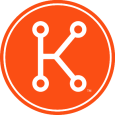KACE Asset Management
Howdy all,
Just got into using KACE for first time a month ago and have been tasked with undertaking asset management via Kace and physical asset tags. We use kace agents to report back for for the "computer" assets and then assign the asset type "asset tag" to those computers.
The problem I am running into is the standard practices for putting in non-kace agent items into the system such as monitors, local printers, etc... I have asset types like monitors, printers, etc... but am clueless on the norm on how to tie them to an asset tag.
Any advice would be greatly appreciated.
Just got into using KACE for first time a month ago and have been tasked with undertaking asset management via Kace and physical asset tags. We use kace agents to report back for for the "computer" assets and then assign the asset type "asset tag" to those computers.
The problem I am running into is the standard practices for putting in non-kace agent items into the system such as monitors, local printers, etc... I have asset types like monitors, printers, etc... but am clueless on the norm on how to tie them to an asset tag.
Any advice would be greatly appreciated.
0 Comments
[ + ] Show comments
Answers (2)
Please log in to answer
Posted by:
nshah
12 years ago
Hi,
there is good asset management guide at the kace support site and also under the green help button on the right side within the kbox.
http://www.kace.com/support/documentation/
also under documentations.
http://www.kace.com/support/kb/index.php?action=show&cat=61
The asset management is like excel
Asset Tab- where you enter data into the rows of a excel sheet
Asset Types - where you create the tables and columns for your assets.
Simple outline
1. Go to Assets > Asset Types tab
2. Create new asset (choose action > Add new item)
3. Give the asset name
4. using the green plus sign you can start adding columns to your table. The Name column is already there and that is your primary key if you will and must be unique. You can not change that so depending on the asset you are looking to track, name could equal your asset tag, or phone number or anything that is unique about that asset.
5. create all the columns and their type of field
6. Save
go to Asset Tab
1. Choose action add new
2. select the asset you just created from the secondary menu that pops up and you will see all the columns you create and the fields to either enter or select from a drop down the pre-defined information.
there is good asset management guide at the kace support site and also under the green help button on the right side within the kbox.
http://www.kace.com/support/documentation/
also under documentations.
http://www.kace.com/support/kb/index.php?action=show&cat=61
The asset management is like excel
Asset Tab- where you enter data into the rows of a excel sheet
Asset Types - where you create the tables and columns for your assets.
Simple outline
1. Go to Assets > Asset Types tab
2. Create new asset (choose action > Add new item)
3. Give the asset name
4. using the green plus sign you can start adding columns to your table. The Name column is already there and that is your primary key if you will and must be unique. You can not change that so depending on the asset you are looking to track, name could equal your asset tag, or phone number or anything that is unique about that asset.
5. create all the columns and their type of field
6. Save
go to Asset Tab
1. Choose action add new
2. select the asset you just created from the secondary menu that pops up and you will see all the columns you create and the fields to either enter or select from a drop down the pre-defined information.
Posted by:
cblake
12 years ago
Also several KKE recordings on physical assets and license compliance at http://www.kace.com/support/kb/index.php?action=artikel&cat=11&id=1114&artlang=en
 Rating comments in this legacy AppDeploy message board thread won't reorder them,
Rating comments in this legacy AppDeploy message board thread won't reorder them,so that the conversation will remain readable.