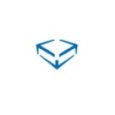KBOX2000 USB Flash Drive Installer
I'm currently having issues imaging using a USB flash drive created using KBOX2000. I've captured the image, and then followed the instructions below.
---------------------------------------------------------------------------------------------------------------------------------------------------
The K-image installer for USB flash drive allows you to create a bootable USB drive that can be used to deploy a K-image to a computer that is not connected to the network or is otherwise unable to be managed directly by the K2000 Deployment Appliance.
To use the K-image installer for USB flash drive, perform the following three steps:
- Install Boot Environment to USB flash drive
- Navigate to "Deployments → Boot Environments"
- Click on "KBE 64 (x64) 01.07.2011"
- Check "Download bootable USB flash drive image for this Boot Environment" and press "Save"
- Wait for the background process to complete, then press "Download bootable USB flash drive image for this Boot Environment"
- Unzip the downloaded ZIP archive and run install.exe from the command line. This process will format the USB flash drive.
- Install K-image to USB flash drive
- Download K-image archive from this page
- Unzip the downloaded ZIP archive and run install.bat <usb_drive> from the command line, where usb_drive is the drive letter for the USB flash drive.
- Boot and Deploy from USB
- Configure the Hard Disk as the first regular boot device
- Configure USB as the first boot device only for this time. The reason to set USB as one-time booting device is to prevent it from continually deploying after rebooting. This can sometimes be accomplished by using the "Boot Menu" in the BIOS.
- Insert USB flash drive into computer.
---------------------------------------------------------------------------------------------------------------------------------------------------
The error message being received upon booting from my created USB flash drive is;
"Checking if this is a UFD boot and an image is prepped for deployment"
CMD.exe - No Disk - There is no disk in drive. Please insert disk into drive \device\harddisk\DR1
As part of the image preparation I did run diskpart before installing Windows 7, so that only 1 drive was created and available to be used.
diskpart
select disk 0
clean
create partition primary size=4500000
format quick fs=ntfs label="Windows"
active
assign letter="c"
Please help and advise.
Thanks in advanced
Steve
Answers (13)
I'm not sure if the command prompt is available. I didn't add this to the USB drive - is it added as part of creating the bootable drive.
I downloaded the latest KBE and recompliled it using media manager, I was then able to capture my image, as before I was missing the correct NIC driver.
My understanding is that I would not be able to capture the image if I had the wrong storage drivers, as the Hard Disk would not be found ! but it was, so the correct storage driver must be available ?
Thanks,
Steve
Remember, this is USB, it is slow.
and with the image from a USB hard disk ?
Comments:
-
I had the same issue, but tried using the KNIT (Kace Native Imaging Toolkit) and it decreased my imaging time from 1 hour, 42 minutes, down to 9 minutes with a WIM image. If you're going to image with a flash drive, that is definitely the way you should go. - smthbh 11 years ago
Scott
Is there a way to use the Driver Feed Workaround with a USB flash drive?
Edit: Answering my own question;
After speaking with Mike and Jon from Dell support, we found a solution. They gave me a beta version of the driver feed workaround to use, and I had to copy my drivers_postinstall folder from my Kace appliance to the root of my usb flash drive. After copying the files and using the beta (4.0.1) driver feed workaround task, the drivers were installed successfully.
Comments:
-
Where can we download that 4.0.1 workaround script? - Charleytheblue 12 years ago
-
Where can we download that 4.0.1 workaround script? - Charleytheblue 12 years ago
-
I believe the current version of the driver feed workaround includes this capability, but you'll have to check to be sure. - smthbh 11 years ago
Comments:
-
Where can we donwload that script 4.0.1)? - Charleytheblue 12 years ago
Hey guys. I have been prepping for migrating my 500+ XP environment to Windows 7 Enterprise and have run into some interesting issues. Read on. Hope this helps.
KBox Thumb Drive Creation for Imaging
To use the K-image installer for USB flash drive, perform the following three steps:
- Install Boot Environment to USB flash drive
- Navigate to "Deployments → Boot Environments"
- Click on "KBE Name"
- Check "Download bootable USB flash drive image for this Boot Environment" and press "Save"
- Wait for the background process to complete, then press "Download bootable USB flash drive image for this Boot Environment"
- Unzip the downloaded ZIP archive and run install.exe from the command line. This process will format the USB flash drive.
- PLEASE NOTE—When running the install.exe through a command line be sure to navigate to the location of the install.exe. NO drag and dropping the exe into the command line!
- Install K-image to USB flash drive
- Navigate to the Image you want and select “Create bootable USB flash drive image for the System Image”
- Wait for Kbox to compile the image.
- Once the image is ready there will be a new link to download the K-image
- Unzip the downloaded ZIP archive and run install.bat <usb_drive:> from the command line, where usb_drive is the drive letter for the USB flash drive.
- PLEASE NOTE—Same drill as before. NO drag and drop! Navigate through command line to the extracted location and launch the install.bat. Be sure to include the colon after the drive letter of your thumb drive as well. Example (install.bat e:)
- Boot and Deploy from USB
- Configure the Hard Disk as the first regular boot device
- Configure USB as the first boot device only for this time. The reason to set USB as one-time booting device is to prevent it from continually deploying after rebooting. This can sometimes be accomplished by using the "Boot Menu" in the BIOS.
- Insert USB flash drive into computer.
Known Issues
NTFS Vs FAT32
I have noticed through trial and error that if these thumb drives are created with a file system of FAT32 the imaging takes forever. Literally about 12 to 20 hours to image a PC! The thumb drive must be formatted to NTFS before you launch the 64 bit KBE.
In My Computer right-click the drive letter of the thumb drive and select format and choose NTFS. Also check the quick format option and then select OK.
The NTFS option is sometimes not available. In this instance you must do the following: Right click my computer and go to manage. Then select device manager and then expand disk drives and find your thumb drive. Right click your thumb drive and select properties. In properties choose the policies tab and choose better performance option and click OK. After this is accomplished you can then choose NTFS in the pull down in the format menu.
XP Vs Win7
I have also noticed that the KBE will change your thumb drive’s file system to FAT32 if the PC you are using to create the thumb drive is running Windows XP. If I repeat the same process on a Windows 7 computer the thumb drive stays as NTFS. The fix is to only launch the KBE on a thumb drive formatted as NTFS while using a PC using Windows 7.
 Rating comments in this legacy AppDeploy message board thread won't reorder them,
Rating comments in this legacy AppDeploy message board thread won't reorder them,so that the conversation will remain readable.