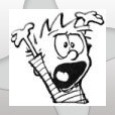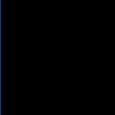New Asset Organizing
I am hoping to get some suggestions how to track new orders in Kace. We get numerous shipments of computers and we currently use an excel sheet to list them. My thoughts on how to achieve this are;
Create a new smart label - "Available Computers"
Create a naming scheme for the computer to match the smart label "System Name"
Will this allow our new orders to check in correctly?
Create a new smart label - "Available Computers"
Create a naming scheme for the computer to match the smart label "System Name"
Will this allow our new orders to check in correctly?
0 Comments
[ + ] Show comments
Answers (7)
Answer Summary:
You can do this by importing the csv file into the KBOX Asset Management module. You will have to do a few things for the computer asset type. Go to Assets> Asset Types click on computer 1. Click green plus sign 2. add new entry for "Computer Status" and chose single select 3. under Select Values ( on same line as the new entry) and enter status items like Active, Inactive, Storage, New, Retired...etc 4. Add any other columns you'd like to import from your spreadsheet (you may have to create a column in there called "Computer Status" and enter the value you'd like. Just make sure it is one that exists under the Select Value Go to Assets>Asset Imports 1. import your csv file, check mark file has header 2. select your computer table 3. match KBOX columns to spreadsheet colums The machines must have an agent in them to be added to inventory. You can creat a manual entry but that would a little resource heavy. Under Assets you can see what you have active, retired...etc and most will use that for importing into and then add the agent to the machine they want to pull from stock and change its status from new, storage..etc to Active.
You can do this by importing the csv file into the KBOX Asset Management module. You will have to do a few things for the computer asset type. Go to Assets> Asset Types click on computer 1. Click green plus sign 2. add new entry for "Computer Status" and chose single select 3. under Select Values ( on same line as the new entry) and enter status items like Active, Inactive, Storage, New, Retired...etc 4. Add any other columns you'd like to import from your spreadsheet (you may have to create a column in there called "Computer Status" and enter the value you'd like. Just make sure it is one that exists under the Select Value Go to Assets>Asset Imports 1. import your csv file, check mark file has header 2. select your computer table 3. match KBOX columns to spreadsheet colums The machines must have an agent in them to be added to inventory. You can creat a manual entry but that would a little resource heavy. Under Assets you can see what you have active, retired...etc and most will use that for importing into and then add the agent to the machine they want to pull from stock and change its status from new, storage..etc to Active.
Please log in to answer
Posted by:
nshah
12 years ago
Hi Volcy,
You can do this by importing the csv file into the KBOX Asset Management module. You will have to do a few things for the computer asset type.
Go to Assets> Asset Types click on computer
1. Click green plus sign
2. add new entry for "Computer Status" and chose single select
3. under Select Values ( on same line as the new entry) and enter status items like Active, Inactive, Storage, New, Retired...etc
4. Add any other columns you'd like to import from your spreadsheet (you may have to create a column in there called "Computer Status" and enter the value you'd like. Just make sure it is one that exists under the Select Value
Go to Assets>Asset Imports
1. import your csv file, check mark file has header
2. select your computer table
3. match KBOX columns to spreadsheet colums
The machines must have an agent in them to be added to inventory. You can creat a manual entry but that would a little resource heavy. Under Assets you can see what you have active, retired...etc and most will use that for importing into and then add the agent to the machine they want to pull from stock and change its status from new, storage..etc to Active.
You can do this by importing the csv file into the KBOX Asset Management module. You will have to do a few things for the computer asset type.
Go to Assets> Asset Types click on computer
1. Click green plus sign
2. add new entry for "Computer Status" and chose single select
3. under Select Values ( on same line as the new entry) and enter status items like Active, Inactive, Storage, New, Retired...etc
4. Add any other columns you'd like to import from your spreadsheet (you may have to create a column in there called "Computer Status" and enter the value you'd like. Just make sure it is one that exists under the Select Value
Go to Assets>Asset Imports
1. import your csv file, check mark file has header
2. select your computer table
3. match KBOX columns to spreadsheet colums
The machines must have an agent in them to be added to inventory. You can creat a manual entry but that would a little resource heavy. Under Assets you can see what you have active, retired...etc and most will use that for importing into and then add the agent to the machine they want to pull from stock and change its status from new, storage..etc to Active.
Posted by:
Roonerspism
12 years ago
Here we have a sticker system called AID, these asset id tags are put on anything which costs more than $50 there abouts (within sensible reason). Everything has a serial number, even monitors etc so it makes inventorying everything relatively easy. We create an asset for everything based on their serial number and use the AID as extra reference as a primary key also.
How do you mean 'shrink the column'?
How do you mean 'shrink the column'?
Posted by:
dchristian
12 years ago
Posted by:
volcy
12 years ago
Posted by:
volcy
12 years ago
 Rating comments in this legacy AppDeploy message board thread won't reorder them,
Rating comments in this legacy AppDeploy message board thread won't reorder them,so that the conversation will remain readable.