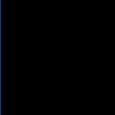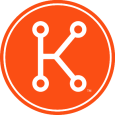Regedit postinstall task Win 7
I've been using a an application postinstall task for regedit on XP to change the default IE homepage for all users. Works fine.
My issue is with Windows 7, it sets the homepage correctly for the Administrator account, but not the current user. Any ideas on correct syntac for Windows 7?
I used an application postinstall task. The command line is regedit.exe /s defaulthome.reg
The defaulthome.reg regfile has these two keys;
Windows Registry Editor Version 5.00
[HKEY_LOCAL_MACHINE\SOFTWARE\Microsoft\Internet Explorer\Main]
"Start Page"="http://www.insidemycompany.com/"
[HKEY_CURRENT_USER\Software\Microsoft\Internet Explorer\Main]
"Start Page"="http://www.insidemycompany.com/"
My issue is with Windows 7, it sets the homepage correctly for the Administrator account, but not the current user. Any ideas on correct syntac for Windows 7?
I used an application postinstall task. The command line is regedit.exe /s defaulthome.reg
The defaulthome.reg regfile has these two keys;
Windows Registry Editor Version 5.00
[HKEY_LOCAL_MACHINE\SOFTWARE\Microsoft\Internet Explorer\Main]
"Start Page"="http://www.insidemycompany.com/"
[HKEY_CURRENT_USER\Software\Microsoft\Internet Explorer\Main]
"Start Page"="http://www.insidemycompany.com/"
0 Comments
[ + ] Show comments
Answers (2)
Please log in to answer
Posted by:
dchristian
14 years ago
Mlathrop,
The trick is going to be to have the script be run for all users.
To do this you have 3 options:
1. Create a registry policy in the K1000 utilizing the scripting module. Schedule the script to run on at user login.
2. Create a login script in active directory. Have your bat script run every time a user logs in.
3. Place your bat script in the all users startup directory.
Hope this helps.
David Christian | Security Engineer | The Vantage Group
The trick is going to be to have the script be run for all users.
To do this you have 3 options:
1. Create a registry policy in the K1000 utilizing the scripting module. Schedule the script to run on at user login.
2. Create a login script in active directory. Have your bat script run every time a user logs in.
3. Place your bat script in the all users startup directory.
Hope this helps.
David Christian | Security Engineer | The Vantage Group
Posted by:
cblake
14 years ago
Option 4 could be group policy
Option 5 might be to continue ustilizing the registry script, but mod it for Win7
Option 6 might be to use the IEAK to package your IE installer.
There are probably more... As you can see there are many options; you'll have to pick the right one for your environment. Hope this helps.
 Rating comments in this legacy AppDeploy message board thread won't reorder them,
Rating comments in this legacy AppDeploy message board thread won't reorder them,so that the conversation will remain readable.