Removing Bloatware/Default Add ins - Windows 10 Pro
Hey Guys,
I am having some trouble not with removing the apps, but replicating across all new accounts. When I use test domain accounts, the applications reinstall and show via a folder in the start menu called 'Other' and each app appears as 'ms-resource://Microsoft.getstarted...'. About 15 of these depending on the name of the app. See pic below:
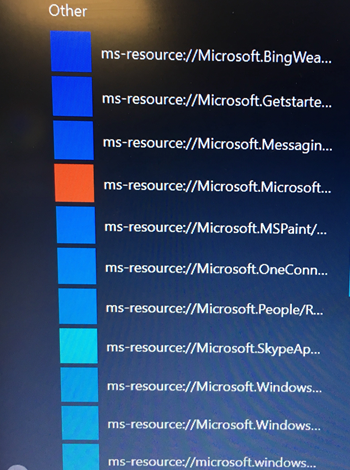
I have been using Powershell commands to remove these apps (get-appxpackage -allusers | remove-appx ; get-appxpackage -allusers | remove-appx -allusers ; get-appxpackage *appname* -allusers | remove appx-package; get-appxprovisionedpackage -online | remove-appxprovisionedpackage -online).
I have deleted app keys from the appx manifest in the registry, disabled the WindowsStore auto-download for apps. However, each user I test with sees the messages above or something similar.
Has anyone been successful in removing the bloatware or replicating such changes across all or at least all new accounts?
Thanks, Mark
Answers (1)
Top Answer
You would want to Remove most provisioned apps and keep basic tools:
I use this to prepare our golden images, as you can see I am trying to avoid messing with any App "windows" or "store" labeled.
When you run them, it is normal to see some errors, powershell must be in Elevated rights.
Remember provisioned apps are not the same as regular apps.
See: https://blog.danic.net/provisioned-apps-in-windows-10-pro/
Comments:
-
Great, thanks for your advice. I will give this a go and see how it goes.
So you would run these commands in admin, then sysprep and capture? And this then applies these changes to the default profile? Or if there anything else I need to modify so that this applies to the default profile?
That link was very helpful also, thanks. - maherfed 7 years ago-
Correct, once your golden image is ready, open Poweshell with admin rights, and run those two commands.
then Sysprep
then capture the image
It should affect that user and any other that logs in. - Channeler 7 years ago-
The commands above worked really well after capturing the image, thanks a mil.
Have you any tips for removing the Microsoft 'Calendar' and 'Mail' or will this interfere with sysprep? We use Exchange and ideally would like to have these removed. However, we could do it when users log in for the first time.
I have tried and while removing them doesn't break sysprep, the apps were there after capturing. Thanks again. - maherfed 7 years ago -
@maherfed I have not tried to remove those two, I think they are part of the OS.
If you are joined to a domain, you can push GPO policies to disable the mail app
https://social.technet.microsoft.com/Forums/windows/en-US/53dbf5a2-69b7-4ba0-b030-28aeee8c94ec/windows-10-mail-disable-via-gpo-not-working?forum=win10itprosetup - Channeler 7 years ago


