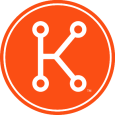semi-unattended answer file
I would like to know if anyone out there has created an answer file that does the following:
Allows the K2000 to ask for computer name, user name, user password, domain name, and create the domain computer account in the proper Active Directory OU?
By using the Windows AIK, I have gotten somewhat closer, but cannot get the answer file to stop and ask for these items.
This would truly be the best of both worlds, quick installation of my standard computer load, and join the domain with the right information.
Also, what is up with the Windows 7 Activation Key input. I cannot make it work. What is the secret to this mystery?
Jedi
Allows the K2000 to ask for computer name, user name, user password, domain name, and create the domain computer account in the proper Active Directory OU?
By using the Windows AIK, I have gotten somewhat closer, but cannot get the answer file to stop and ask for these items.
This would truly be the best of both worlds, quick installation of my standard computer load, and join the domain with the right information.
Also, what is up with the Windows 7 Activation Key input. I cannot make it work. What is the secret to this mystery?
Jedi
0 Comments
[ + ] Show comments
Answers (12)
Please log in to answer
Posted by:
dyehardfan
13 years ago
If I input it through the KBOX I get an error message stating that the Key is invalid.
I just tried running through the install using one of the supplied KMS key, then running the MAK key post install but now it prompts for user name and password, although it does bypass the request for a product key....
Here is the new unattend.xml created by kbox with the KMS Key, as you can see the user name, password, etc. has not changed from the previous one as far as I can tell.
I just tried running through the install using one of the supplied KMS key, then running the MAK key post install but now it prompts for user name and password, although it does bypass the request for a product key....
Here is the new unattend.xml created by kbox with the KMS Key, as you can see the user name, password, etc. has not changed from the previous one as far as I can tell.
<?xml version="1.0" encoding="utf-8"?>
<unattend xmlns="urn:schemas-microsoft-com:unattend" xmlns:wcm="http://schemas.microsoft.com/WMIConfig/2002/State" xmlns:xsi="http://www.w3.org/2001/XMLSchema-instance">
<settings pass="windowsPE">
<component name="Microsoft-Windows-Setup" processorArchitecture="x86" publicKeyToken="31bf3856ad364e35" language="neutral" versionScope="nonSxS">
<UseConfigurationSet>true</UseConfigurationSet>
<UserData>
<AcceptEula>true</AcceptEula>
<FullName>User</FullName>
<Organization>Camellia Home Health and Hospice</Organization>
<ProductKey>
<Key>FJ82H-XT6CR-J8D7P-XQJJ2-GPDD4</Key>
<WillShowUI>OnError</WillShowUI>
</ProductKey>
</UserData>
<ImageInstall>
<OSImage>
<InstallToAvailablePartition>true</InstallToAvailablePartition>
</OSImage>
</ImageInstall>
</component>
<component name="Microsoft-Windows-International-Core-WinPE" processorArchitecture="x86" publicKeyToken="31bf3856ad364e35" language="neutral" versionScope="nonSxS">
<UILanguage>en-US</UILanguage>
<SetupUILanguage>
<UILanguage>en-US</UILanguage>
</SetupUILanguage>
<InputLocale>en-us</InputLocale>
<SystemLocale>en-us</SystemLocale>
<UserLocale>en-us</UserLocale>
</component>
</settings>
<settings pass="specialize">
<component name="Microsoft-Windows-Shell-Setup" processorArchitecture="x86" publicKeyToken="31bf3856ad364e35" language="neutral" versionScope="nonSxS">
<RegisteredOwner>User</RegisteredOwner>
<RegisteredOrganization>Camellia Home Health and Hospice</RegisteredOrganization>
<ProductKey>FJ82H-XT6CR-J8D7P-XQJJ2-GPDD4</ProductKey>
<TimeZone>Central Standard Time</TimeZone>
<AutoLogon>
<Enabled>true</Enabled>
<Username>Administrator</Username>
<Password>
<PlainText>true</PlainText>
<Value>P@ssw0rd</Value>
</Password>
<LogonCount>3</LogonCount>
</AutoLogon>
<ComputerName>*</ComputerName>
</component>
<component name="Microsoft-Windows-UnattendedJoin" processorArchitecture="x86" publicKeyToken="31bf3856ad364e35" language="neutral" versionScope="nonSxS">
<Identification>
<JoinWorkgroup>Workgroup</JoinWorkgroup>
</Identification>
</component>
<component name="Microsoft-Windows-Deployment" processorArchitecture="x86" publicKeyToken="31bf3856ad364e35" language="neutral" versionScope="nonSxS">
<RunSynchronous>
<RunSynchronousCommand wcm:action="add">
<Path>reg add "HKLM\SOFTWARE\Policies\Microsoft\Windows NT\CurrentVersion\NetworkList\Signatures\FirstNetwork" /v Category /t REG_DWORD /d 00000000 /f</Path>
<Description>Setting Network Location</Description>
<Order>1</Order>
<WillReboot>OnRequest</WillReboot>
</RunSynchronousCommand>
</RunSynchronous>
</component>
</settings>
<settings pass="oobeSystem">
<component name="Microsoft-Windows-Shell-Setup" processorArchitecture="x86" publicKeyToken="31bf3856ad364e35" language="neutral" versionScope="nonSxS">
<OOBE>
<HideEULAPage>true</HideEULAPage>
<NetworkLocation>Work</NetworkLocation>
<SkipMachineOOBE>false</SkipMachineOOBE>
<SkipUserOOBE>false</SkipUserOOBE>
<ProtectYourPC>3</ProtectYourPC>
</OOBE>
<UserAccounts>
<AdministratorPassword>
<Value>P@ssw0rd</Value>
<PlainText>true</PlainText>
</AdministratorPassword>
</UserAccounts>
</component>
</settings>
</unattend>
ORIGINAL: cblake
Enter your MAK key in the unattend script, but also use the postinstall tasks. That should take care of both issues.
Posted by:
kena1409
13 years ago
IN the following sextion of your unattend file:
<UserData>
<AcceptEula>true</AcceptEula>
<FullName>User</FullName>
<Organization>Camellia Home Health and Hospice</Organization>
<ProductKey>
<Key>FJ82H-XT6CR-J8D7P-XQJJ2-GPDD4</Key>
<WillShowUI>OnError</WillShowUI>
</ProductKey>
</UserData>
Remove everything from <ProductKey> to </ProductKey> and this should rectify your issue.
<UserData>
<AcceptEula>true</AcceptEula>
<FullName>User</FullName>
<Organization>Camellia Home Health and Hospice</Organization>
<Key>FJ82H-XT6CR-J8D7P-XQJJ2-GPDD4</Key>
<WillShowUI>OnError</WillShowUI>
</ProductKey>
</UserData>
Remove everything from <ProductKey> to </ProductKey> and this should rectify your issue.
Posted by:
dyehardfan
13 years ago
Posted by:
dyehardfan
13 years ago
ok, truly getting frustrated now....
The above seems to work as it no longer asks for my product key BUT it IS asking for a username and password......
Here is my latest unattend.xml
I have even tried setting SkipUserOOBE to false to see if it would bypass this step to no avail.....
Time to start drinking....
edit: Not sure why the code is showing up flat, let me try something else
The above seems to work as it no longer asks for my product key BUT it IS asking for a username and password......
Here is my latest unattend.xml
<?xml version="1.0" encoding="utf-8"?>
<unattend xmlns="urn:schemas-microsoft-com:unattend" xmlns:wcm="http://schemas.microsoft.com/WMIConfig/2002/State" xmlns:xsi="http://www.w3.org/2001/XMLSchema-instance">
<settings pass="windowsPE">
<component name="Microsoft-Windows-Setup" processorArchitecture="x86" publicKeyToken="31bf3856ad364e35" language="neutral" versionScope="nonSxS">
<UseConfigurationSet>true</UseConfigurationSet>
<UserData>
<AcceptEula>true</AcceptEula>
<FullName>User</FullName>
<Organization>Camellia Home Health and Hospice</Organization>
</UserData>
<ImageInstall>
<OSImage>
<InstallToAvailablePartition>true</InstallToAvailablePartition>
<InstallFrom>
<MetaData>
<Key>/IMAGE/Name</Key>
<Value>windows 7 professional</Value>
</MetaData>
</InstallFrom>
</OSImage>
</ImageInstall>
</component>
<component name="Microsoft-Windows-International-Core-WinPE" processorArchitecture="x86" publicKeyToken="31bf3856ad364e35" language="neutral" versionScope="nonSxS">
<UILanguage>en-US</UILanguage>
<SetupUILanguage>
<UILanguage>en-US</UILanguage>
</SetupUILanguage>
<InputLocale>en-us</InputLocale>
<SystemLocale>en-us</SystemLocale>
<UserLocale>en-us</UserLocale>
</component>
</settings>
<settings pass="specialize">
<component name="Microsoft-Windows-Shell-Setup" processorArchitecture="x86" publicKeyToken="31bf3856ad364e35" language="neutral" versionScope="nonSxS">
<RegisteredOwner>User</RegisteredOwner>
<RegisteredOrganization>Camellia Home Health and Hospice</RegisteredOrganization>
<TimeZone>Central Standard Time</TimeZone>
<AutoLogon>
<Enabled>true</Enabled>
<Username>Administrator</Username>
<Password>
<PlainText>true</PlainText>
<Value>P@ssw0rd</Value>
</Password>
<LogonCount>3</LogonCount>
</AutoLogon>
<ComputerName>*</ComputerName>
</component>
<component name="Microsoft-Windows-UnattendedJoin" processorArchitecture="x86" publicKeyToken="31bf3856ad364e35" language="neutral" versionScope="nonSxS">
<Identification>
<JoinWorkgroup>Workgroup</JoinWorkgroup>
</Identification>
</component>
<component name="Microsoft-Windows-Deployment" processorArchitecture="x86" publicKeyToken="31bf3856ad364e35" language="neutral" versionScope="nonSxS">
<RunSynchronous>
<RunSynchronousCommand wcm:action="add">
<Path>reg add "HKLM\SOFTWARE\Policies\Microsoft\Windows NT\CurrentVersion\NetworkList\Signatures\FirstNetwork" /v Category /t REG_DWORD /d 00000000 /f</Path>
<Description>Setting Network Location</Description>
<Order>1</Order>
<WillReboot>OnRequest</WillReboot>
</RunSynchronousCommand>
</RunSynchronous>
</component>
</settings>
<settings pass="oobeSystem">
<component name="Microsoft-Windows-Shell-Setup" processorArchitecture="x86" publicKeyToken="31bf3856ad364e35" language="neutral" versionScope="nonSxS">
<OOBE>
<HideEULAPage>true</HideEULAPage>
<NetworkLocation>Work</NetworkLocation>
<SkipMachineOOBE>false</SkipMachineOOBE>
<SkipUserOOBE>True</SkipUserOOBE>
<ProtectYourPC>3</ProtectYourPC>
</OOBE>
<UserAccounts>
<AdministratorPassword>
<Value>P@ssw0rd</Value>
<PlainText>true</PlainText>
</AdministratorPassword>
</UserAccounts>
</component>
</settings>
</unattend>
I have even tried setting SkipUserOOBE to false to see if it would bypass this step to no avail.....
Time to start drinking....
edit: Not sure why the code is showing up flat, let me try something else
Posted by:
dyehardfan
13 years ago
Alright, the drinking (and a lot of time pouring over documentation) led me try the following and it worked for me.
In the <settings pass="oobeSystem"> section I changed my <UserAccounts> section to the following:
<UserAccounts>
<AdministratorPassword>
<Value>P@ssw0rd</Value>
<PlainText>true</PlainText>
</AdministratorPassword>
<LocalAccounts>
<LocalAccount wcm:action="add">
<Password>
<Value>P@ssw0rd</Value>
<PlainText>true</PlainText>
</Password>
<Description>Local Admin</Description>
<DisplayName>Administrator</DisplayName>
<Group>Administrators</Group>
<Name>Administrator</Name>
</LocalAccount>
</LocalAccounts>
</UserAccounts>
Now it works. For some reason the K2000 driven setup Wizard was not injecting all of the information needed to create the Admin account.
Is no one else experiencing a similar issue?
In the <settings pass="oobeSystem"> section I changed my <UserAccounts> section to the following:
<UserAccounts>
<AdministratorPassword>
<Value>P@ssw0rd</Value>
<PlainText>true</PlainText>
</AdministratorPassword>
<LocalAccounts>
<LocalAccount wcm:action="add">
<Password>
<Value>P@ssw0rd</Value>
<PlainText>true</PlainText>
</Password>
<Description>Local Admin</Description>
<DisplayName>Administrator</DisplayName>
<Group>Administrators</Group>
<Name>Administrator</Name>
</LocalAccount>
</LocalAccounts>
</UserAccounts>
Now it works. For some reason the K2000 driven setup Wizard was not injecting all of the information needed to create the Admin account.
Is no one else experiencing a similar issue?
Posted by:
dyehardfan
13 years ago
And just to make it a little more complicated i have found this:
With a source CD that is a Full (Bootable) VL MAK you do not need to enter the Key anywhere in the unattend.xml.
With a source CD that is an Upgrade (Non-Bootable) VL MAK you DO need to enter the key in the specialize pass.
Both will work for OEM re-imaging, but that is the one noticeable difference between the two.
With a source CD that is a Full (Bootable) VL MAK you do not need to enter the Key anywhere in the unattend.xml.
With a source CD that is an Upgrade (Non-Bootable) VL MAK you DO need to enter the key in the specialize pass.
Both will work for OEM re-imaging, but that is the one noticeable difference between the two.
Posted by:
tvaquerano
13 years ago
Posted by:
cblake
14 years ago
[font="times new roman"]
[font="times new roman"]
[font="times new roman"]
[font="times new roman"]
[font="times new roman"]
Postinstall tasks will be BAT script items and will have the following commands (I often separate them into 2 tasks):
Task Name:
Configure Client using VL MAK
Command Line:
cscript.exe c:\windows\system32\slmgr.vbs /ipk XXXXX-XXXXX-XXXXX-XXXXX-XXXXX
Task Name:
Activate the machine using the VL MAK
Command Line:
cscript.exe c:\windows\system32\slmgr.vbs /ato
Posted by:
bfrakes
14 years ago
Posted by:
cblake
14 years ago
WSNAME is integrated via the naming rule; Go to Postinstall tasks, Add New Naming Rule.
The default usage on the K2000 is to upload a text file containing mac addresses and associated workstation names; alternatively you can use WSNAME to automate the naming using machine criteria such as MMake, Model, Serial number, Mac address, etc. Either way an uploaded file is required, but if you don't need to use the file in the command line then it can be an empty file.
Further documentation on usage of WSNAME is available at http://mystuff.clarke.co.nz/MyStuff/wsname.asp
The default usage on the K2000 is to upload a text file containing mac addresses and associated workstation names; alternatively you can use WSNAME to automate the naming using machine criteria such as MMake, Model, Serial number, Mac address, etc. Either way an uploaded file is required, but if you don't need to use the file in the command line then it can be an empty file.
Further documentation on usage of WSNAME is available at http://mystuff.clarke.co.nz/MyStuff/wsname.asp
Posted by:
dyehardfan
13 years ago
I am running into an issue when leaving the key blank where it still asks for it at the end of the scripted installation. I am using a MAK VL copy of Windows 7 Professional. It runs through the entire installation, catches the username, administrator name and pw, computer name, etc. but requests that the product key be entered. Any clue on how to get it to skip this section?
This is myunattend.xml, generated through the kbox.
This is myunattend.xml, generated through the kbox.
<?xml version="1.0" encoding="utf-8"?>
<unattend xmlns="urn:schemas-microsoft-com:unattend" xmlns:wcm="http://schemas.microsoft.com/WMIConfig/2002/State" xmlns:xsi="http://www.w3.org/2001/XMLSchema-instance">
<settings pass="windowsPE">
<component name="Microsoft-Windows-Setup" processorArchitecture="x86" publicKeyToken="31bf3856ad364e35" language="neutral" versionScope="nonSxS">
<UseConfigurationSet>true</UseConfigurationSet>
<UserData>
<AcceptEula>true</AcceptEula>
<FullName>User</FullName>
<Organization>Camellia Home Health and Hospice</Organization>
</UserData>
<ImageInstall>
<OSImage>
<InstallToAvailablePartition>true</InstallToAvailablePartition>
<InstallFrom>
<MetaData>
<Key>/IMAGE/Name</Key>
<Value>windows 7 professional</Value>
</MetaData>
</InstallFrom>
</OSImage>
</ImageInstall>
</component>
<component name="Microsoft-Windows-International-Core-WinPE" processorArchitecture="x86" publicKeyToken="31bf3856ad364e35" language="neutral" versionScope="nonSxS">
<UILanguage>en-US</UILanguage>
<SetupUILanguage>
<UILanguage>en-US</UILanguage>
</SetupUILanguage>
<InputLocale>en-us</InputLocale>
<SystemLocale>en-us</SystemLocale>
<UserLocale>en-us</UserLocale>
</component>
</settings>
<settings pass="specialize">
<component name="Microsoft-Windows-Shell-Setup" processorArchitecture="x86" publicKeyToken="31bf3856ad364e35" language="neutral" versionScope="nonSxS">
<RegisteredOwner>User</RegisteredOwner>
<RegisteredOrganization>Camellia Home Health and Hospice</RegisteredOrganization>
<TimeZone>Central Standard Time</TimeZone>
<AutoLogon>
<Enabled>true</Enabled>
<Username>Administrator</Username>
<Password>
<PlainText>true</PlainText>
<Value>p@ssw0rd</Value>
</Password>
<LogonCount>3</LogonCount>
</AutoLogon>
<ComputerName>*</ComputerName>
</component>
<component name="Microsoft-Windows-UnattendedJoin" processorArchitecture="x86" publicKeyToken="31bf3856ad364e35" language="neutral" versionScope="nonSxS">
<Identification>
<JoinWorkgroup>Workgroup</JoinWorkgroup>
</Identification>
</component>
<component name="Microsoft-Windows-Deployment" processorArchitecture="x86" publicKeyToken="31bf3856ad364e35" language="neutral" versionScope="nonSxS">
<RunSynchronous>
<RunSynchronousCommand wcm:action="add">
<Path>reg add "HKLM\SOFTWARE\Policies\Microsoft\Windows NT\CurrentVersion\NetworkList\Signatures\FirstNetwork" /v Category /t REG_DWORD /d 00000000 /f</Path>
<Description>Setting Network Location</Description>
<Order>1</Order>
<WillReboot>OnRequest</WillReboot>
</RunSynchronousCommand>
</RunSynchronous>
</component>
</settings>
<settings pass="oobeSystem">
<component name="Microsoft-Windows-Shell-Setup" processorArchitecture="x86" publicKeyToken="31bf3856ad364e35" language="neutral" versionScope="nonSxS">
<OOBE>
<HideEULAPage>true</HideEULAPage>
<NetworkLocation>Work</NetworkLocation>
<SkipMachineOOBE>false</SkipMachineOOBE>
<SkipUserOOBE>false</SkipUserOOBE>
<ProtectYourPC>3</ProtectYourPC>
</OOBE>
<UserAccounts>
<AdministratorPassword>
<Value>p@ssw0rd</Value>
<PlainText>true</PlainText>
</AdministratorPassword>
</UserAccounts>
</component>
</settings>
</unattend>
Posted by:
cblake
13 years ago
 Rating comments in this legacy AppDeploy message board thread won't reorder them,
Rating comments in this legacy AppDeploy message board thread won't reorder them,so that the conversation will remain readable.