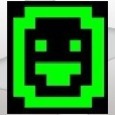Get / Set Computer Name with Windows 7 Scripted
Really new to setting up KACE and having a frustrating problem.
I downloaded the get / set computer name script and I'm trying to impliment it and get it working right with a Windows 7x64 scripted installation. I'm using the 64 bit versions, Get is setup as a preinstall task with the /dialog switch to let me enter a machine name. Set is supposed to be mid level per the documentation, set up as a post install task exactly as the instructions state. The failure I'm seeing is an error box during the set routine that states that a file cannot be found on the X drive.
I thought it should look on T? Maybe the drives shift and it knows what it is doing?
I'm also really unclear on what is meant by a mid-level task, should the set routine go in the post installation task section after the "run scripted installation" but before the reboot? (The green section), setup as a post install, per the docs, I don't have the option to put it there.
Please help a newbie clear some stuff up.
Thanks!
Answers (1)
Hi sclappart,
The Set Computer Name task needs to be defined as a mid-level task per the Postinstallation Task's radio button for when to run (so instead of Windows you should have selected the first option when building the task, called "K2000 Boot Environment"). Then the task will show as a green postinstallation task when building a Scripted Installation, which we refer to as a mid-level task as the task is happening after we push the OS but before we leave the boot environment.
If Set Computer Name is not running as a mid-level task (in other words, it is running in Windows) it will not work.
Edit: Also wanted to let you know that the X: drive is the KBE files that are loaded into RAM disk.