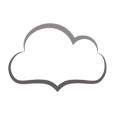How to manually uninstall Administrative Service for Desktop Authority
I'm working on uninstalling Desktop Authority. I'm running version 11.1 and the documentation says that a prerequisite before starting the uninstall procedure is to uninstall the Administrative and Update services which it directs to do on the console itself.
Unfortunately, this isn't working and I'm looking for a manual way that I could do this directly on the servers running this service?
Answers (2)
Top Answer
Can you let me know the error you're seeing? It would be important to understand if the server still shows as available in the deployment settings.
Just thinking out loud, but maybe you could try going into services.msc, find "Desktop Authority Administrative Server" and "Desktop Authority Update Service", stop them, and then run “sc delete [ServiceName]” from an admin CMD. Just a heads up though, this might not be the best idea for something sensitive like a server, especially if the DB has some leftovers. Maybe you could try installing the DA console on a UAT server, add the servers you want to work on, and then remove the services from there? Just a thought.
Comments:
-
I finally got Quest support to assist with this and yes using the "sc delete [ServiceName]" from an admin CMD was the solution...thanks - ACAST 1 year ago
under normal circumstances they are automaticly uninstalled if you follow the uninstallation functionality of DA.
This means:
You get an updater (as example the current 11.3.1.5018.exe one which is the latest one since yesterday), run it on the server and click uninstall.
This will modify the server and the linked group policies to uninstall all. After two weeks you uninstall the server completely to remove it. For systems which were not be able to auto uninstall (or you just uninstalled it) you need to manually fiddle with the services console like braziqenha wrote.
The following services are needed by DA so you would need to remove all of them.