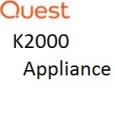Images With Multiple partitions
Hi all,
A while ago, I remember having issues when trying to capture an image of a standard Dell pre-installed laptop, because there was a C drive along with a recovery partition and a seperate Windows system partition. For that reason, at the time I flattened the drive and reinstalled the OS on to a single drive partition (drive C) so that there were no other system partitions. I then did a sysprep and created an image of that system. this has served us well, but now presents me with a problem. We want to start using Bitlocker, and this requires the system to have the (I believe 100 meg) hidden separate system partition. So my question is, how do I go about capturing the laptop now with two or three different partitions? I believe when I did this originally I just could not get it to capture more than one partition which would result in the restored imaged system not being able to boot.
Any suggestions would be appreciated. :-)
0 Comments
[ + ] Show comments
Answers (2)
Please log in to answer
Posted by:
TheAustinDave
7 years ago
Hi,
The process to capture more than one partition can be completed as long as the partition has a label letter which the KACE boot environment can see when attempting to capture. As for systems, capturing an image which has bit-locker enabled will cause issues when deploying the image. If you want to just have the second partition created then this can still be completed with the current C partition image but would need to modify the partition and format task slightly so its available when needed by bit-locker.
Example task to create partitions (diskpart script)
==================================
==================================
select volume 0
remove all noerr
select disk 0
clean
create partition primary size=200
assign letter="C"
active
create partition primary
assign letter="D"
exit
Task to format partitions:
==================
format /q /y /fs:ntfs /v:Windows C:
bootsect.exe /NT60 C:
format /q /y /fs:ntfs /v:recovery D:
bootsect.exe /NT60 D:
Posted by:
PhilAngus
7 years ago
Hi,
Thanks for the answer. I don't want to capture the image which has Bitlocker enabled, I just want to image a system and I will enable Bitlocker after the system is restored each time. the best way to describe this is how do I capture an image of a system which has the standard MS Windows 10 drive partitioning (drive C and another second hidden partition) plus also perhaps any recovery image type partitions which may have been created by the vendor (in this instance, Dell). :-)