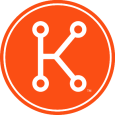Trouble detecting breadcrumb registry key for imaging
I'm trying to set up breadcrumbs, as shown in the Kontinuing Education videos (https://kace.webex.com/kace/lsr.php?AT=pb&SP=TC&rID=62320672&act=pb&rKey=abe79192e76cfdd3), for automatically kicking off managed installations from the k1000 on a newly imaged (from a scripted installation) machine. I’ve got the custom inventory rule, smart label etc.. The registry key is created by a post install task and the computer shows up in inventory right away, but it never detects the registry key. Settings are as follows:
Target machine OS is Windows 7 Pro x64 SP1, and that is a selected OS for the custom software item.
Custom Inventory rule:
RegistryValueEquals(HKEY_LOCAL_MACHINE\SOFTWARE\COM, Standard, 1) OR
RegistryValueEquals(HKEY_LOCAL_MACHINE64\SOFTWARE\COM, Standard, 1)
I've read somewhere on ITninja that to connect to a 64-bit registry hive you must have HKLM64
Postinstallation Task:
REG ADD "HKLM\SOFTWARE\COM" /V Standard /t REG_SZ /d 1
I've exported the registry key that the Postinstallation Task creates:
Windows Registry Editor Version 5.00
[HKEY_LOCAL_MACHINE\SOFTWARE\COM]
"Standard"="1"
I've put this key on a couple computers and forced inventory on all of them just to check, and none of them show up.
Answers (3)
Created two separate softwares. One for 64-bit and one for 32, and separated accordingly. I believe spaces after each statement were an issue as well. RegistryValueEquals(HKEY_LOCAL_MACHINE\SOFTWARE\COM,Standard,1) RegistryValueEquals(HKEY_LOCAL_MACHINE64\SOFTWARE\COM,Standard,1)
Try taking out the OR x64 line. See if it will work on just your x86 machines first. Then add in the x64.
Comments:
-
Excellent call. It does pick up 32-bit machines, thanks for your help. I created a new 64-bit one and just put the hklm64 bit query for it and it worked as well.. - mcudmore 11 years ago
try removing the spaces after the commas
Comments:
-
Thanks for your answer. Tried, no change
RegistryValueEquals(HKEY_LOCAL_MACHINE\SOFTWARE\COM,Standard,1) OR
RegistryValueEquals(HKEY_LOCAL_MACHINE64\SOFTWARE\COM,Standard,1) - mcudmore 11 years ago -
Make sure the Windows 7 Pro x64 SP1 selection is highlighted as a supported operating system. Under the computer make sure the OS name and service pack are correct. - SMal.tmcc 11 years ago
-
Yes, I have made sure of that - mcudmore 11 years ago
Take a look at these sites. There's a ton of knowledge here.
K1000 KKE's: https://support.software.dell.com/k1000-systems-management-appliance/kb?k=KKE