K1000: Windows 7 Image assistance
I have been working at a company for about a year and have recently started trying to work with the k2000. We have the k1000 and the 2000. I uploaded an image from a desktop that I recently setup for a contractor with all the programs needed. I setup the image deployment for windows 7. In the preinstall tasks I have setup create 2 partitions and then the format 2 partitions. As a post install I have the fix bsd script. I tried to image a laptop with it and it goes for about 2 min after starting and finishes. Then reboots to an error as it cannot locate hardware or a hardware change occured.
Do i have to run the system prep before iamging or what would the correct proccess for deploying this image. I am at a point of being stuck. I need to load the 2 partions and the image with all the software already installed.
I found the instructions here http://www.kace.com/support/resources/kb/article/deploy-a-windows-7-image-containing-the-100-mb-system-partition but with the update I read that the first part of that is not needed. so i just setup the 3 scripts. If this is answered somewhere else I am sorry but I would like a start to finish. instructions. I can load an image to the k2000 and can deploy it but keep running into problems.
Answers (4)
Yes you should run sysprep prior to capturing an image. I would also recommend not bothering with the 100MB partition. Here are some simple directions for doing that: http://www.geekshangout.com/content/removing-100mb-system-reserved-partition-after-windows-7-or-windows-2008-r2-has-been
Deploying the 100mb partition is more trouble than it is worth, unless you plan on using bitlocker. It sounds like maybe the MBR location is not being configured properly. Try using this as your fix MBR script (this is different than what is posted on the KACE KB article):
bcdedit /store C:\boot\bcd /set {bootmgr} device partition=C:
bcdedit /store C:\boot\bcd /set {default} device partition=D:
bcdedit /store C:\boot\bcd /set {default} OSdevice partition=D:
That being said, if you still have problems then you might not have storage controller drivers for your target system's hardware baked into your KBE. Download the storage controller drivers, add the INF and associated driver files to \\k2000\drivers\kbe_windows_x## (choose the architecture type of your Windows image), recache the drivers share (Library > Drivers > Choose action... > Recache drivers > Recache all drivers) and then build a new KBE.
Another thing you could check is the emulation of the hard drive in the BIOS. Usually swapping it from SCSI to IDE will help, without the need for a KBE re-build.
If you take the scripts from the kb article you linked above just note you have to swap the C: and D: in each instance it's mentioned. That is because that article is written when the kbox used to read them backwards...i.e. that's why you don't need the first step which swaps C and D...
Clear as mud? Just something to note.
Ex:
select volume 0
remove all noerr
select disk 0
clean
create partition primary size=100
assign letter="C"
active
create partition primary
assign letter="D"
exit
format /q /y /fs:ntfs /v:System C:
bootsect.exe /NT60 C:
format /q /y /fs:ntfs /v:Windows D:
bootsect.exe /NT60 D:
bcdedit /store C:\boot\bcd /set {bootmgr} device partition=C:
bcdedit /store C:\boot\bcd /set {default} device partition=D:
bcdedit /store C:\boot\bcd /set {default} OSdevice partition=D:
It's more striaghtforward. C is your system partition and D is your OS as per the KBE.
Comments:
-
Yes, as noted in the article, it was for 3.3 and lower. All issues were fixed in 3.4, so the drives no longer need to be swapped. - cserrins 11 years ago
The 1st one, wipes the drive clean and then creates a 100Mb boot partition and then a 2nd partition to fill the rest of the drive:
Name: Create 2 Partitions (100Mb Boot) Win 7
Type: DISKPART Script
Runtime Enviroment:
(*) K2000 Boot Enviroment (Windows)
DISKPART Script:
select disk 0
clean
create partition primary size=100
format quick fs=ntfs
active
create partition primary
format quick fs=ntfs
assign letter="C"
exit
Here is the Single Partition version:
select disk 0
clean
create partition primary
select partition 1
active
assign
exit
Here is the one that I use for Server 2012 it is just like the 1st one except the boot partition is 350Mb:
select disk 0
clean
create partition primary size=350
format quick fs=ntfs
active
create partition primary
format quick fs=ntfs
assign letter="C"
exit


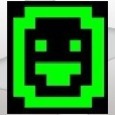


http://www.itninja.com/blog/view/how-to-sysprep-windows-7-for-k2000-deployment
http://www.itninja.com/question/deploying-windows-7-via-k2000
http://www.itninja.com/question/k2000-windows-7-gold-image-deployment-to-other-laptops
http://www.itninja.com/question/can-we-use-image-windows-7-file-iso-to-deploy-with-k2000
http://www.itninja.com/blog/view/sysprep-creator-wizard
http://theitbros.com/sysprep-a-windows-7-machine-%E2%80%93-start-to-finish/ - Kalmenus 11 years ago