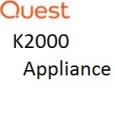K2000 Deploy with multiple Volume
Boot laptop into k2000, and in CMD did list volume 

then:
select volume 2
assign letter=s
select volume 1
assign letter=p
select volume 3
assign letter=o
select volume 4
assign letter=i
exit
then went imaging selected all the letters and capture the image.
After capture, went to k2000 and in system images add pre-installation task "Create UEFI Partitions" and mid-level tasks "Apply UEFI Partitions" 

Create UEFI Partition has this script is:
Select disk 0
Clean
Convert gpt
Create partition efi size=200
Assign letter=s
Format quick fs=FAT32
Create partition msr size=128
Create partition primary
Assign letter=c
Format quick fs=NTFS
Exit
and Apply UEFI Partitions has this:
bcdedit /set {bootmgr} device partition=s:
bcdedit /set {memdiag} device partition=s:
bcdedit /set {default} device partition=c:
bcdedit /set {default} osdevice partition=c:
Bcdedit /set {FWbootmgr} displayorder {Bootmgr} /addfirst
Now I connected another laptop, the same model, boot into k2000, Imaging , Deploy Image, Selected the image I captured.
And after Deploy, I noticed that there is only 2 partition listed 

I would like to get the same as original image, with 4 volumes, and I think it is because the Create and Apply UEFI script is not correct.
What should I use for it to make this volume deployed correct?
Thank you for the Help.
0 Comments
[ + ] Show comments
Answers (2)
Please log in to answer
Posted by:
TheAustinDave
8 years ago
The missing partitions are due to the Create UEFI partition task does not have the others included when its created - a deployment to this disk with missing partitions may fail as well since there are more partitions captured than being deployed. (The partition task will need to match the partitions size/label of the captured image)
I would duplicate the Create UEFI partitions task and then add additional commands to create those partitions needed.
As an example you could add the following to create additional partitions, the last creation of partition leave off the size and it will take what ever is left on the disk for the size of the partition.
============================
create partition primary size=360
assign letter="p"
The more important question would be why do you want to capture the additional partitions as this appears to be an OEM image which would violate Microsoft license.https://support.software.dell.com/k2000-systems-deployment-appliance/kb/135252
The better method would be to create your image in a virtual system from the Media offered through the volume license site. Here is the best practices article, https://support.software.dell.com/k2000-systems-deployment-appliance/kb/121734
I would duplicate the Create UEFI partitions task and then add additional commands to create those partitions needed.
As an example you could add the following to create additional partitions, the last creation of partition leave off the size and it will take what ever is left on the disk for the size of the partition.
============================
create partition primary size=360
assign letter="p"
The more important question would be why do you want to capture the additional partitions as this appears to be an OEM image which would violate Microsoft license.https://support.software.dell.com/k2000-systems-deployment-appliance/kb/135252
The better method would be to create your image in a virtual system from the Media offered through the volume license site. Here is the best practices article, https://support.software.dell.com/k2000-systems-deployment-appliance/kb/121734
Comments:
-
Yes, I know about Violation Microsoft, for that I'm using Volume License key.
I did download Windows from Microsoft volume license website, after install still getting 3 partitions, Volume 0 "C" is 237GB, Volume 1 "recovery" 450mb and Volume 2 "fat32" 100mb system partition.
For now i just wanted to capture and deploy image without sys prep ( sys prep will do later on).
I did duplicate Create UEFI partition task, and just added: create partition primary size=450
assign letter="p"
But I have 2 questions:
1. Should I add something in Apply UEFI for that ?
I mean for letter "p" ?
2. Should I change in Create UEFI "Create partition efi size=200" to "Create partition efi size=100" ? - alex.t 8 years ago
Posted by:
alex.t
8 years ago